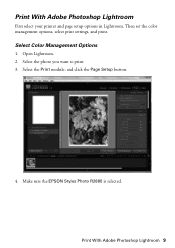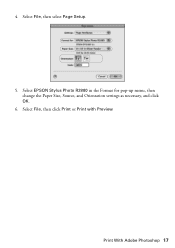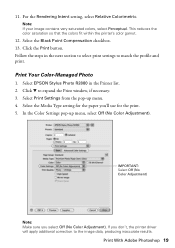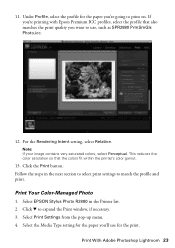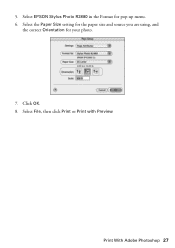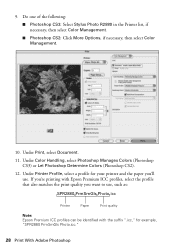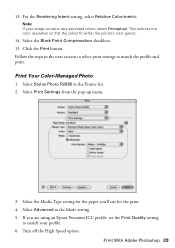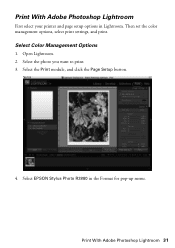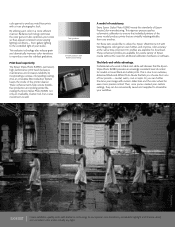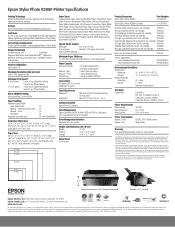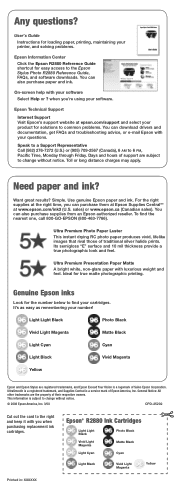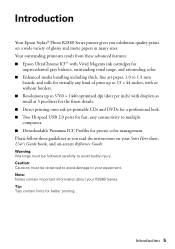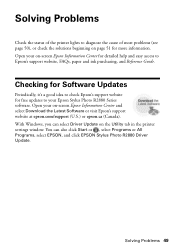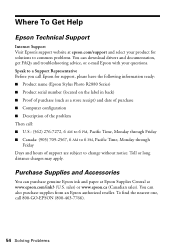Epson R2880 - Stylus Photo Color Inkjet Printer Support and Manuals
Get Help and Manuals for this Epson item

Most Recent Epson R2880 Questions
Cannot Get Epson R2880 To Accept Manual Feed
(Posted by belGadge 9 years ago)
Why Can't I Select Plain Paper?
My Epson 412 will not allow me to select plain paper when printing, meaning that printing is very sl...
My Epson 412 will not allow me to select plain paper when printing, meaning that printing is very sl...
(Posted by Anonymous-132805 10 years ago)
Epson R2880 Won't Load Manual Front Slot
(Posted by ironpurem 10 years ago)
How To Remove Expansion Mode On A Epson R2880
(Posted by jb5godz 10 years ago)
How Do I Get More Than Four 'media Types' In Apple Aperture Settings.
download elected thold river and reinstalled from Apple/Epson and have updated the icc profiles but ...
download elected thold river and reinstalled from Apple/Epson and have updated the icc profiles but ...
(Posted by jcorkett 10 years ago)
Epson R2880 Videos
Popular Epson R2880 Manual Pages
Epson R2880 Reviews
We have not received any reviews for Epson yet.