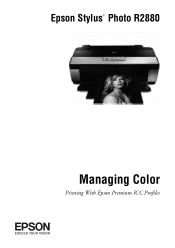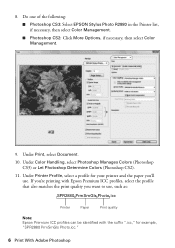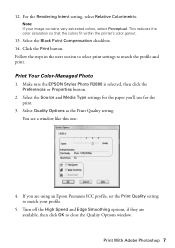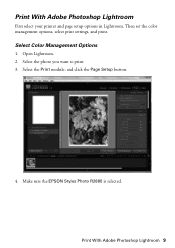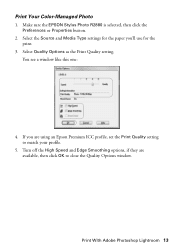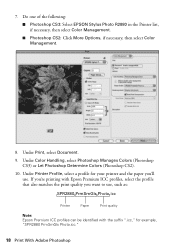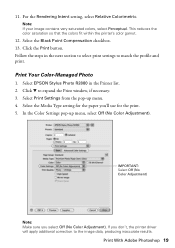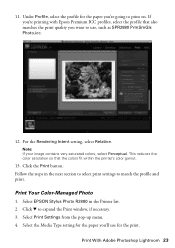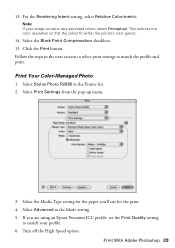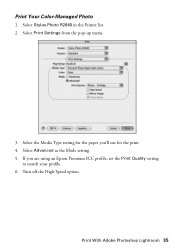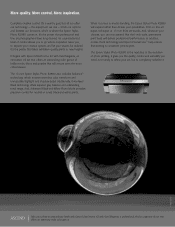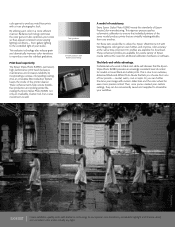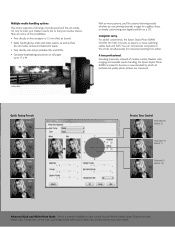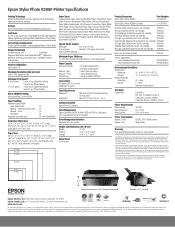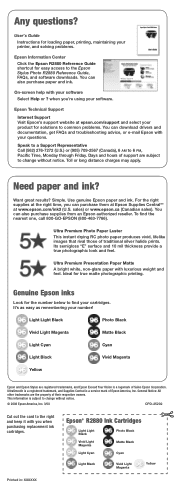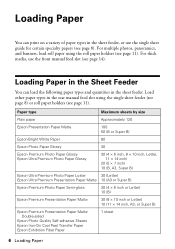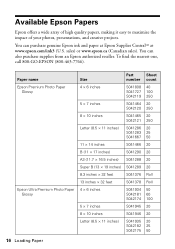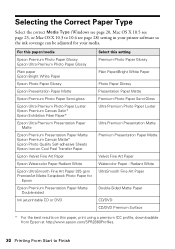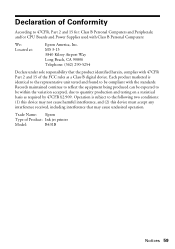Epson R2880 Support Question
Find answers below for this question about Epson R2880 - Stylus Photo Color Inkjet Printer.Need a Epson R2880 manual? We have 4 online manuals for this item!
Question posted by jb5godz on January 29th, 2014
How To Remove Expansion Mode On A Epson R2880
The person who posted this question about this Epson product did not include a detailed explanation. Please use the "Request More Information" button to the right if more details would help you to answer this question.
Current Answers
Related Epson R2880 Manual Pages
Similar Questions
How To Remove Epson R280 Print Head Photo Tip
(Posted by humWo 9 years ago)
How To Get Colors To Pop With Epson 1400 Inkjet Printer
(Posted by sujadon12 9 years ago)
Cannot Get Epson R2880 To Accept Manual Feed
(Posted by belGadge 9 years ago)
Epson R2880 Won't Load Manual Front Slot
(Posted by ironpurem 10 years ago)
My Printer (epson ) Is Offline Mode?
(Posted by parinaycomet 12 years ago)