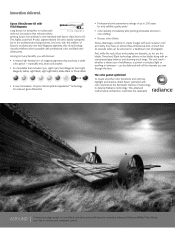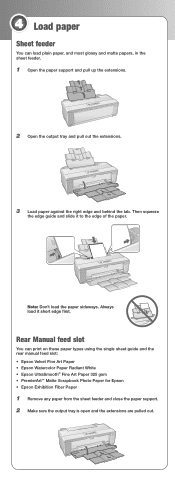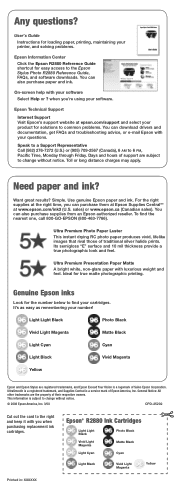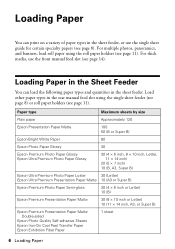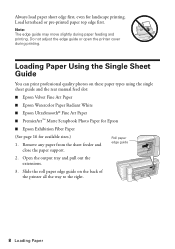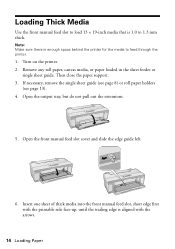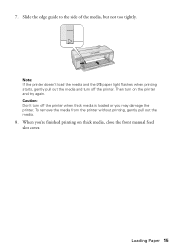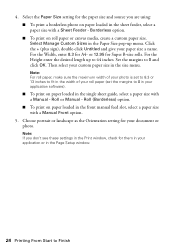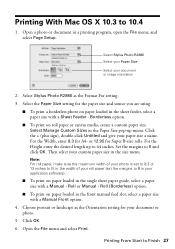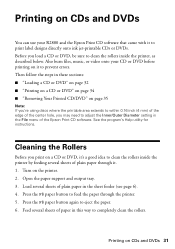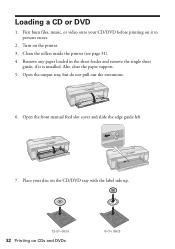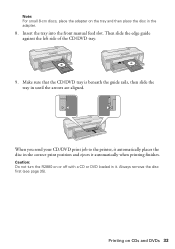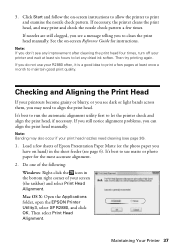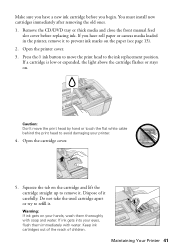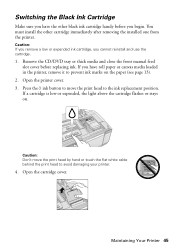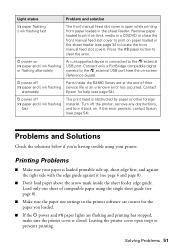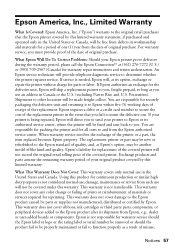Epson R2880 Support Question
Find answers below for this question about Epson R2880 - Stylus Photo Color Inkjet Printer.Need a Epson R2880 manual? We have 4 online manuals for this item!
Question posted by belGadge on May 14th, 2014
Cannot Get Epson R2880 To Accept Manual Feed
The person who posted this question about this Epson product did not include a detailed explanation. Please use the "Request More Information" button to the right if more details would help you to answer this question.
Current Answers
Related Epson R2880 Manual Pages
Similar Questions
How To Get Colors To Pop With Epson 1400 Inkjet Printer
(Posted by sujadon12 9 years ago)
Epson R2880 Won't Load Manual Front Slot
(Posted by ironpurem 10 years ago)
How To Remove Expansion Mode On A Epson R2880
(Posted by jb5godz 10 years ago)
Epson R2800 Printer
Can the Epson R2800 accept manual (front feed) media?
Can the Epson R2800 accept manual (front feed) media?
(Posted by rbayhan 10 years ago)
Printer Stuck On Photo Paper Type
(Posted by albford 10 years ago)