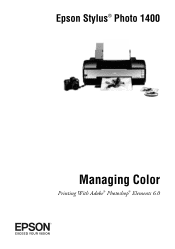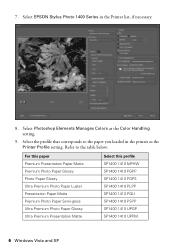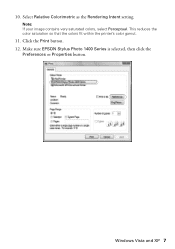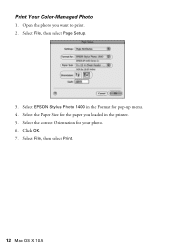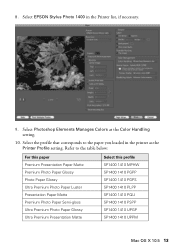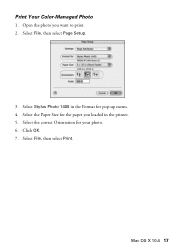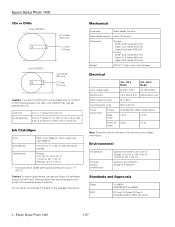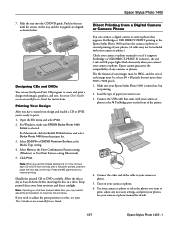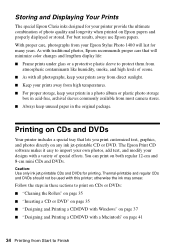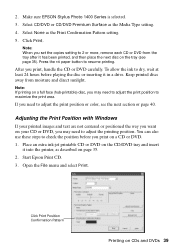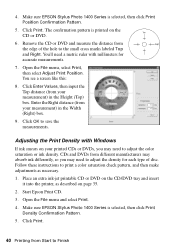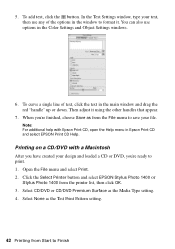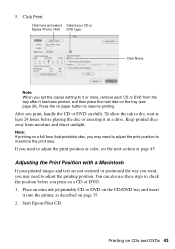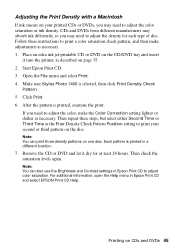Epson 1400 Support Question
Find answers below for this question about Epson 1400 - Stylus Photo Color Inkjet Printer.Need a Epson 1400 manual? We have 6 online manuals for this item!
Question posted by sujadon12 on July 31st, 2014
How To Get Colors To Pop With Epson 1400 Inkjet Printer
The person who posted this question about this Epson product did not include a detailed explanation. Please use the "Request More Information" button to the right if more details would help you to answer this question.
Current Answers
Related Epson 1400 Manual Pages
Similar Questions
How To Convert Epson Stylus Photo 1400 Printer To Sublimination
(Posted by realsuh 9 years ago)
Epson R300 (m) Won't Read Sdhc Card
Doeas anyone know if there is firmware update to enable the R-300 series printer to be able to read ...
Doeas anyone know if there is firmware update to enable the R-300 series printer to be able to read ...
(Posted by U869 11 years ago)
2200 Won't Print
Epson Stylus Photo 2200 InkJet Printer When I first bought the 2200 years ago I ran about 20 print...
Epson Stylus Photo 2200 InkJet Printer When I first bought the 2200 years ago I ran about 20 print...
(Posted by colin1 11 years ago)
I Have A Brand New Printer Epsan Stilos Photo 1400, But I
Drive To Install To
(Posted by gabrovski54 12 years ago)
Can You Use 78 Series Ink Cartridges In A 1400 Photo Printer
(Posted by rjg3674 12 years ago)