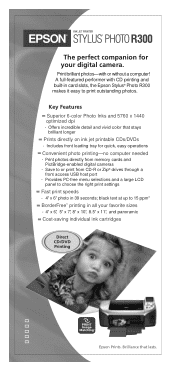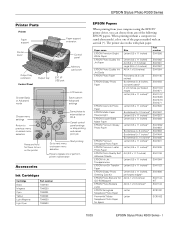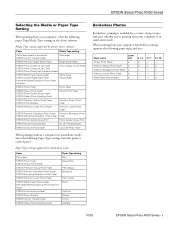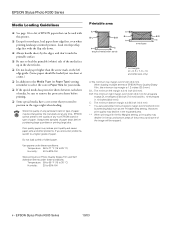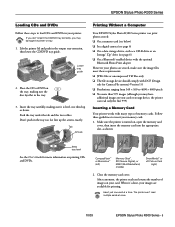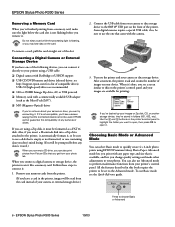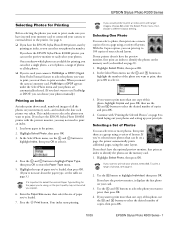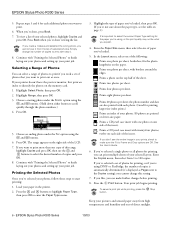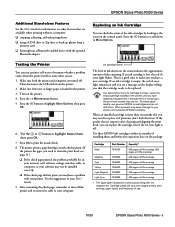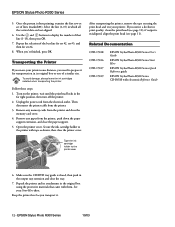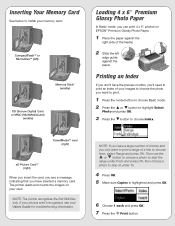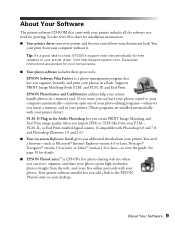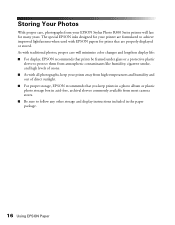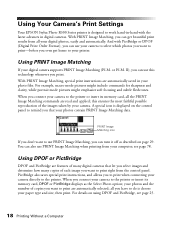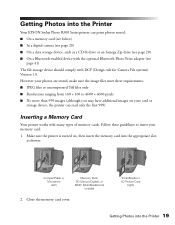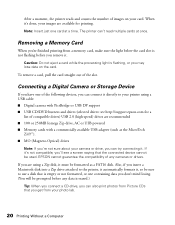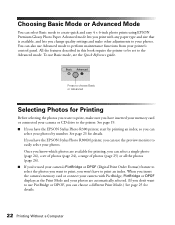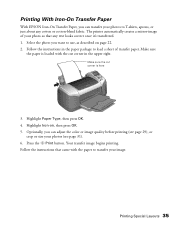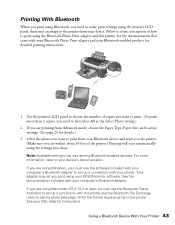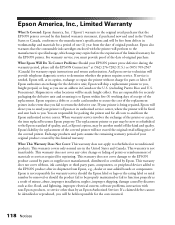Epson R300 Support Question
Find answers below for this question about Epson R300 - Stylus Photo Color Inkjet Printer.Need a Epson R300 manual? We have 10 online manuals for this item!
Question posted by U869 on February 11th, 2013
Epson R300 (m) Won't Read Sdhc Card
Current Answers
Answer #1: Posted by tintinb on February 11th, 2013 11:58 PM
- CompactFlash Card type II
- SD Memory Card
- Memory Stick
- SmartMedia Card
- xD-Picture Card
You should only use one of the above mentioned compatible memory cards. You can read the full specifications here for your reference:
http://reviews.cnet.com/inkjet-printers/epson-stylus-photo-r300/4507-3156_7-30590994.html
If you have more questions, please don't hesitate to ask here at HelpOwl. Experts here are always willing to answer your questions to the best of our knowledge and expertise.
Regards,
Tintin
Related Epson R300 Manual Pages
Similar Questions
know how to further diagnose and treat the problem ---if possible. Would downloading new drivers etc...
Epson Stylus Photo 2200 InkJet Printer When I first bought the 2200 years ago I ran about 20 print...