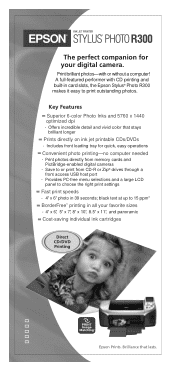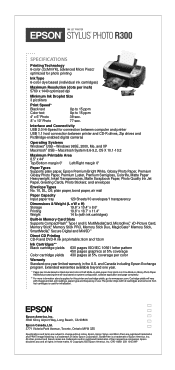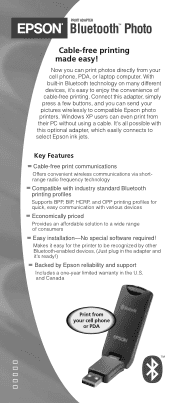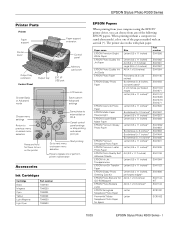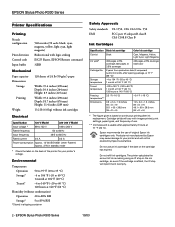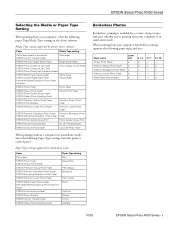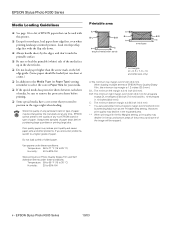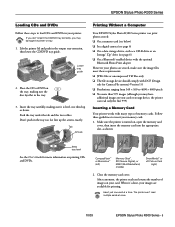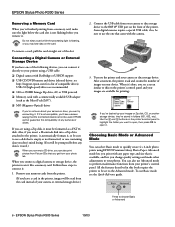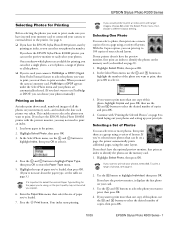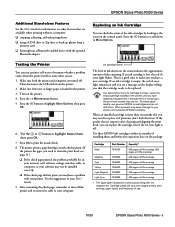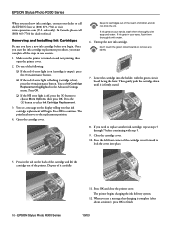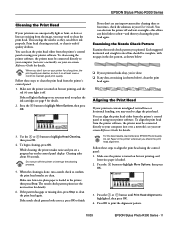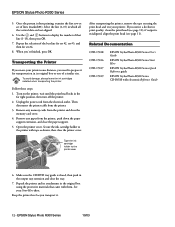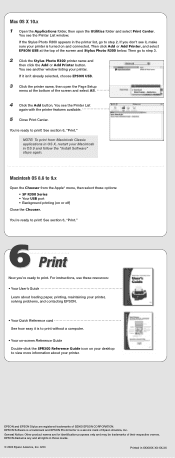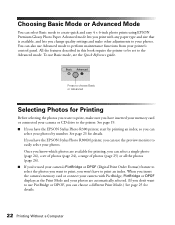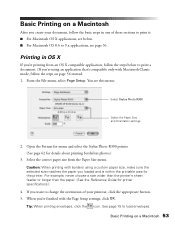Epson R300 Support Question
Find answers below for this question about Epson R300 - Stylus Photo Color Inkjet Printer.Need a Epson R300 manual? We have 10 online manuals for this item!
Question posted by Khcobol on May 29th, 2014
How To Fix A Blocked Epson R300 Printer Head
The person who posted this question about this Epson product did not include a detailed explanation. Please use the "Request More Information" button to the right if more details would help you to answer this question.
Current Answers
Related Epson R300 Manual Pages
Similar Questions
Replacement Printer Head Epson 785epx
I am in need of a replacement printer head for the above mentioned printer. Can anyone provide infor...
I am in need of a replacement printer head for the above mentioned printer. Can anyone provide infor...
(Posted by rhemsher 8 years ago)
Can I Buy Download Software For Epson Photo R300 Printer For Mac Pro
(Posted by franDncnv 9 years ago)
Printer Parts At End Of Life? How To Download New Parts?
(Posted by scarpenter1 9 years ago)
How To Clean Printer Head Of Epson Stylus Photo R280
(Posted by xajijjtur 10 years ago)
Epson R300 (m) Won't Read Sdhc Card
Doeas anyone know if there is firmware update to enable the R-300 series printer to be able to read ...
Doeas anyone know if there is firmware update to enable the R-300 series printer to be able to read ...
(Posted by U869 11 years ago)