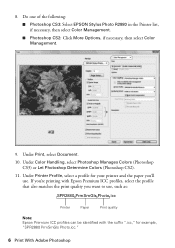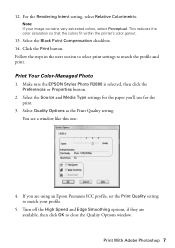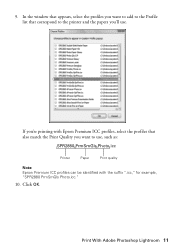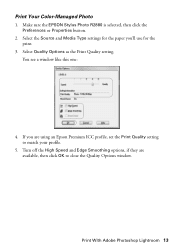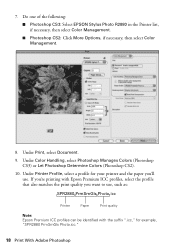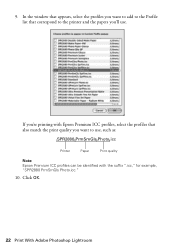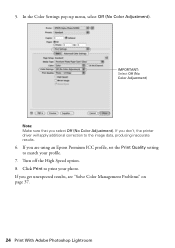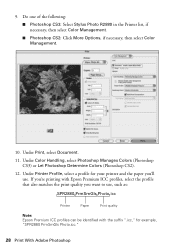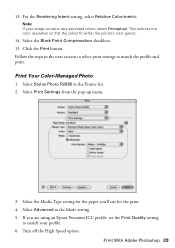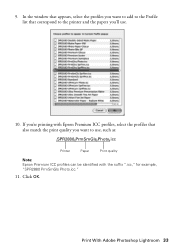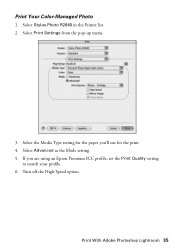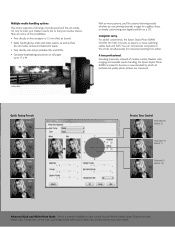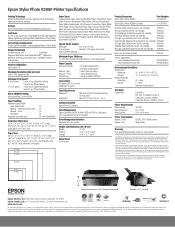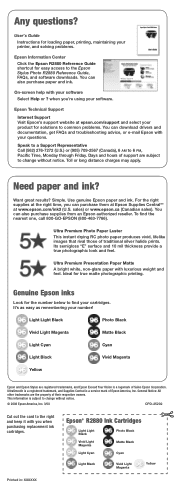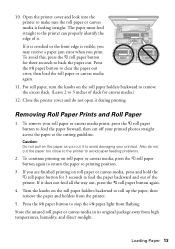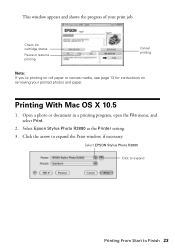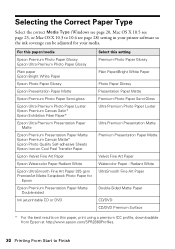Epson R2880 Support Question
Find answers below for this question about Epson R2880 - Stylus Photo Color Inkjet Printer.Need a Epson R2880 manual? We have 4 online manuals for this item!
Question posted by Anonymous-132805 on March 19th, 2014
Why Can't I Select Plain Paper?
My Epson 412 will not allow me to select plain paper when printing, meaning that printing is very slow.
Current Answers
Related Epson R2880 Manual Pages
Similar Questions
How To Get Colors To Pop With Epson 1400 Inkjet Printer
(Posted by sujadon12 9 years ago)
Printer Stuck On Photo Paper Type
(Posted by albford 10 years ago)
Epson R300 (m) Won't Read Sdhc Card
Doeas anyone know if there is firmware update to enable the R-300 series printer to be able to read ...
Doeas anyone know if there is firmware update to enable the R-300 series printer to be able to read ...
(Posted by U869 11 years ago)
2200 Won't Print
Epson Stylus Photo 2200 InkJet Printer When I first bought the 2200 years ago I ran about 20 print...
Epson Stylus Photo 2200 InkJet Printer When I first bought the 2200 years ago I ran about 20 print...
(Posted by colin1 11 years ago)
L200 Epson Printer
what should i do with my L200 epson printer because it can feed paper but cant'print?
what should i do with my L200 epson printer because it can feed paper but cant'print?
(Posted by leylysalomon76 11 years ago)