Epson 875DCS - Stylus Photo Color Inkjet Printer Support and Manuals
Get Help and Manuals for this Epson item
This item is in your list!

View All Support Options Below
Free Epson 875DCS manuals!
Problems with Epson 875DCS?
Ask a Question
Free Epson 875DCS manuals!
Problems with Epson 875DCS?
Ask a Question
Popular Epson 875DCS Manual Pages
Taking Care of Your Photographs - Page 1


... do not measure paper deterioration, such as yellowing. For maximum print life display all prints under glass*. Photos Printed With Dye-Based Epson Stylus Photo Printers
(Epson Stylus Photo 780/785EPX/870/875DC/875DCS/890/1270/1280)
The Epson Stylus Photo printers listed above use Epson's revolutionary Archival inks. Wilhelm Imaging Research, Inc. Taking Care of Your Photographs
With...
Taking Care of Your Photographs - Page 2
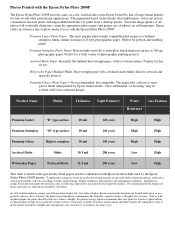
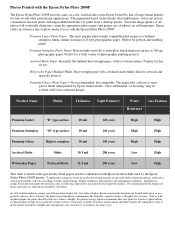
... deterioration, such as yellowing. For proper storage, Epson recommends that prints be stored in a photo album (or plastic photo storage box) in surface to semiglossy finish when printed by the Epson Stylus Photo 2000P printer. *Lightfastness ratings are still important.
Premium Semigloss Photo Paper- Actual print stability will maximize display life.
Perfect for...
Printer Basics - Page 4


...
44
Uploading Photos to Your Memory Stick
46
Maintaining Your Printer
49
Cleaning the Print Head
49
Examining the Nozzle Check Pattern
51
Replacing an Ink Cartridge
52
Removing and Installing Ink Cartridges
53
Aligning the Print Head
55
Cleaning the Printer
56
Transporting the Printer
57
iv Using Special Papers
18
EPSON Premium Glossy Photo Paper
18
EPSON Photo Paper
22...
Printer Basics - Page 5
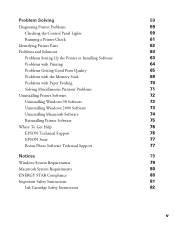
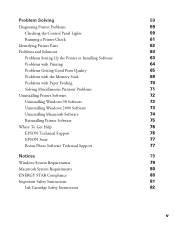
... Problems Uninstalling Printer Software Uninstalling Windows 98 Software Uninstalling Windows 2000 Software Uninstalling Macintosh Software Reinstalling Printer Software Where To Get Help EPSON Technical Support EPSON Store Bonus Photo Software Technical Support
Notices Windows System Requirements Macintosh System Requirements ENERGY STAR Compliance Important Safety Instructions
Ink Cartridge...
Printer Basics - Page 7


... printer manual s printing with Windows or on viewing it quick and easy to go from digital image capture to your Sony® Memory Stick® products, the EPSON Stylus® Photo 875DCS makes it , see the Start Here poster. As the perfect print partner for using your Memory Stick s maintaining the printer s solving basic problems For more details about printing with your printer...
Printer Basics - Page 13


... icon on the Print window (your window may not get the option to select your EPSON Stylus Photo 875DCS printer model is selected. s Click the Properties button. (If you may look slightly different): s Make sure your printer software settings. You see a Setup, Printer, or Options button, click
it. Opening the Printer Software
After you open your printer software
Make the following...
Printer Basics - Page 59


.... The print head moves left .
Removing and Installing Ink Cartridges
Be sure you have a new ink cartridge before you must complete all the way. Follow these steps to replace.
3. The cartridge rises up the ink cartridge clamp all the steps in one session.
Check the B black and A color ink out lights to see which ink cartridge you need to replace ink cartridges:
1. If ink gets...
Printer Basics - Page 69


...flashing) before you install ink cartridges, the printer must charge its ink delivery system for instructions on the Start Here poster. s Make sure the ink cartridge clamps are some troubleshooting tips if you 've closed all other problems.
Problems Setting Up the Printer or Installing Software
The printer started making noise, but the Ppower light is securely connected to clear the error...
Printer Basics - Page 78


... sure EPSON USB Memory Card Driver is selected, then click OK. 7. If you 're done uninstalling software.
72 Select EPSON PhotoStarter and click the Add/Remove button. Restart your printer software, such as when you 're done, click EPSON USB Printer Devices in the
program list, and then click the Add/Remove button. 6. On the Printer Model tab, select the EPSON Stylus Photo 875DCS printer...
Printer Basics - Page 92


... 40 support, 77 viewing photos on Memory Stick, 34 to 36 Incorrect characters, 71 Incorrect colors, 67 Ink cartridge purchasing, 77 replacing, 52 to 55 safety instructions, 82 Ink Jet Transparencies, 26 Ink level, 10, 52 Ink setting, 8, 13 Inserting a Memory Stick, 30 to 31 Iron-On Cool Peel Transfer Paper, 26, 71
L
Layout, problems, 71 Lever, thickness, 25, 65, 66 Lights...
Printer Basics - Page 94


... Transparencies, 26 Transporting printer, 57 Troubleshooting, 59 to 71
U
Uninstalling software, 72 to 75 Uploading photos to Memory Stick, 46 to 47 USB RW Switcher, 46 to 47, 69 Utilities
Head Cleaning, 49 to 51 Print Head Alignment, 55 to 56
V
Viewing photos on Memory Stick, 34 to 36
W
Warranty, 83 Watermark, 14 Windows
default settings, 9 printer status, 10 printing with, 6 to...
Product Brochure - Page 2
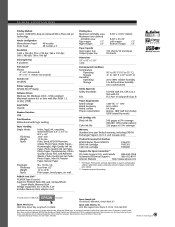
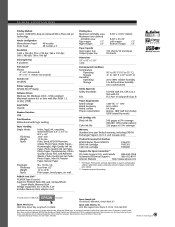
...Standard Interface USB
Print Direction Bidirectional with D3 FCC Part 15 Subpart B Class B
Power Requirements
Rated voltage Rated frequency Rated current Power consumption
120V AC +/- 10% 50 to change without notice. and Canada only)
Product/Accessory Part Numbers
EPSON Stylus Photo 875DCS Black ink cartridge Color ink cartridge
C364121 T007201 T008201
Support-The Epson ConnectionSM
Pre...
Product Information Guide - Page 3


... H)
Storage temperature Transit temperature
Weight
Electrical
Specification Input voltage range* Rated frequency range Input frequency range Rated current 0.4 A 120 V Model 99 to 132 V 220−240 V Model 198 to 264 V 50 to 60 Hz 49.5 to your printer's PC card slot, and is compatible with your printer's voltage.
9/00
EPSON Stylus Photo 875DCS - 4 Ink Cartridges
Black ink cartridge (T007...
Product Information Guide - Page 4


...the paper support). Make sure you removed all the lights flash, your printer may inhibit normal operation and printing. t Make sure the outlet is operable and is receiving a print job, charging ink, or cleaning the print head. It flashes when the printer is not controlled by a switch or timer. Remove it and replace it out. EPSON Stylus Photo 875DCS
9/00 S flashes and B and...
Product Information Guide - Page 11
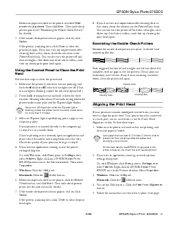
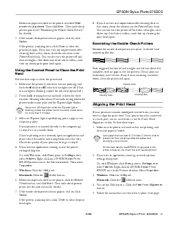
... button, and click Next. Or, with Windows, click Start, point to Clean the Print Head
Follow these steps: 1. EPSON Stylus Photo 875DCS
Make sure paper is loaded in the Printers window. You can also turn the printer off and wait overnight-this allows any dots are off. (If an ink out light is flashing, replace the ink cartridge instead.) 2.
Check the quality of your printout...
Epson 875DCS Reviews
Do you have an experience with the Epson 875DCS that you would like to share?
Earn 750 points for your review!
We have not received any reviews for Epson yet.
Earn 750 points for your review!
