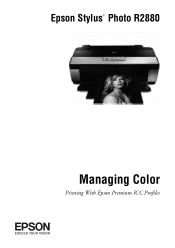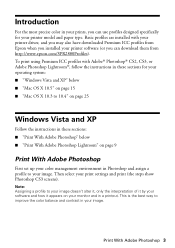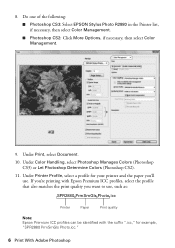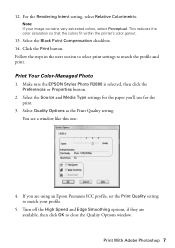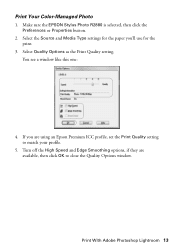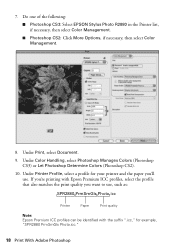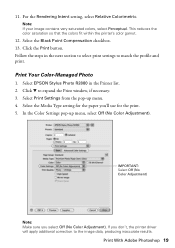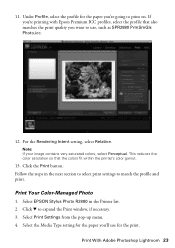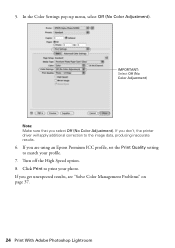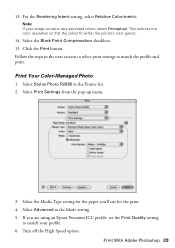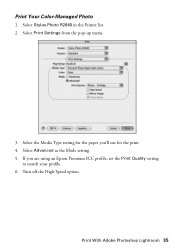Epson R2880 Support Question
Find answers below for this question about Epson R2880 - Stylus Photo Color Inkjet Printer.Need a Epson R2880 manual? We have 4 online manuals for this item!
Question posted by jcorkett on January 2nd, 2014
How Do I Get More Than Four 'media Types' In Apple Aperture Settings.
download elected thold river and reinstalled from Apple/Epson and have updated the icc profiles but only glossy or luster appears in the pop-out menus. The icc profiles are all located in the Library - glossy, luster, watercolor, matte, etc. but gloss four show up, none of the the Ultra Premium Matte.
Current Answers
Answer #1: Posted by hzplj9 on January 3rd, 2014 5:51 AM
I would suggest taking a look through the Epson weblink for your printer for a specific answer to your problem. You can also post a question to be answered. Here is the link:
Related Epson R2880 Manual Pages
Similar Questions
How To Get Colors To Pop With Epson 1400 Inkjet Printer
(Posted by sujadon12 9 years ago)
Printer Stuck On Photo Paper Type
(Posted by albford 10 years ago)
Change Paper Type
how can i change the paper type on xp400? It shows photo paper and when it starts to print it prin...
how can i change the paper type on xp400? It shows photo paper and when it starts to print it prin...
(Posted by weeg 11 years ago)
2200 Won't Print
Epson Stylus Photo 2200 InkJet Printer When I first bought the 2200 years ago I ran about 20 print...
Epson Stylus Photo 2200 InkJet Printer When I first bought the 2200 years ago I ran about 20 print...
(Posted by colin1 11 years ago)
Selecting Paper Media.
I am using Mac and Photoshop to print. on different media type. I see paper size but nor paper type....
I am using Mac and Photoshop to print. on different media type. I see paper size but nor paper type....
(Posted by vsompura 12 years ago)