Xerox XDM5205DWU - DocuMate 520 Support and Manuals
Get Help and Manuals for this Xerox item
This item is in your list!

View All Support Options Below
Free Xerox XDM5205DWU manuals!
Problems with Xerox XDM5205DWU?
Ask a Question
Free Xerox XDM5205DWU manuals!
Problems with Xerox XDM5205DWU?
Ask a Question
Popular Xerox XDM5205DWU Manual Pages
Installation Guide - Page 25
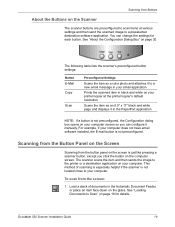
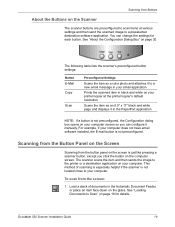
... the scanner's preconfigured button settings:
Button
E-Mail Copy
Scan
Preconfigured Settings
Scans the item as an 8.5" x 11" black and white page and displays it manually. DocuMate 520 Scanner Installation Guide
19 To scan from the screen:
1. Scanning from the Button Panel on the Screen
Scanning from the button panel on the screen is not located close to the printer or...
Installation Guide - Page 26
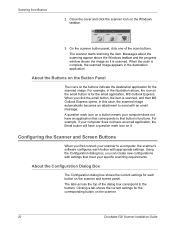
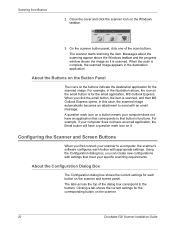
... email application, the Email button will have an application that meet your specific scanning requirements.
Messages about the scanning appear above , the icon on ... tab shows the current settings for each button with settings that corresponds to a computer, the scanner's software configures each button on the scanner.
20
DocuMate 520 Scanner Installation Guide The tabs across the ...
Installation Guide - Page 64
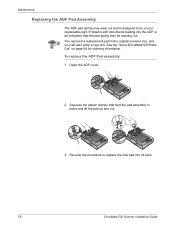
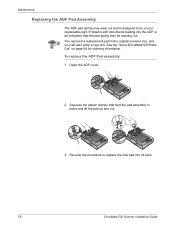
Problems with documents feeding into its slots.
58
DocuMate 520 Scanner Installation Guide
Squeeze the plastic clamps that the pad spring may wear out and is an indication that hold the pad assembly in the original scanner box, and you can also order a new one. See the "Xerox DocuMate 520 Parts List" on page 64 for ordering information. You received a replacement pad in place...
Installation Guide - Page 65
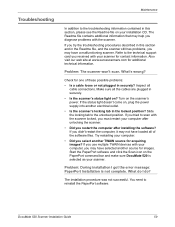
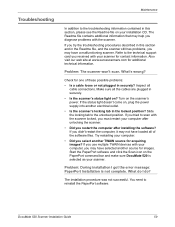
.... Turn on your scanner. If you use multiple TWAIN devices with your computer, you tried to scan with the scanner. Refer to the technical support card you received with your scanner for images. If you may not have a malfunctioning scanner. The installation procedure was not successful. Check for one of the software files.
DocuMate 520 Scanner Installation Guide
59
Installation Guide - Page 67
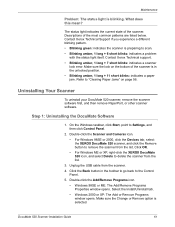
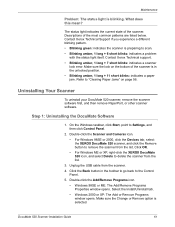
... the Install/Uninstall tab.
• Windows 2000 or XP: The Add or Remove Programs window opens. Click OK. • For Windows ME or XP, right-click the XEROX DocuMate 520 icon, and select Delete to Settings, and then click Control Panel.
2. Make sure the lock on page 56. Unplug the USB cable from the scanner. 4. DocuMate 520 Scanner Installation Guide
61...
Installation Guide - Page 68
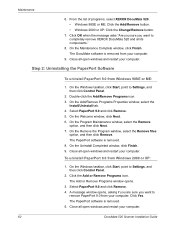
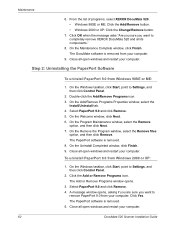
... you sure you want to
remove PaperPort 9.0 from your computer.
62
DocuMate 520 Scanner Installation Guide
To uninstall PaperPort 9.0 from Windows 98SE or ME:
1. Select PaperPort 9.0 and click Remove. 4. A message window opens, asking if you are sure you want to completely remove XEROX DocuMate 520 and all open windows and restart your computer. Close all its components...
User Guide - Page 92
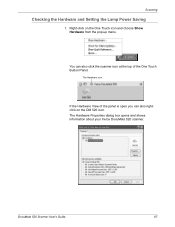
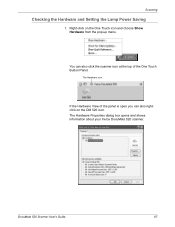
...-up menu. DocuMate 520 Scanner User's Guide
87 If the Hardware View of the panel is open you can also click the scanner icon at the top of the One Touch Button Panel. Scanning
Checking the Hardware and Setting the Lamp Power Saving
1. The Hardware Properties dialog box opens and shows information about your Xerox DocuMate 520 scanner.
Right-click...
User Guide - Page 96
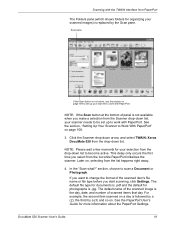
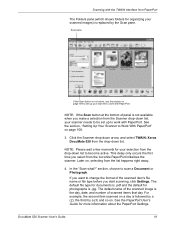
... replaced by a (3) and so on a day is not available when you start scanning, click Settings. section, choose to scan a Document or Photograph. If you want to change the format of the scanned image is .jpg. This delay only occurs the first time you select from the list while PaperPort initializes the scanner. DocuMate 520 Scanner User's Guide...
User Guide - Page 112
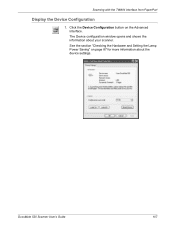
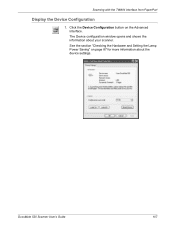
DocuMate 520 Scanner User's Guide
107 The Device configuration window opens and shows the information about the device settings.
Click the Device Configuration button on page 87 for more information about your scanner. Scanning with the TWAIN Interface from PaperPort
Display the Device Configuration
1. See the section "Checking the Hardware and Setting the Lamp Power Saving" on the...
User Guide - Page 124
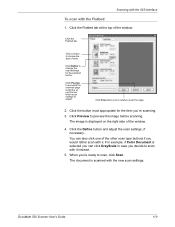
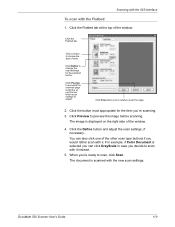
... buttons if you would rather scan with it .
Click the button most appropriate for the selected button. When you 'll know which scan settings to scan, click Scan. DocuMate 520 Scanner User's Guide
119 You can click GrayScale in case you 're scanning. 3. The document is scanned with the Flatbed:
1. Click the Flatbed tab. Click...
User Guide - Page 131
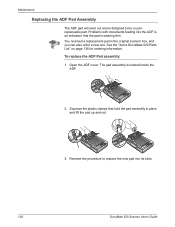
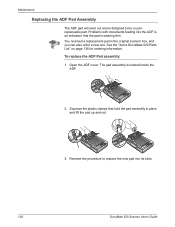
... and lift the pad up and out.
3. To replace the ADF Pad assembly:
1. Open the ADF cover. Squeeze the plastic clamps that the pad is an indication that hold the pad assembly in the original scanner box, and you can also order a new one. Problems with documents feeding into its slots.
126
DocuMate 520 Scanner User's Guide
User Guide - Page 132
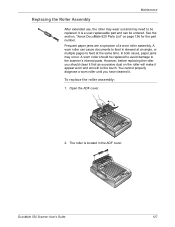
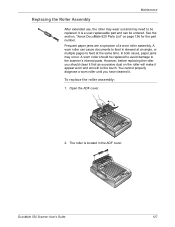
...
After extended use, the roller may wear out and may occur. A worn roller can be replaced. You cannot properly diagnose a worn roller until you should be replaced to avoid damage to be ordered.
DocuMate 520 Scanner User's Guide
127 See the section, "Xerox DocuMate 520 Parts List" on the roller will make it . However, before replacing the roller you have cleaned it...
User Guide - Page 134
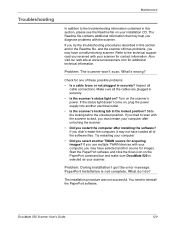
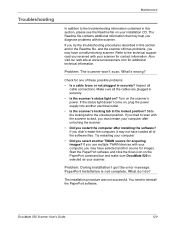
... to scan with your installation CD. Problem: During installation I do I got the error message: PaperPort Installation is selected as your computer after installing the software? DocuMate 520 Scanner User's Guide
129
The installation procedure was not successful.
Start the PaperPort software and click the Scan icon on ?
Troubleshooting
Maintenance
In addition to...
User Guide - Page 145
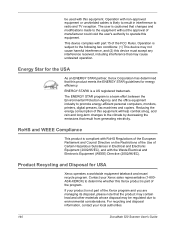
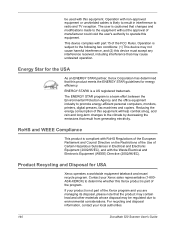
.... For recycling and disposal information, contact your Xerox sales representative (1-800ASK-XEROX) to determine whether this product meets the ENERGY STAR guidelines for USA
Xerox operates a worldwide equipment takeback and reuse/ recycle program. ENERGY STAR® is cautioned that may cause undesired operation.
Contact your local authorities.
140
DocuMate 520 Scanner User's Guide
User Guide - Page 147
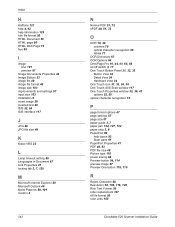
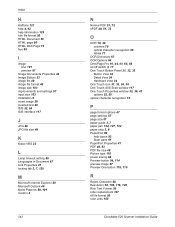
... 44 Image Editors 53 image file 48 image file format 48 image size 103 improvements and settings 57 input size 103 installation 5 invert image 58 inverted text 69 ISIS 22, 64 ISIS interface 117
J
JPG 48... Preview One button 118, 119
R
Reject Character 68 Resolution 56, 100, 116, 120 Rich Text Format 50 roller replacement 127 rtf file format 50 ruler units 105
DocuMate 520 Scanner Installation Guide
Xerox XDM5205DWU Reviews
Do you have an experience with the Xerox XDM5205DWU that you would like to share?
Earn 750 points for your review!
We have not received any reviews for Xerox yet.
Earn 750 points for your review!
