Xerox XDM5105D-WU - DocuMate 510 Support and Manuals
Get Help and Manuals for this Xerox item
This item is in your list!

View All Support Options Below
Free Xerox XDM5105D-WU manuals!
Problems with Xerox XDM5105D-WU?
Ask a Question
Free Xerox XDM5105D-WU manuals!
Problems with Xerox XDM5105D-WU?
Ask a Question
Popular Xerox XDM5105D-WU Manual Pages
User Guide - Page 4
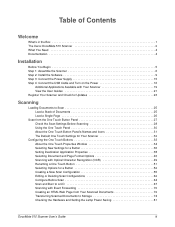
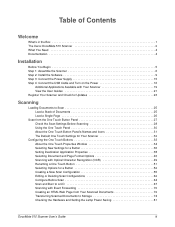
... 1 The Xerox DocuMate 510 Scanner 2 What You Need 4 Documentation 4
Installation
Before You Begin 5 Step 1: Assemble the Scanner 6 Step 2: Install the Software 9 Step 3: Connect the Power Supply 15 Step 4: Connect the USB Cable and Turn on the Power 16
Additional Applications Available with Your Scanner 19 View the User Guides 21 Register Your Scanner and Check for Updates 23
Scanning...
User Guide - Page 9
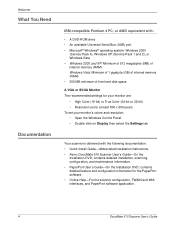
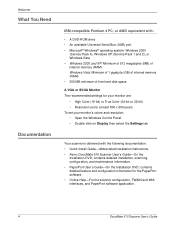
...the Windows Control Panel • Double-click on Display then select the Settings tab
Your scanner is delivered with the following documentation: • Quick Install Guide-Abbreviated installation instructions. • Xerox DocuMate 510 Scanner User's Guide-On the
Installation DVD; Welcome
What You Need
Documentation
IBM-compatible Pentium 4 PC, or AMD equivalent with:
• A DVD-ROM drive...
User Guide - Page 17
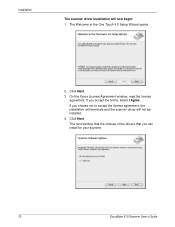
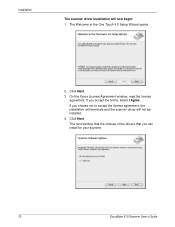
...
DocuMate 510 Scanner User's Guide On the Xerox License Agreement window, read the license agreement. Click Next
The next window lists the choices of the drivers that you accept the terms, select I Agree. The Welcome to accept the license agreement, the installation will terminate and the scanner driver will now begin: 1. If you choose not to the One Touch 4.0 Setup...
User Guide - Page 38
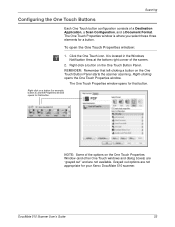
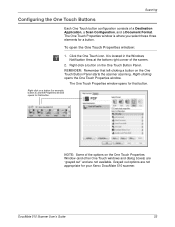
... left-clicking a button on the One Touch Button Panel starts the scanner scanning.
DocuMate 510 Scanner User's Guide
33 Scanning
Configuring the One Touch Buttons
Each One Touch button configuration ... Touch Properties window. It is where you select these three elements for your Xerox DocuMate 510 scanner.
The One Touch Properties window is located in the Windows Notification Area at...
User Guide - Page 42
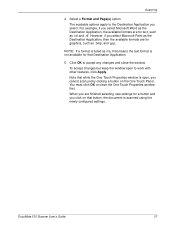
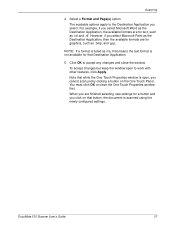
... text, such as n/a, that means the text format is scanned using the newly configured settings.
However, if you click on the One Touch Panel. NOTE: If a format is... the Destination Application you cannot scan yet by clicking a button on that button, the document is not available for graphics, such as .bmp, and .jpg. Click OK to accept... , you select. DocuMate 510 Scanner User's Guide
37
User Guide - Page 54
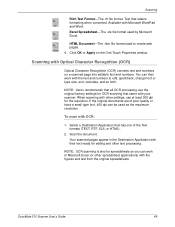
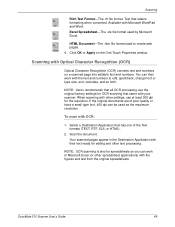
... OK or Apply on a scanned page into editable text and numbers.
Scan the document. DocuMate 510 Scanner User's Guide
49 HTML Document-The .htm file format used to edit, spellcheck, change font or type size... settings for spreadsheets so you can work with their text ready for the resolution. Available with your scanner. Scanning
Rich Text Format-The .rtf file format. NOTE: Xerox ...
User Guide - Page 70
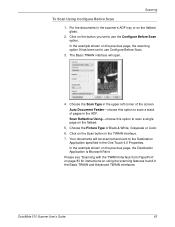
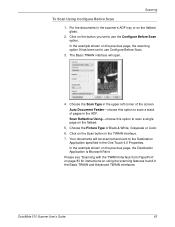
... interface will be scanned and sent to scan a single page on the flatbed glass.
2. Choose the Picture Type of the screen.
Scan Reflective Using-choose this option to use the Configure Before Scan option. DocuMate 510 Scanner User's Guide
65 Put the documents in the Basic TWAIN and Advanced TWAIN interfaces. Scanning
To Scan Using Configure...
User Guide - Page 86
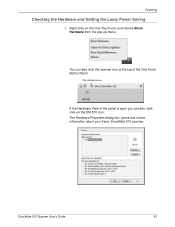
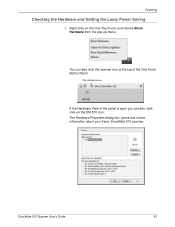
... you can also click the scanner icon at the top of the One Touch Button Panel. You can also rightclick on the One Touch icon and choose Show Hardware from the pop-up menu. DocuMate 510 Scanner User's Guide
81 Right-click on the DM 510 icon.
Scanning
Checking the Hardware and Setting the Lamp Power Saving
1.
User Guide - Page 88
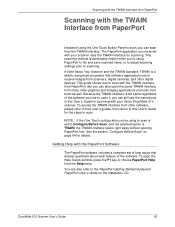
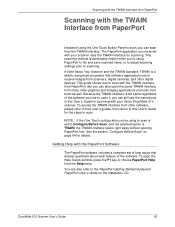
... to adjust scanning settings prior to scanning. The PaperPort application you 're using the One Touch Button Panel to the PaperPort Getting Started Guide and PaperPort User's Guide on page 64 for scanning. DocuMate 510 Scanner User's Guide
83 This scanning method is a widely recognized procedure that answer questions about each feature of the software. A Note About Your...
User Guide - Page 90
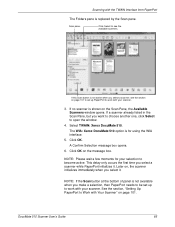
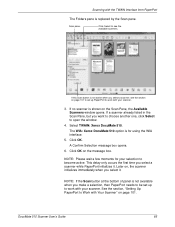
... Scan Pane, but you select a scanner, see the available scanners. See the section, "Setting Up PaperPort to work with your selection to open the window.
4. If this Scan button is not active when you want to choose another one, click Select to become active. Select TWAIN: Xerox DocuMate 510. The WIA: Xerox DocuMate 510 option is not available when...
User Guide - Page 93
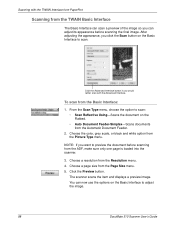
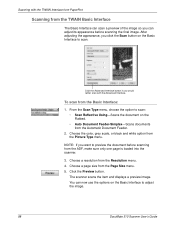
... to adjust the image.
88
DocuMate 510 Scanner User's Guide Choose the color, grey scale, or black and white option from the Automatic Document Feeder.
2. NOTE: If you would...document on the Flatbed. • Auto Document Feeder-Simplex-Scans documents from the Picture Type menu. Click the Preview button. Choose a page size from the ADF, make sure only one page is loaded into the scanner...
User Guide - Page 95


... TWAIN Interface from the Flatbed).
The setting's options appear on the right side of the Advanced Interface, click Basic Interface to return to close the Advanced Interface.
3.
The Advanced Interface opens.
Warning icons on the Flatbed.
• Auto Document Feeder-Simplex-Scans documents from the Automatic Document Feeder.
90
DocuMate 510 Scanner User's Guide When you don...
User Guide - Page 98
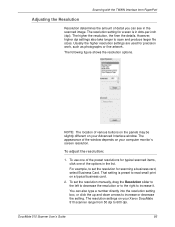
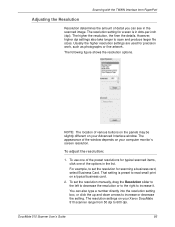
...different on your Xerox DocuMate 510 scanner range from PaperPort
Adjusting the Resolution
Resolution determines the amount of detail you can also type a number directly into the resolution setting box, or click...preset to 600 dpi.
To set the resolution manually, drag the Resolution slider to the left to decrease the resolution or to the right to set the resolution for precision work,...
User Guide - Page 120
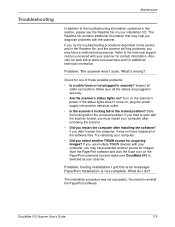
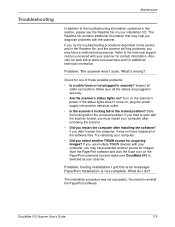
...the scanner.
The Readme file contains additional information that may help you diagnose problems with the scanner locked, you try the troubleshooting procedures described in this section, please see the Readme file on the scanner's power. Inspect all
cable connections. Problem: During installation I do? If you must restart your installation CD. DocuMate 510 Scanner User's Guide...
User Guide - Page 133
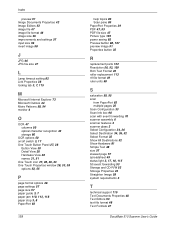
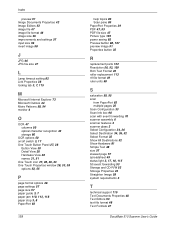
... 57 spreadsheet 49 status light 3, 17, 18, 115 Sti event forwarding 53 Storage and CD-R/W 53 Storage Properties 43 Straighten Image 58 system requirements 4
T
technical support 115 Text Documents Properties 40 Text Editors 53 text file format 48 Text Formats 47
DocuMate 510 Scanner User's Guide
Xerox XDM5105D-WU Reviews
Do you have an experience with the Xerox XDM5105D-WU that you would like to share?
Earn 750 points for your review!
We have not received any reviews for Xerox yet.
Earn 750 points for your review!
