Xerox XDM1525D-WU Support and Manuals
Get Help and Manuals for this Xerox item
This item is in your list!

View All Support Options Below
Free Xerox XDM1525D-WU manuals!
Problems with Xerox XDM1525D-WU?
Ask a Question
Free Xerox XDM1525D-WU manuals!
Problems with Xerox XDM1525D-WU?
Ask a Question
Popular Xerox XDM1525D-WU Manual Pages
Brochure - Page 1
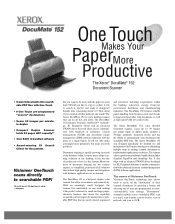
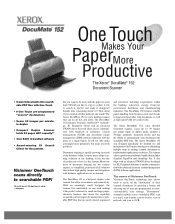
... Client and an advanced TWAIN driver that will not only make your desk?
The Xerox DocuMate 152 was designed specifically for small and large paperintensive business that desire the capability to quickly convert paper documents into searchable PDF files. The power of Visioneer OneTouch Visioneer OneTouch technology also allows users to easily set the "destination" of a single button...
Brochure - Page 2
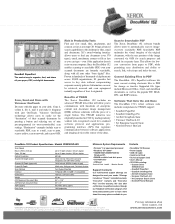
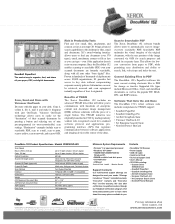
...BizCard
DocuMate 152 Product Specifications Model# XDM1525D-WU
Scan Speed Black & White, 200 dpi Color, 150 dpi Optical Resolution Scanner Bit Depth (color)
Scanner Bit Depth (grayscale) Output Bit Depth Scan Method Interface Dimensions Weight ADF Maximum Document Size ADF Minimum Document Size ADF Capacity Duty Cycle
Up to 15 ppm simplex / 30 ipm duplex Up to 15 ppm simplex / 30 ipm duplex 600...
User Manual - Page 4
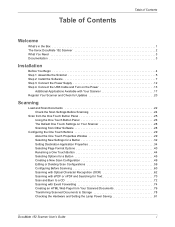
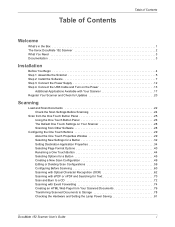
... in the Box 1 The Xerox DocuMate 152 Scanner 2 What You Need 3 Documentation 3
Installation
Before You Begin 4 Step 1: Assemble the Scanner 5 Step 2: Install the Software 7 Step 3: Connect the Power Supply 12 Step 4: Connect the USB Cable and Turn on the Power 13
Additional Applications Available with Your Scanner 17 Register Your Scanner and Check for Updates 20
Scanning
Load and Scan...
User Manual - Page 6
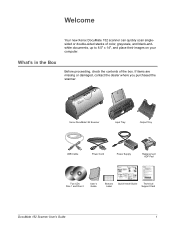
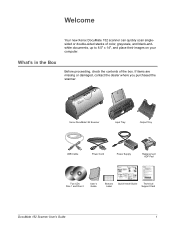
...USB Cable
Power Cord
Power Supply
Replacement ADF Pad
Two CDs Disc 1 and Disc 2
User's Guide
Buttons Label
Quick Install Guide
Technical
Support Card
DocuMate 152 Scanner User's Guide
1
If items are missing or damaged, contact the dealer where you purchased the scanner. What's in the Box
Before proceeding, check the contents of color, grayscale, and black-andwhite documents, up to...
User Manual - Page 7
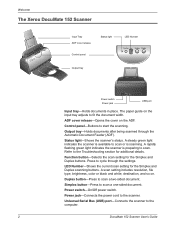
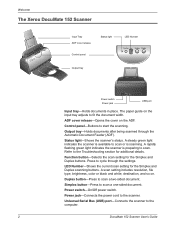
...-Opens the cover on . Output tray-Holds documents after being scanned through the settings. LED Number-Shows the current scan setting for the Simplex and Duplex buttons.
Power jack-Connects the power cord to the Troubleshooting section for additional details. Duplex button-Press to the computer.
2
DocuMate 152 Scanner User's Guide Universal Serial Bus (USB) port-Connects the...
User Manual - Page 8
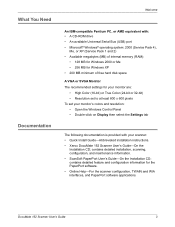
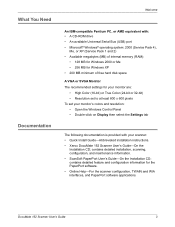
...Documentation
Welcome
An IBM-compatible Pentium PC, or AMD equivalent with your scanner: • Quick Install Guide-Abbreviated installation instructions. • Xerox DocuMate 152 Scanner User's Guide-On the
Installation CD; contains detailed installation, scanning, configuration, and maintenance information. • ScanSoft PaperPort User's Guide-On the Installation CD; DocuMate 152 Scanner...
User Manual - Page 9


..." on the power
Before You Begin
Please make sure to turn off the AntiVirus or AntiSpyware software before you begin installation:
• The information in each case you to allow the installation to proceed. Please visit our web site at www.xeroxscanners.com for the latest software updates for specific instructions.
4
DocuMate 152 Scanner User's Guide Connect the power supply 4.
User Manual - Page 17
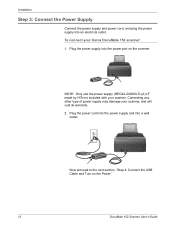
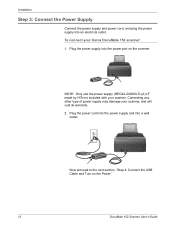
... by HiTron) included with your scanner, and will void its warranty. 2. Connecting any other type of power supply may damage your scanner. Plug the power cord into the power supply and into an electrical outlet.
To connect your Xerox DocuMate 152 scanner:
1. Plug the power supply into the power port on the Power."
12
DocuMate 152 Scanner User's Guide
Now proceed to the next section...
User Manual - Page 18
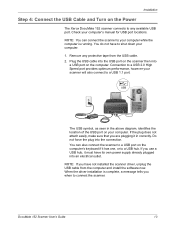
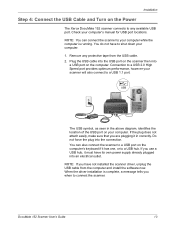
... the plug does not attach easily, make sure that you have its own power supply already plugged into the connection. You can connect the scanner to a USB hub. NOTE: If you are plugging it must have not installed the scanner driver, unplug the USB cable from the USB cable. 2. DocuMate 152 Scanner User's Guide
13 Remove any available USB port.
User Manual - Page 35
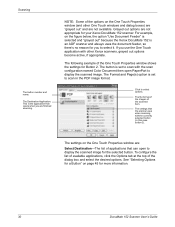
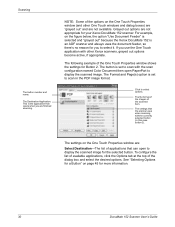
... of the options on the figure below, the option "Use Document Feeder" is selected and "grayed out" because the Xerox DocuMate 152 is the application that the scanner uses when scanning with the scan configuration named Color Document then open to display the scanned image. The button is set to select options.
NOTE: Some of the dialog box...
User Manual - Page 65
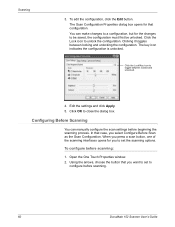
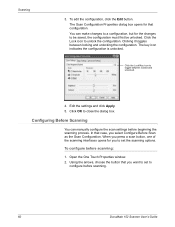
.../Key icon to
configure before scanning.
60
DocuMate 152 Scanner User's Guide Using the arrows, choose the button that you select Configure Before Scan as the Scan Configuration. Clicking it toggles between locked and unlocked.
4. The key icon indicates the configuration is unlocked. You can manually configure the scan settings before scanning:
1. Click OK to unlock...
User Manual - Page 90
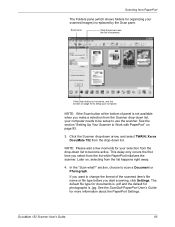
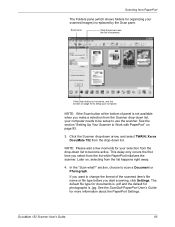
... for documents is .jpg. See the section "Setting Up Your Scanner to see the section on page 93 to use the scanner. In the "Scan what?"
Click the Scanner drop-down arrow, and select TWAIN: Xerox DocuMate 152 from the drop-down list to become active. NOTE: Please wait a few moments for your computer needs to be setup to setup...
User Manual - Page 112
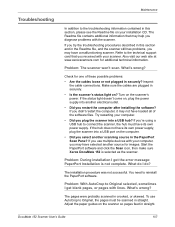
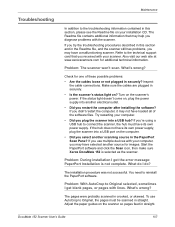
... must have its own power supply. What's wrong? DocuMate 152 Scanner User's Guide
107
Inspect
the cable connections. Problem: With AutoCrop to Original selected, sometimes I get blank pages, or pages with the scanner.
What's wrong? Adjust the paper guides on the scanner so pages feed in crooked, or skewed. Refer to the technical support card that may have loaded...
User Manual - Page 117
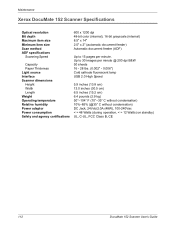
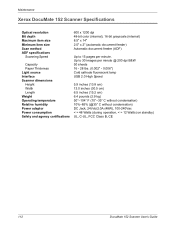
... Guide Maintenance
Xerox DocuMate 152 Scanner Specifications
Optical resolution Bit depth Maximum item size Minimum item size Scan method ADF specifications
Scanning Speed
Capacity Paper Thickness Light source Interface Scanner dimensions Height Width Length Weight Operating temperature Relative humidity Power adaptor Power consumption Safety and agency certifications
600 x 1200 dpi 48-bit color...
User Manual - Page 118
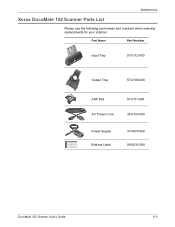
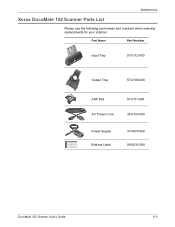
Maintenance
Xerox DocuMate 152 Scanner Parts List
Please use the following part names and numbers when ordering replacements for your scanner. Part Name
Part Number
Input Tray
57-0112-000
Output Tray
57-0108-000
ADF Pad AC Power Cord
57-0111-000 35-0103-000
Power Supply Buttons Label
37-0076-000 09-0631-000
DocuMate 152 Scanner User's Guide
113
Xerox XDM1525D-WU Reviews
Do you have an experience with the Xerox XDM1525D-WU that you would like to share?
Earn 750 points for your review!
We have not received any reviews for Xerox yet.
Earn 750 points for your review!
