Xerox XDM6325D-WU Support and Manuals
Get Help and Manuals for this Xerox item
This item is in your list!

View All Support Options Below
Free Xerox XDM6325D-WU manuals!
Problems with Xerox XDM6325D-WU?
Ask a Question
Free Xerox XDM6325D-WU manuals!
Problems with Xerox XDM6325D-WU?
Ask a Question
Popular Xerox XDM6325D-WU Manual Pages
User Manual - Page 4
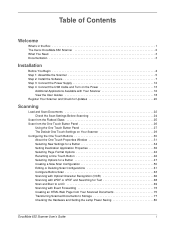
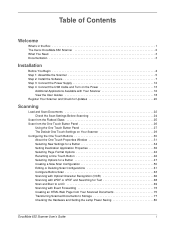
... 1 The Xerox DocuMate 632 Scanner 2 What You Need 3 Documentation 3
Installation
Before You Begin 4 Step 1: Assemble the Scanner 5 Step 2: Install the Software 7 Step 3: Connect the Power Supply 12 Step 4: Connect the USB Cable and Turn on the Power 13
Additional Applications Available with Your Scanner 16 View the User Guides 18 Register Your Scanner and Check for Updates 20
Scanning...
User Manual - Page 8
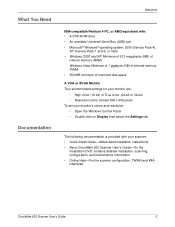
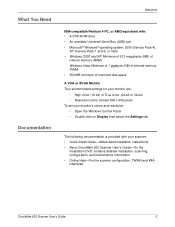
... Windows Control Panel • Double-click on Display then select the Settings tab
The following documentation is provided with your scanner: • Quick Install Guide-Abbreviated installation instructions. • Xerox DocuMate 632 Scanner User's Guide-On the
Installation DVD;
contains detailed installation, scanning, configuration, and maintenance information. • Online Help-For the...
User Manual - Page 18
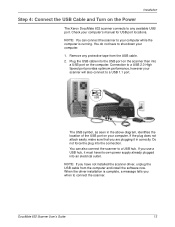
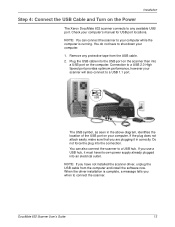
...When the driver installation is running. Check your computer. 1. You do not have not installed the scanner driver, unplug ...scanner to a USB hub. If you when to connect the scanner. Installation
Step 4: Connect the USB Cable and Turn on the Power
The Xerox DocuMate 632 scanner connects to any protective tape from the computer and install the software now. DocuMate 632 Scanner User's Guide...
User Manual - Page 24
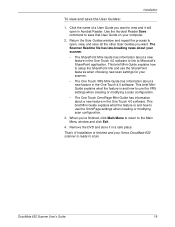
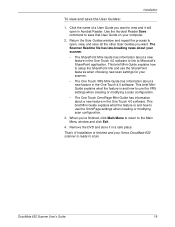
... your Xerox DocuMate 632 scanner is and how to scan. Installation
To view and save the User Guides:
1. This brief MiniGuide explains what the feature is and how to the Main Menu window and click Exit.
4. This brief Mini-Guide explains what the feature is ready to use the SharePoint features when choosing new scan settings...
User Manual - Page 25
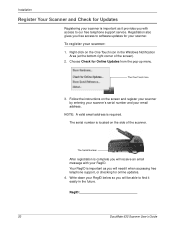
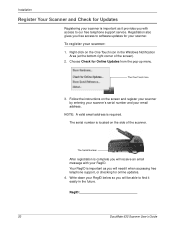
... in the Windows Notification Area (at the bottom right corner of the scanner. RegID
20
DocuMate 632 Scanner User's Guide Registration also gives you free access to our free telephone support service. Right-click on the screen and register your scanner by entering your scanner's serial number and your email address.
Your RegID is complete you will...
User Manual - Page 34
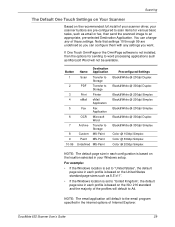
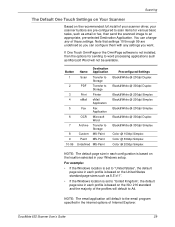
... on the location selected in your scanner buttons are undefined so you can change any settings you want.
DocuMate 632 Scanner User's Guide
29
You can configure them with any of these settings.
Scanning
The Default One Touch Settings on Your Scanner
Based on the recommended full install of your scanner driver, your Windows setup. For example:
• If the Windows...
User Manual - Page 48
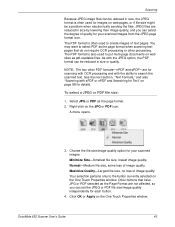
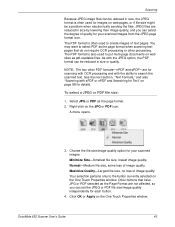
...if file size might be a problem when electronically sending the files. Normal-Medium file size, some loss of quality for your scanned images. DocuMate 632 Scanner User's Guide
43 The PDF format is also...Properties window. JPEG files are reduced in size by lowering their image quality, and you can set the JPEG or PDF file size/image quality independently for each button.
4. See the next section...
User Manual - Page 51
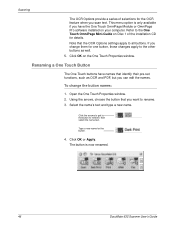
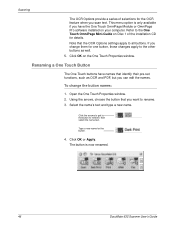
... is now renamed.
46
DocuMate 632 Scanner User's Guide
Select the name's text and type a new name. The button is only available if you want to all buttons. Renaming a One Touch Button
The One Touch buttons have the One Touch OmniPage Module or OmniPage Pro software installed on the One Touch Properties window...
User Manual - Page 60
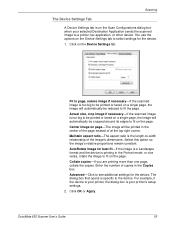
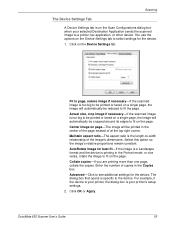
... Configurations dialog box when your printer's setup settings.
2. Select this option so the image's relative proportions remain constant. Click on the Device Settings tab to select settings for the device. 1. Maintain aspect ratio-The aspect ratio is the length-to the device. The dialog box that opens is specific to -width relationship of at the...
User Manual - Page 66
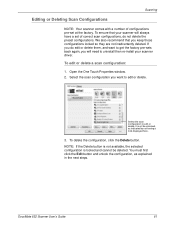
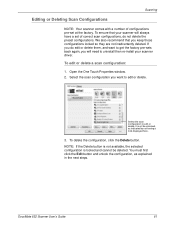
... configurations locked so they are not inadvertently deleted. We also recommend that your scanner will need to uninstall then re-install your scanner driver. DocuMate 632 Scanner User's Guide
61
You must be deleted. Select the scan configuration to get the factory pre-sets back again, you do not delete the preset configurations. It must first click...
User Manual - Page 82
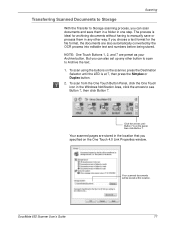
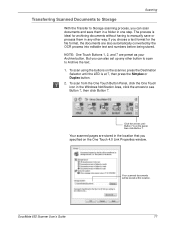
...'s Guide
77
Scanning
Transferring Scanned Documents to Storage
With the Transfer to Storage scanning process, you can also set up any other button to scan to Archive the text. 1. If you choose a text format for archiving documents without having to manually save them in the location that you specified on the scanner, press the...
User Manual - Page 102
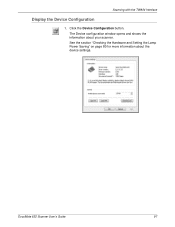
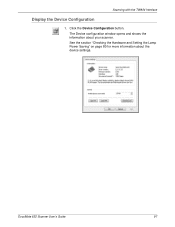
Scanning with the TWAIN Interface
Display the Device Configuration
1.
Click the Device Configuration button. DocuMate 632 Scanner User's Guide
97 The Device configuration window opens and shows the information about the device settings. See the section "Checking the Hardware and Setting the Lamp Power Saving" on page 80 for more information about your scanner.
User Manual - Page 115
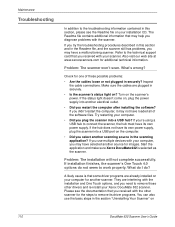
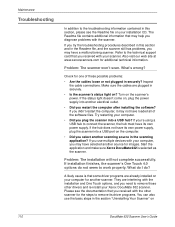
... securely.
• Is the scanner's status light on the scanner's power. Problem: The installation will not complete successfully. Refer to the technical support card that some driver programs are interfering with your computer, you may have selected another scanner.
Inspect the cable connections. Try restarting your installation CD. Maintenance
Troubleshooting
In addition to the...
User Manual - Page 119
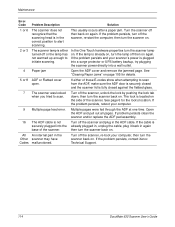
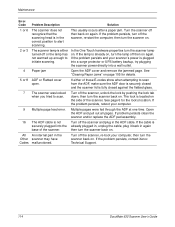
... at one time. All An internal part in the ADF cable. This usually occurs after a paper jam. If the problem persists, contact Xerox Technical Support.
114
DocuMate 632 Scanner User's Guide If either turned off the scanner and plug in the Other scanner may have Codes malfunctioned.
Turn the scanner off the scanner, re-boot your scanner's power is already on again.
Brochure - Page 2
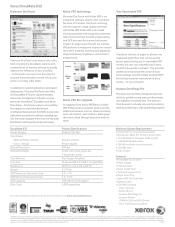
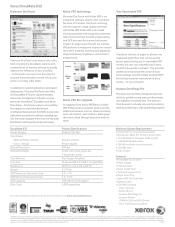
...; Buttons Label • CD-ROM including:
- DocuMate 632
Model Number
Scan Speed
- Black & White, 200 dpi
- Kofax VRS 4.1 - Scanner Drivers
(TWAIN, ISIS and WIA Driver) - Nuance and OmniPage are hereby acknowledged. Prices, features, specifications, capabilities,
appearance and availability of Xerox products and services are registered trademarks and Windows Vista is a trademark...
Xerox XDM6325D-WU Reviews
Do you have an experience with the Xerox XDM6325D-WU that you would like to share?
Earn 750 points for your review!
We have not received any reviews for Xerox yet.
Earn 750 points for your review!
