Xerox XCARD-SCAN Support and Manuals
Get Help and Manuals for this Xerox item
This item is in your list!

View All Support Options Below
Free Xerox XCARD-SCAN manuals!
Problems with Xerox XCARD-SCAN?
Ask a Question
Free Xerox XCARD-SCAN manuals!
Problems with Xerox XCARD-SCAN?
Ask a Question
Popular Xerox XCARD-SCAN Manual Pages
User Guide - Page 4
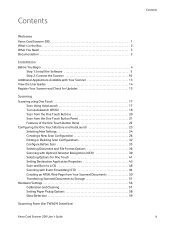
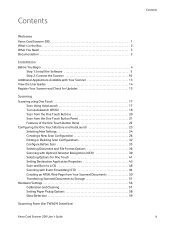
Contents
Welcome
Xerox Card Scanner 200 1 What's in the Box 2 What You Need 3 Documentation 3
Installation
Before You Begin 4 Step 1: Install the Software 5 Step 2: Connect the Scanner 10
Additional Applications Available with Your Scanner 13 View the User Guides 14 Register Your Scanner and Check for Updates 15
Scanning
Scanning using One Touch 17 Scan Using AutoLaunch 17 Turn ...
User Guide - Page 8
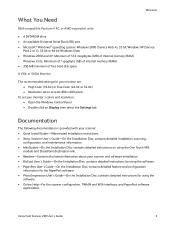
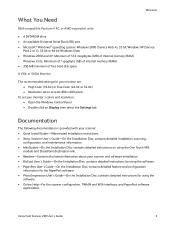
... Guide-On the Installation Disc; contains detailed instructions for the PaperPort software. • PhotoImpression User's Guide-On the Installation Disc; Xerox Card Scanner 200 User's Guide
3 contains detailed installation, scanning,
configuration, and maintenance information. • MiniGuides-On the Installation Disc; contains detailed instructions on Display then select the Settings...
User Guide - Page 10
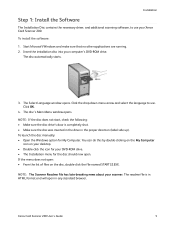
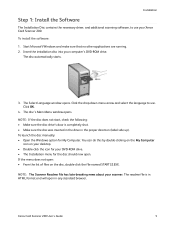
... Xerox Card Scanner 200. Xerox Card Scanner 200 User's Guide
5
The disc's Main Menu window opens. Start Microsoft Windows and make sure that no other applications are running. 2. The Select Language window opens. You can do this by double-clicking on the My Computer
icon on the disc, double-click the file named START32.EXE.
Click OK.
4.
Installation
Step 1: Install the Software...
User Guide - Page 12
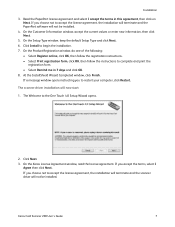
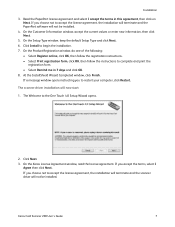
... window opens instructing you choose not to restart your computer, click Restart.
At the InstallShield Wizard Completed window, click Finish. The Welcome to begin the installation. 7. The scanner driver installation will not be installed. Xerox Card Scanner 200 User's Guide
7
If you to accept the license agreement, the installation will terminate and the PaperPort software...
User Guide - Page 15
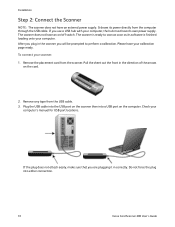
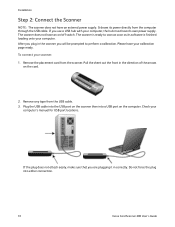
...card.
2. To connect your
computer's manual for USB port locations.
Please have an external power supply. Pull the sheet out the front in the scanner you will be prompted to scan... its software is finished loading onto your calibration page ready. Plug the USB cable into the USB port on the scanner then into either connection.
10
Xerox Card Scanner 200 User's Guide Do ...
User Guide - Page 19
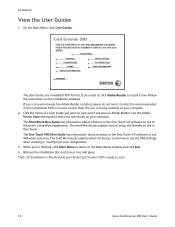
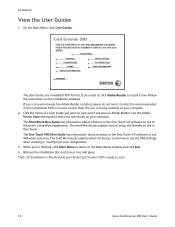
... instructions on the installation windows. This brief Mini-Guide explains how to use VRS when scanning.
Installation is finished and your Xerox Card Scanner 200 is ready to install it unless the version provided on the installation DVD is and how to setup the SharePoint link in Adobe® PDF format. If you need to, click Adobe Reader to scan.
14
Xerox Card Scanner 200 User's Guide...
User Guide - Page 25
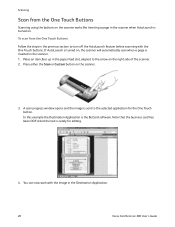
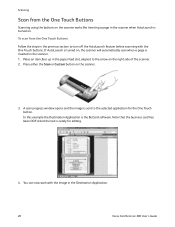
... is turned on. Press either the Scan or Custom button on the scanner.
3. If AutoLaunch is turned on, the scanner will automatically scan when a page is the BizCard software. In this example the Destination Application is inserted in the scanner. 1. Scanning
Scan from the One Touch Buttons: Follow the steps in the Destination Application.
20
Xerox Card Scanner 200 User's Guide
User Guide - Page 27
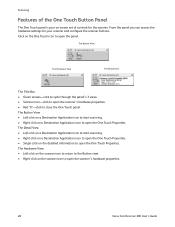
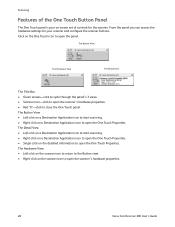
... on the One Touch icon to open the scanner's hardware properties.
22
Xerox Card Scanner 200 User's Guide Scanning
Features of the One Touch Button Panel
The One Touch panel is your on-screen set of controls for your scanner and configure the scanner buttons. The Hardware View • Left-click on the scanner icon to return to the Button view...
User Guide - Page 28
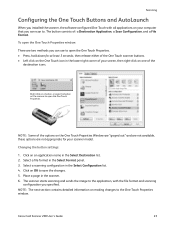
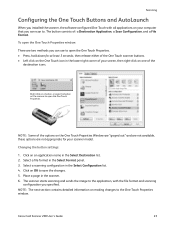
... the button on an application name in the Select Format panel. 3. Click on the scanner to . Xerox Card Scanner 200 User's Guide
23 Scanning
Configuring the One Touch Buttons and AutoLaunch
When you installed the scanner, the software configured One Touch with the file format and scanning
configuration you specified.
To open the One Touch Properties. • Press, hold down for...
User Guide - Page 30
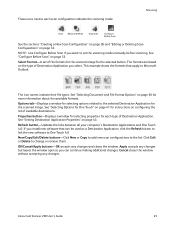
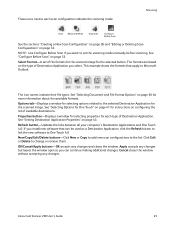
... a Destination Application, click the Refresh button to link the new software to One Touch 4.0
New/Copy/Edit/Delete buttons-Click New or Copy to add new scan configurations to set of available destinations. OK/Cancel/Apply buttons-OK accepts any changes. Cancel closes the window without accepting any changes and closes the window.
Xerox Card Scanner 200 User's Guide
25
User Guide - Page 52
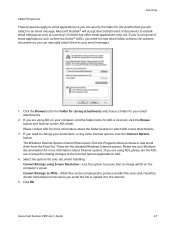
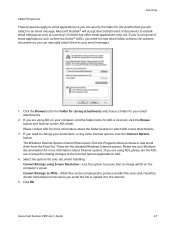
...AOL for more information about the folder location in which folder contains the scanned documents so you can manually attach them to your email messages.
1. Click the Programs tab and...Online® (AOL), you need to know which AOL stores attachments.
3. Xerox Card Scanner 200 User's Guide
47 The Windows Internet Options Control Panel opens. If you are using one of documents to change...
User Guide - Page 56
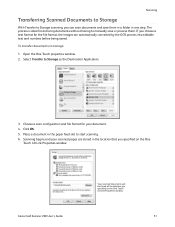
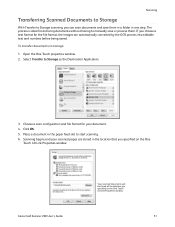
... the One Touch properties window. 2. Xerox Card Scanner 200 User's Guide
Your scanned documents will be stored at the location you specified on the One Touch 4.0 Link Properties window.
51 Scanning
Transferring Scanned Documents to Storage
With Transfer to Storage scanning, you can scan documents and save or process them in a folder in the paper feed slot to start scanning. 6. Place...
User Guide - Page 80
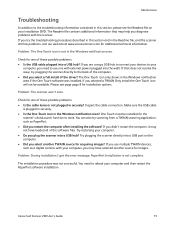
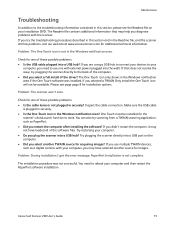
... acquiring images? Problem: The scanner won't scan. One Touch must be available. Xerox Card Scanner 200 User's Guide
75
The One Touch icon only shows in the Windows notification area if the One Touch software was not successful.
Check for one with your installation DVD. If you restart the computer after installing the software? Problem: During installation I got the error message...
User Guide - Page 96
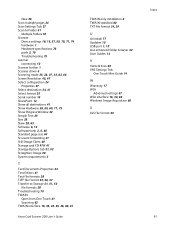
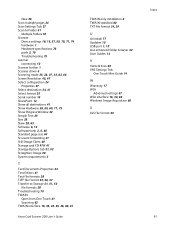
...
file formats 38 Troubleshooting 75 TWAIN
Open from One Touch 61 Scanning 62 TWAIN interface 16, 33, 34, 35, 36, 60, 61
Xerox Card Scanner 200 User's Guide
TWAIN only installation 8 TWAIN standard 60 TXT file format 24, 39
U
Uninstall 77 Updates 15 USB port 1, 10 Use enhanced folder browser 42 User Guides 14
V
Vertical lines 69 VRS Settings Tab
One...
User Manual - Page 33
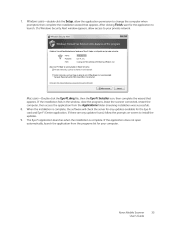
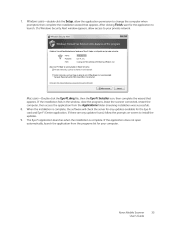
... Eye-Fi card and Eye-Fi Center application. When the installation is complete. If there are any updates available for the application to install the updates. Xerox Mobile Scanner User's Guide
33 7.
If the application does not open automatically, launch the application from the Applications folder (meaning installation was successful). Windows users-double-click the Setup, allow...
Xerox XCARD-SCAN Reviews
Do you have an experience with the Xerox XCARD-SCAN that you would like to share?
Earn 750 points for your review!
We have not received any reviews for Xerox yet.
Earn 750 points for your review!
