Xerox XDM2625D-WU Support and Manuals
Get Help and Manuals for this Xerox item
This item is in your list!

View All Support Options Below
Free Xerox XDM2625D-WU manuals!
Problems with Xerox XDM2625D-WU?
Ask a Question
Free Xerox XDM2625D-WU manuals!
Problems with Xerox XDM2625D-WU?
Ask a Question
Popular Xerox XDM2625D-WU Manual Pages
User Manual - Page 4
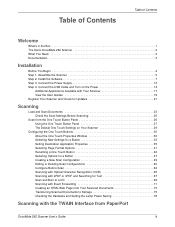
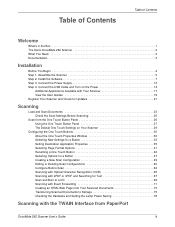
... Scanner 5 Step 2: Install the Software 7 Step 3: Connect the Power Supply 13 Step 4: Connect the USB Cable and Turn on the Power 14
Additional Applications Available with Your Scanner 17 View the User Guides 19 Register Your Scanner and Check for Updates 21
Scanning
Load and Scan Documents 23 Check the Scan Settings Before Scanning...
User Manual - Page 8
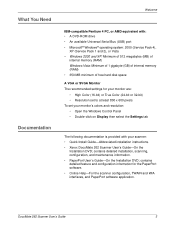
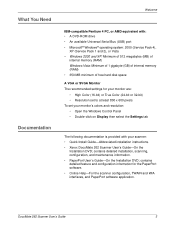
...-bit) or True Color (24-bit or 32-bit) • Resolution set to at least 800 x 600 pixels To set your scanner: • Quick Install Guide-Abbreviated installation instructions. • Xerox DocuMate 262 Scanner User's Guide-On the
Installation DVD; DocuMate 262 Scanner User's Guide
3 contains detailed installation, scanning, configuration, and maintenance information. • PaperPort User...
User Manual - Page 25
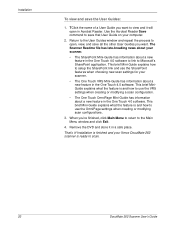
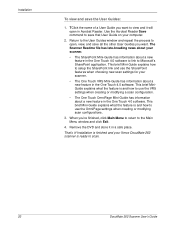
... feature is and how to scan.
20
DocuMate 262 Scanner User's Guide This brief Mini-Guide explains what the feature is ready to use the VRS settings when creating or modifying a scan configuration.
• The One Touch OmniPage Mini-Guide has information about a new feature in Acrobat Reader. Installation
To view and save the User...
User Manual - Page 26
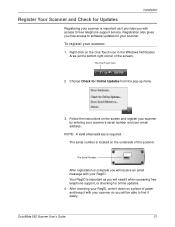
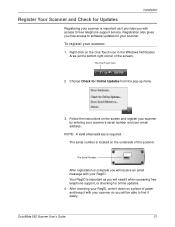
... support, or checking for online updates. 4. DocuMate 262 Scanner User's Guide
21
Your RegID is complete you will receive an email message with access to software updates for your scanner. Choose Check for Online Updates from the pop-up menu.
3. The Serial Number.
Installation
Register Your Scanner and Check for Updates
Registering your email address. Follow the instructions...
User Manual - Page 34
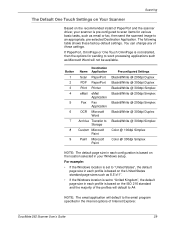
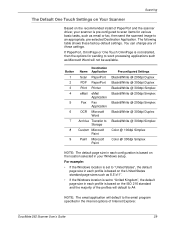
...driver, your Windows setup.
DocuMate 262 Scanner User's Guide
29 NOTE: The email application will default to word processing applications such as Microsoft Word will default to Storage
Custom Microsoft Paint
Paint Microsoft Paint
Preconfigured Settings... Explorer. If PaperPort, OmniPage or One Touch OmniPage is not installed, then the options for various basic tasks, such as email or...
User Manual - Page 37


... Page Format Options" on page 62. Select Format and Page(s)-A set the scanning mode manually before scanning. To see more information about the selected configuration. This... type of a selected configuration to set of available scan configurations for the scanned image.
32
DocuMate 262 Scanner User's Guide The configuration's basic settings include: scanning mode, resolution (dpi...
User Manual - Page 47
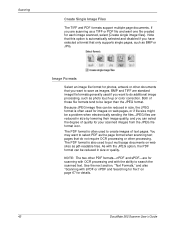
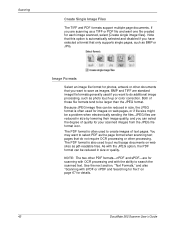
...text pages that you can be a problem when electronically sending the files. Image Formats
Select an image file format for details.
42
DocuMate 262 Scanner User's Guide
Both of text pages. You may ...scanning as BMP or JPG. Scanning
Create Single Image Files
The TIFF and PDF formats support multiple page documents. JPEG files are standard image file formats generally used to search the ...
User Manual - Page 48
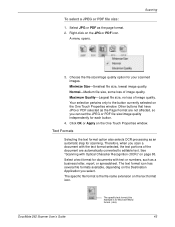
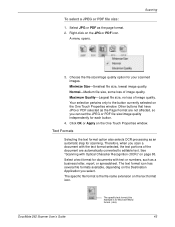
... that have JPG or PDF selected as an automatic step for scanning.
DocuMate 262 Scanner User's Guide
The specific text format; To select a JPEG or PDF file size:
1. A menu opens.
Your selection...you can set the JPEG or PDF file size/image quality independently for Microsoft Word format (.doc).
43 Maximum Quality-Largest file size, no loss of image quality.
The specific file format ...
User Manual - Page 49
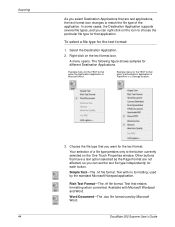
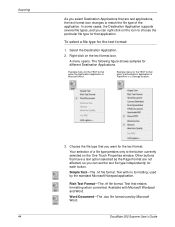
...icon to the button currently selected on the text format icon. Text that you can set the text file type independently for the TEXT format when the Destination Application is Microsoft ...The .doc file format used by Microsoft Word.
44
DocuMate 262 Scanner User's Guide In some cases, the Destination Application supports several file types, and you want for the text format. To select a file...
User Manual - Page 54
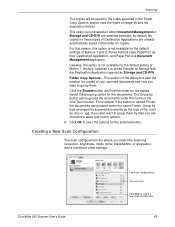
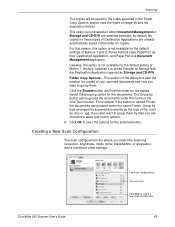
...option is not available for the copies. Likewise, the option is not available for the default setting of Button 7, Archive, because it is named Printer, the documents are selected because, by ... Guide
The Scan Configurations.
The Lock Icon.
Click the Browse button and find the folder for the default settings of Buttons 1 and 2. Folder Copy Options-This section of the dialog box sets ...
User Manual - Page 80
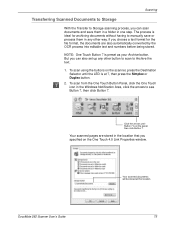
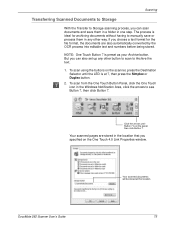
...button.
2. Scanning
Transferring Scanned Documents to Storage
With the Transfer to Storage scanning process, you can also set up any other button to scan to Archive the text.
1.
If you choose a text format for ... icon in the Windows Notification Area, click the arrows to manually save them in one step. But you specified on the One Touch 4.0 Link Properties window. ...
User Manual - Page 94
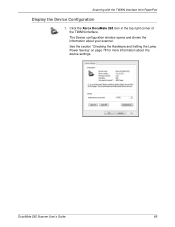
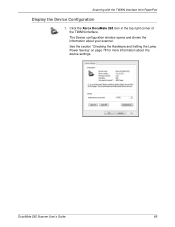
Click the Xerox DocuMate 262 icon in the top right corner of the TWAIN interface. See the section "Checking the Hardware and Setting the Lamp Power Saving" on page 78 for more information about your scanner. The Device configuration window opens and shows the information about the device settings. Scanning with the TWAIN Interface...
User Manual - Page 108
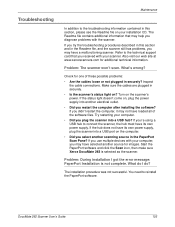
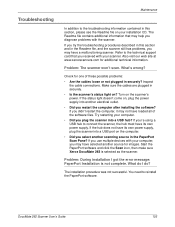
.... Inspect
the cable connections. If you use multiple devices with your installation CD. Problem: During installation I do? What do I got the error message: PaperPort Installation is selected as the scanner. The installation procedure was not successful. Troubleshooting
Maintenance
In addition to the troubleshooting information contained in this section and in the Readme file, and the...
User Manual - Page 111
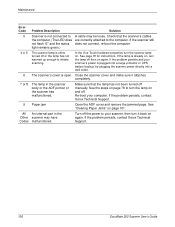
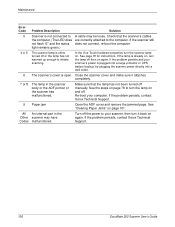
... not connect, re-boot the computer. In the One Touch hardware properties turn the lamp off manually.
See "Clearing Paper Jams" on again.
Check that the lamp has not been turned off then on page 101.
If the lamp is open. If the problem persists, contact Xerox Technical Support.
106
DocuMate 262 Scanner User's Guide
Brochure - Page 2
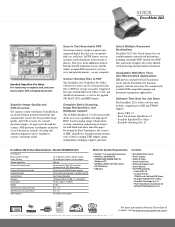
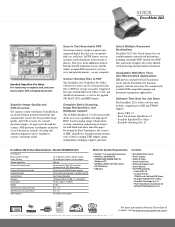
...support:
• Kofax VRS 3.5 • Pixel Translations QuickScan 3.5 • ScanSoft PaperPort Pro Office • ScanSoft OmniPage Pro 12
DocuMate 262 Product Specifications Model# XDM2625D-WU... Quick Install Card • Technical Support Card • User's Manual •...Xerox line of scanners, visit www.xeroxscanners.com Compatible With More Than 250 ISIS-Certified Applications ISIS drivers...
Xerox XDM2625D-WU Reviews
Do you have an experience with the Xerox XDM2625D-WU that you would like to share?
Earn 750 points for your review!
We have not received any reviews for Xerox yet.
Earn 750 points for your review!
