Xerox X76007D-WU Support and Manuals
Get Help and Manuals for this Xerox item
This item is in your list!

View All Support Options Below
Free Xerox X76007D-WU manuals!
Problems with Xerox X76007D-WU?
Ask a Question
Free Xerox X76007D-WU manuals!
Problems with Xerox X76007D-WU?
Ask a Question
Popular Xerox X76007D-WU Manual Pages
User Manual - Page 4
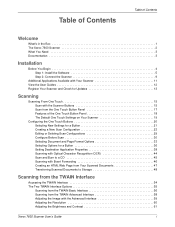
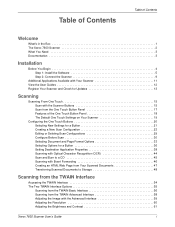
... of Contents
Table of Contents
Welcome
What's in the Box 1 The Xerox 7600 Scanner 2 What You Need 3 Documentation 3
Installation
Before You Begin 4 Step 1: Install the Software 5 Step 2: Connect the Scanner 9
Additional Applications Available with Your Scanner 11 View the User Guides 12 Register Your Scanner and Check for Updates 13
Scanning
Scanning From One Touch 15 Scan with the...
User Manual - Page 8
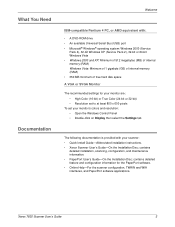
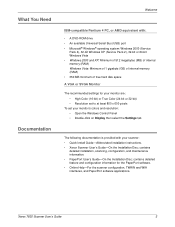
...-bit or 32-bit) • Resolution set to at least 800 x 600 pixels
To set your monitor's colors and resolution: • Open the Windows Control Panel • Double-click on Display then select the Settings tab
The following documentation is provided with your scanner: • Quick Install Guide-Abbreviated installation instructions. • Xerox Scanner User's Guide-On the Installation Disc;
User Manual - Page 9
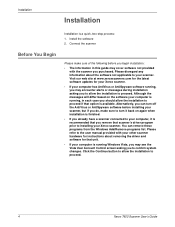
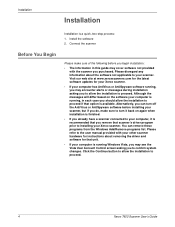
... system changes. Please refer to the user manual provided with the scanner you purchased. Installation
Installation
Installation is running , in this guide may cover software not provided with your other scanner hardware for your Xerox scanner.
• If your scanner. Alternatively, you can remove these programs from the Windows Add/Remove programs list. Click the Continue...
User Manual - Page 10
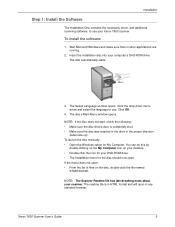
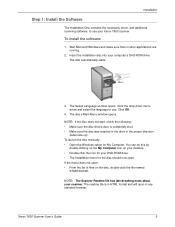
... the menu does not open in any standard browser. The Select Language window opens. Click OK.
4. NOTE: The Scanner Readme file has late-breaking news about your DVD-ROM drive. • The Installation menu for the disc should now open. Xerox 7600 Scanner User's Guide
5
You can do this by
double-clicking on the My Computer icon...
User Manual - Page 12
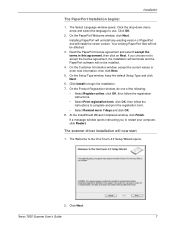
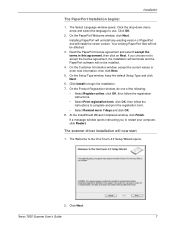
... click Next.
5.
If a message window opens instructing you choose not to restart your computer, click Restart. Xerox 7600 Scanner User's Guide
7
Your existing PaperPort files will not be affected.
3. If you to accept the license agreement, the installation will terminate and the PaperPort software will not be installed.
4. The Select Language window opens. Click Next. Click...
User Manual - Page 13
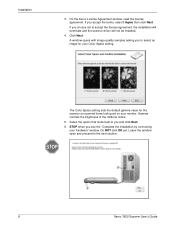
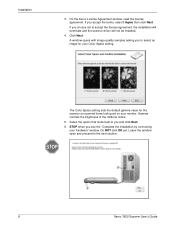
... section.
8
Xerox 7600 Scanner User's Guide Click Next. Leave the window open and proceed to accept the license agreement, the installation will terminate and the scanner driver will not be installed.
4. A window opens with image quality samples asking you to you see the "Complete the installation by connecting your Color Space setting.
The Color Space setting sets the default...
User Manual - Page 18
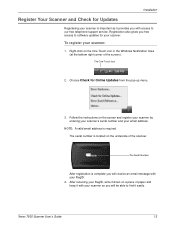
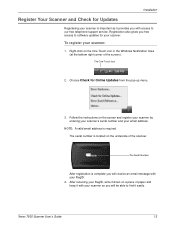
.... Xerox 7600 Scanner User's Guide
13 Right-click on the screen and register your scanner by entering your scanner's serial number and your email address. NOTE: A valid email address is complete you with your RegID. 4. Installation
Register Your Scanner and Check for Updates
Registering your scanner is located on the underside of the scanner. The One Touch Icon
2.
Follow the instructions...
User Manual - Page 24
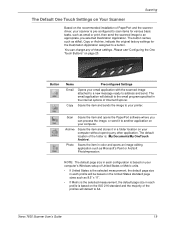
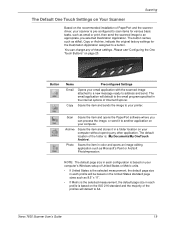
...image, or send it in each configuration is based on your computer's Windows setup of United States or Metric units.
• If United States is... without opening any of these settings. Xerox 7600 Scanner User's Guide
19 Scanning
The Default One Touch Settings on Your Scanner
Based on the recommended installation of PaperPort and the scanner driver, your scanner is pre-configured to scan items...
User Manual - Page 25
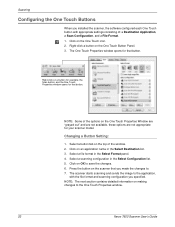
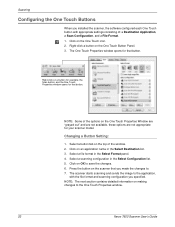
...for your scanner model. Right-click on making changes to the One Touch Properties window.
20
Xerox 7600 Scanner User's Guide Click on the top of the window. 2. Select a button tab on OK to save the changes. 6. Select a scanning configuration in the Select Format panel. 4. NOTE: Some of : a Destination Application, a Scan Configuration, and a File Format. 1. Changing a Button Setting...
User Manual - Page 27
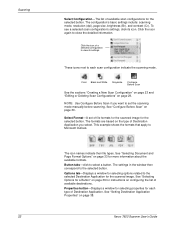
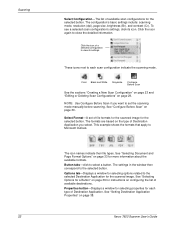
The icon names indicate their file types. Xerox 7600 Scanner User's Guide These icons next to Microsoft Outlook. NOTE: Use...Displays a window for selecting options related to the selected Destination Application for each scan configuration indicate the scanning mode.
The settings in the window then correspond to set of file formats for the scanned image for instructions on the ...
User Manual - Page 59


...application has its own specific steps to start scanning.
54
Xerox 7600 Scanner User's Guide Select Display scanner dialog box and then click on the toolbar Scan button then choose TWAIN: Xerox 7600 when prompted. Many ... Touch
If the One Touch configuration you're using to scan is set up the TWAIN interface.
Open a TWAIN-compliant scanning application. 2. For example, the ...
User Manual - Page 74
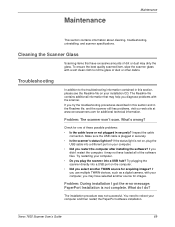
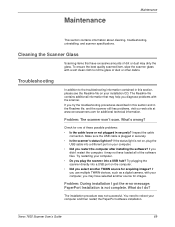
...the Readme file on the computer. • Did you try the troubleshooting procedures described in this section and in securely? Maintenance
Maintenance
This section contains information about cleaning, troubleshooting, uninstalling, and scanner specifications.
Try restarting your installation CD. Try plugging the scanner directly into a USB hub?
Problem: The scanner won't scan.
User Manual - Page 79
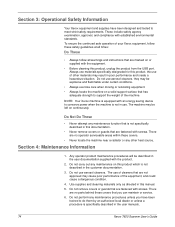
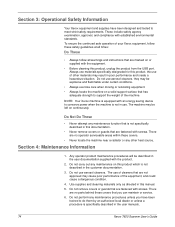
... unless a procedure is specifically described in the user manuals.
74
Xerox 7600 Scanner User's Guide Always use materials specifically designated for this product, unplug the product from the USB port. Do not perform any maintenance function that is not specifically described in this documentation.
• Never remove covers or guards that has
adequate strength to support the weight of...
Brochure - Page 1
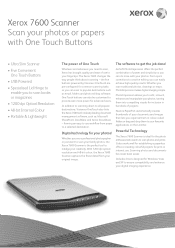
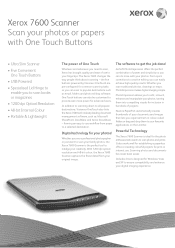
...
The Xerox 7600 Scanner is the perfect tool to your favourite applications on the Link Bar. Includes drivers designed for the photo enthusiast who wants to ensure compatibility and enhance...coded folders or drag and drop them to indulge your creativity. PhotoImpression allows you to edit, retouch, enhance and manipulate your family photos, the Xerox 7600 Scanner is ideal for Windows...
Brochure - Page 2
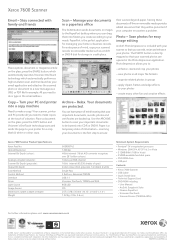
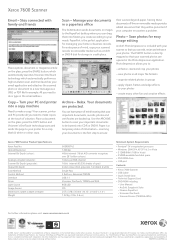
...Xerox 7600 Scanner • USB Cable • Quick Install Card • Technical Support Card • DVD-ROM including:
-
Paper is a registered trademark of information - Prices, features, specifications...- User Manual - Nuance, OmniPage and PaperPort are registered trademarks and Windows
Vista is the first step to ensure
Xerox 7600 Scanner Product Specifications
Xerox Part No.
...
Xerox X76007D-WU Reviews
Do you have an experience with the Xerox X76007D-WU that you would like to share?
Earn 750 points for your review!
We have not received any reviews for Xerox yet.
Earn 750 points for your review!
