Xerox X64005D-WU - 6400 - Flatbed Scanner Support and Manuals
Get Help and Manuals for this Xerox item
This item is in your list!

View All Support Options Below
Free Xerox X64005D-WU manuals!
Problems with Xerox X64005D-WU?
Ask a Question
Free Xerox X64005D-WU manuals!
Problems with Xerox X64005D-WU?
Ask a Question
Popular Xerox X64005D-WU Manual Pages
User Guide - Page 4
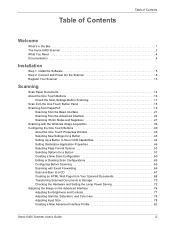
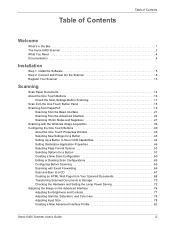
... of Contents
Welcome
What's in the Box 1 The Xerox 6400 Scanner 2 What You Need 4 Documentation 4
Installation
Step 1: Install the Software 5 Step 2: Connect and Power On the Scanner 8 Register Your Scanner 13
Scanning
Scan Paper Documents 14 About the One Touch Buttons 16
Check the Scan Settings Before Scanning 17 Scan from the One Touch Button...
User Guide - Page 5
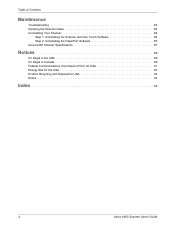
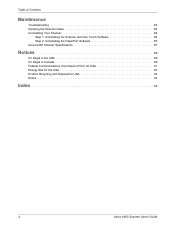
Table of Contents
Maintenance
Troubleshooting 83 Cleaning the Scanner Glass 84 Uninstalling Your Scanner 84
Step 1: Uninstalling the Scanner and One Touch Software 84 Step 2: Uninstalling the PaperPort Software 85 Xerox 6400 Scanner Specifications 87
Notices 89
It's Illegal in the USA 89 It's Illegal in Canada 90 Federal Communications Commission (FCC) for USA 91...
User Guide - Page 7
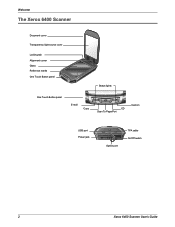
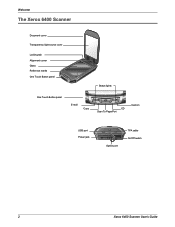
Welcome
The Xerox 6400 Scanner
Document cover
Transparency light source cover
Locking tab Alignment corner Glass Reference marks One Touch Button panel
Status lights
One Touch Button panel
E-mail
Copy
CD Scan To PaperPort
Custom
USB port Power jack
Option port
TPA cable On/Off switch
2
Xerox 6400 Scanner User's Guide
User Guide - Page 8
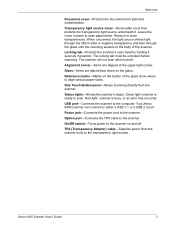
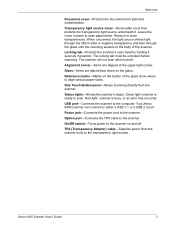
...jack-Connects the power cord to either a USB 1.1 or a USB 2.0 port. Xerox 6400 Scanner User's Guide
3
Transparency light source cover-Removable cover that protects the transparency light source underneath it ...face down on and off.
Green light: scanner is busy, or an error has occurred. Your Xerox 6400 scanner can connect to the scanner. TPA (Transparency Adapter) cable-Supplies power ...
User Guide - Page 9
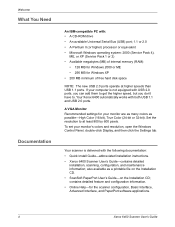
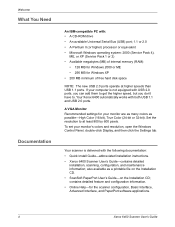
..., open the Windows Control Panel, double-click Display, and then click the Settings tab. Your Xerox 6400 automatically works with the following documentation: • Quick Install Guide-abbreviated installation instructions. • Xerox 6400 Scanner User's Guide-contains detailed
installation, scanning, configuration, and maintenance information; If your computer is delivered with both...
User Guide - Page 12
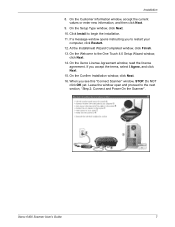
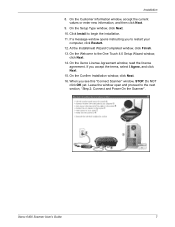
... and proceed to the One Touch 4.0 Setup Wizard window, click Next.
14. Xerox 6400 Scanner User's Guide
7 Installation
8. On the Confirm Installation window, click Next.
16. On the Xerox License Agreement window, read the license agreement...
15. If a message window opens instructing you to begin the installation.
11.
Click Install to restart your computer, click Restart.
12.
User Guide - Page 17
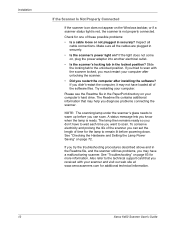
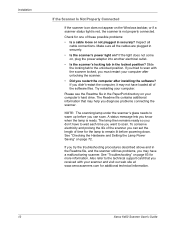
...Xerox 6400 Scanner User's Guide To conserve electricity and prolong the life of these possible problems:
• Is a cable loose or not plugged in securely.
• Is the scanner's power light on? The Readme file contains additional information that you can scan. Also refer to the unlocked position. See "Troubleshooting... your computer.
Installation
If the Scanner Is...
User Guide - Page 18
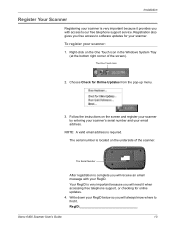
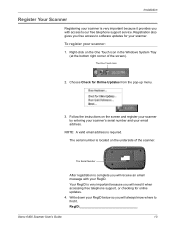
... Follow the instructions on the ...updates.
4.
RegID
Xerox 6400 Scanner User's Guide
13 Installation
Register Your Scanner
Registering your scanner. Registration also gives you with access to software updates for your scanner is complete you will receive an email message with your RegID below so you will need it provides you free access to our free telephone support service...
User Guide - Page 21
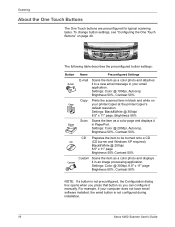
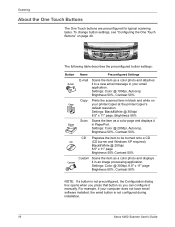
...Settings: Black&White @ 300dpi 8.5" x 11" page, Brightness 50%
Scan
Scans the item as a color photo and attaches it manually. The following table describes the preconfigured button settings:
Button Name
Preconfigured Settings...Settings: Color @ 300dpi, 8.5" x 11" page Brightness 50%, Contrast 50%
NOTE: If a button is not configured during installation.
16
Xerox 6400 Scanner User's Guide
User Guide - Page 22
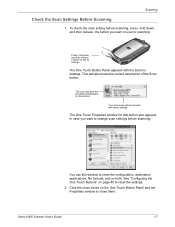
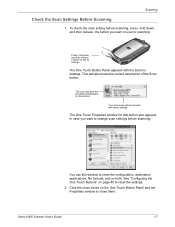
Your document will be scanned with the button's settings. Xerox 6400 Scanner User's Guide
17
The icon indicates the Destination Application for that button also appears in case you want to reset the configuration, destination applications, file formats, and ...
User Guide - Page 23
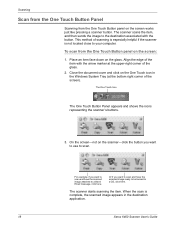
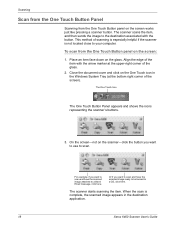
....
This method of the item with the button. Close the document cover and click on the One Touch icon in the destination application.
18
Xerox 6400 Scanner User's Guide
The scanner starts scanning the item. For example, if you want to scan and have the scanned image ready to be burned to a blank...
User Guide - Page 46
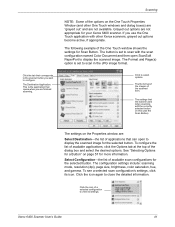
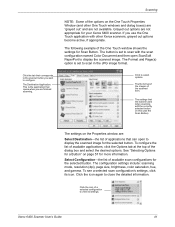
... application with other One Touch windows and dialog boxes) are "grayed out" and are not available.
This is set to scan with the currently selected button (in the JPG image format.
To configure the list of available applications,... detailed information.
Select Configuration-the list of the options on page 57 for your Xerox 6400 scanner. Xerox 6400 Scanner User's Guide
41
User Guide - Page 68
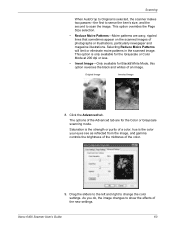
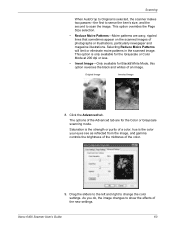
...As you do, the image changes to scan the image.
Xerox 6400 Scanner User's Guide
63 The options of the Advanced tab are wavy, rippled lines...illustrations, particularly newspaper and magazine illustrations. Drag the sliders to the left and right to change the color settings. Original Image
Inverted Image
8.
Click the Advanced tab. This option overrides the Page Size selection.
•...
User Guide - Page 70
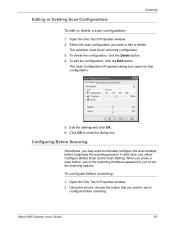
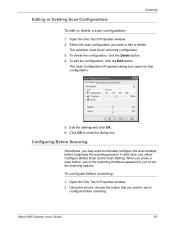
... Scanning
Sometimes, you select Configure Before Scan as the Scan Setting. Using the arrows, choose the button that configuration.
5.
Editing or Deleting Scan Configurations
Scanning
To edit or delete a scan configuration:
1. In that case, you may want to set to set the scanning options. Xerox 6400 Scanner User's Guide
65 Open the One Touch Properties window. 2.
User Guide - Page 88
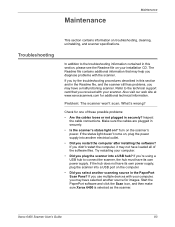
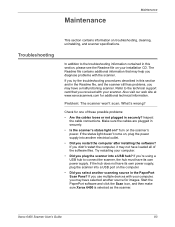
Turn on troubleshooting, cleaning, uninstalling, and scanner specifications. If you restart the computer after installing the software? Start the PaperPort software and click the Scan icon, and then make sure Xerox 6400 is selected as the scanner. Xerox 6400 Scanner User's Guide
83 What's wrong? Inspect the cable connections. If the status light doesn't come on your ...
Xerox X64005D-WU Reviews
Do you have an experience with the Xerox X64005D-WU that you would like to share?
Earn 750 points for your review!
We have not received any reviews for Xerox yet.
Earn 750 points for your review!
