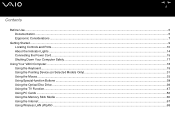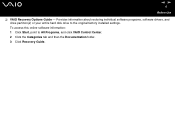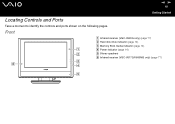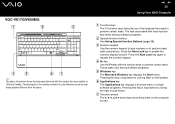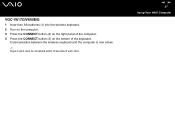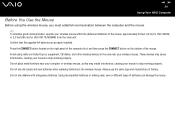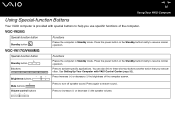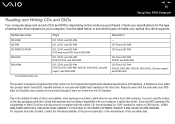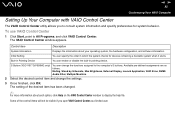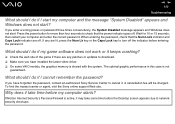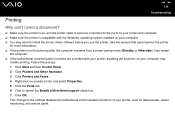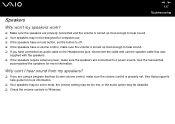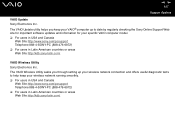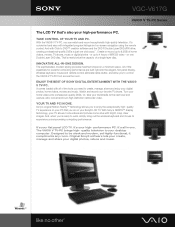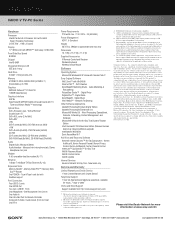Sony VGC-V617G - Vaio Desktop Computer Support and Manuals
Get Help and Manuals for this Sony item

View All Support Options Below
Free Sony VGC-V617G manuals!
Problems with Sony VGC-V617G?
Ask a Question
Free Sony VGC-V617G manuals!
Problems with Sony VGC-V617G?
Ask a Question
Most Recent Sony VGC-V617G Questions
Sony Vgc V617g Disassembly
hello I would like to Disassembly my old Sony VGC V617G Please help me out if you can so if you have...
hello I would like to Disassembly my old Sony VGC V617G Please help me out if you can so if you have...
(Posted by Ocbu1501 2 years ago)
Add Ram
Mycomputer has 512 RAM and I want to increase the ram. How high can I go?
Mycomputer has 512 RAM and I want to increase the ram. How high can I go?
(Posted by cda724 13 years ago)
I Need The Service Manual For The Vgc-v617g. Can I Buy It From Sony?
(Posted by groveservices 13 years ago)
Popular Sony VGC-V617G Manual Pages
Sony VGC-V617G Reviews
We have not received any reviews for Sony yet.