Sony VGC-V617G Support Question
Find answers below for this question about Sony VGC-V617G - Vaio Desktop Computer.Need a Sony VGC-V617G manual? We have 2 online manuals for this item!
Question posted by wett466 on July 31st, 2012
Memory
yes i got a memort card to install.how can i do this
Current Answers
There are currently no answers that have been posted for this question.
Be the first to post an answer! Remember that you can earn up to 1,100 points for every answer you submit. The better the quality of your answer, the better chance it has to be accepted.
Be the first to post an answer! Remember that you can earn up to 1,100 points for every answer you submit. The better the quality of your answer, the better chance it has to be accepted.
Related Sony VGC-V617G Manual Pages
VAIO User Guide - Page 10
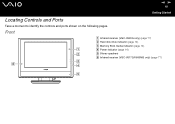
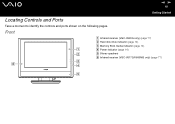
nN 10
Getting Started
Locating Controls and Ports
Take a moment to identify the controls and ports shown on the following pages. Front
A Infrared receiver (VGC-V620G only) (page 77) B Hard disk drive indicator (page 14) C Memory Stick media indicator (page 14) D Power indicator (page 14) E Stereo speakers F Infrared receiver (VGC-V617G/V600MG only) (page 77)
VAIO User Guide - Page 19
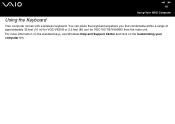
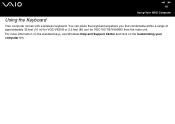
... and click on the Customizing your computer link. You can place the keyboard anywhere you find comfortable within a range of approximately 32 feet (10 m) for VGC-V620G or 2.5 feet (80 cm) for VGC-V617G/V600MG from the main unit. nN 19
Using Your VAIO Computer
Using the Keyboard
Your computer comes with a wireless keyboard.
VAIO User Guide - Page 20
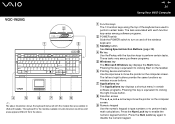
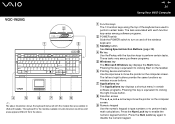
....
Press the Num Lock key again to perform certain tasks. nN
20
Using Your VAIO Computer
A Function keys The 12 function keys along the top of the keyboard are available.... H Direction arrows The V, v, B, and b arrow keys move the pointer on the computer screen. VGC-V620G
✍
The above . G Applications key The Applications key displays a shortcut menu in certain software programs...
VAIO User Guide - Page 22
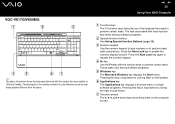
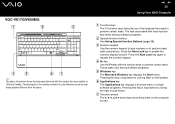
... a shortcut menu in certain software programs. Pressing this key is equivalent to perform certain tasks. nN
22
Using Your VAIO Computer
A Function keys The 12 function keys along the top of the keyboard are available in Latin American countries and ... the Start menu. G Direction arrows The V, v, B, and b arrow keys move the pointer on the taskbar.
VGC-V617G/V600MG
✍
The above .
VAIO User Guide - Page 24
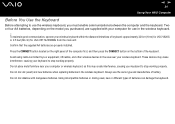
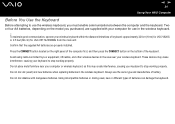
... may cause interference, causing your computer for VGC-V617G/V600MG from the main unit. Do not mix alkaline with your keyboard to stop working properly. nN 24
Using Your VAIO Computer
Before You Use the Keyboard
Before attempting to use the wireless keyboard, you purchased, are properly installed. Avoid using radio-controlled toys or...
VAIO User Guide - Page 25
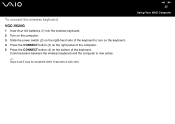
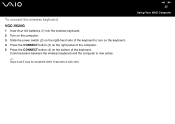
To connect the wireless keyboard
VGC-V620G
1 Insert four AA batteries (1) into the wireless keyboard. 2 Turn on the computer. 3 Slide the ...on the right panel of the computer. 5 Press the CONNECT button (4) on the bottom of each other.
nN 25
Using Your VAIO Computer Communication between the wireless keyboard and the computer is now active.
✍
Steps 4 and 5 must be completed within 10 seconds ...
VAIO User Guide - Page 27
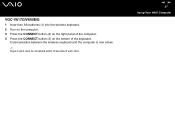
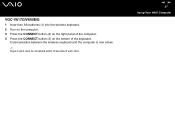
Communication between the wireless keyboard and the computer is now active.
✍
Steps 3 and 4 must be completed within 10 seconds of the keyboard.
VGC-V617G/V600MG
1 Insert two AA batteries (1) into the wireless keyboard. 2 Turn on the computer. 3 Press the CONNECT button (2) on the right panel of the computer. 4 Press ...
VAIO User Guide - Page 30
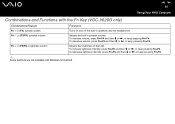
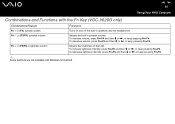
To increase volume, press Fn+F4 and then M or ,, or keep pressing Fn+F4. nN 30
Using Your VAIO Computer
Combinations and Functions with the Fn Key (VGC-V620G only)
Combinations/Feature
Functions
Fn + % (F2): speaker switch
Turns on and off the built-in speaker volume. Fn + 2 (F3/F4): speaker volume
Adjusts the...
VAIO User Guide - Page 31
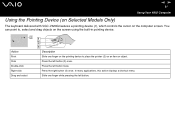
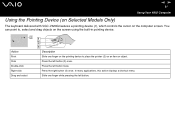
Press the left button (3) once. Press the right button (4) once. nN 31
Using Your VAIO Computer
Using the Pointing Device (on Selected Models Only)
The keyboard delivered with VGC-V620G features a pointing device (1), which controls the cursor on the screen using the built-in pointing device. You can point to place the pointer...
VAIO User Guide - Page 33
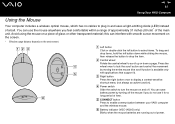
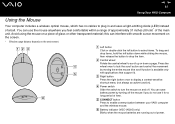
...Press to display a context-sensitive shortcut menu (not always an active function). nN
33
Using Your VAIO Computer
Using the Mouse
Your computer includes a wireless optical mouse, which has no cables to plug ...a light-emitting diode (LED) instead of power. this can use it ). F Battery indicator (VGC-V620G only) Blinks when the mouse batteries are running out of a ball.
Avoid using the mouse...
VAIO User Guide - Page 34
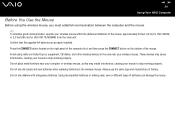
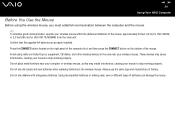
... new or different types of the mouse: approximately 32 feet (10 m) for VGC-V620G or 2.5 feet (80 cm) for VGC-V617G/V600MG from the main unit. Avoid using the wireless mouse, you must establish ...on the bottom of battery. Confirm that the supplied AA batteries are properly installed. nN 34
Using Your VAIO Computer
Before You Use the Mouse
Before using radio-controlled toys or equipment...
VAIO User Guide - Page 38
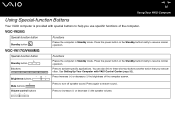
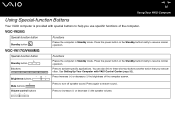
...Standby mode. See Setting Up Your Computer with special buttons to turn off speaker sound.
VGC-V617G/V600MG
Special-function button
Functions
Standby button S buttons
Places the computer in Standby mode....computer screen.
nN 38
Using Your VAIO Computer
Using Special-function Buttons
Your VAIO computer is provided with VAIO Control Center (page 92). Mute buttons
Press to ...
VAIO User Guide - Page 44
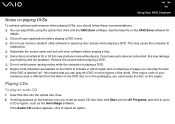
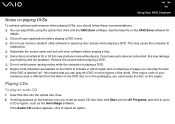
... applications before playing a DVD movie. ❑ Do not use memory-resident utility software to indicate in most regions of your hearing and...select an option. Playing CDs
To play the disc on the desktop once you cannot play an audio CD
1 Insert the disc into... region code of the world. nN 44
Using Your VAIO Computer
Notes on the VAIO Zone software for
details. ❑ Close all ," this...
VAIO User Guide - Page 67
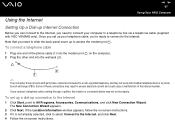
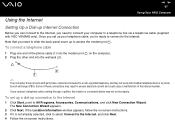
... 4 Follow the on the computer. 2 Plug the other end into the modem port on -screen instructions.
nN 67
Using Your VAIO Computer
Using the Internet
Setting Up a Dial-up Internet Connection
Before you can connect to the Internet, you need to slide the back... click New Connection Wizard. To connect a telephone cable
1 Plug one end of these connections may not work with VGC-V600MG only).
VAIO User Guide - Page 92
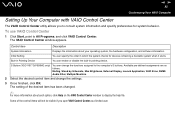
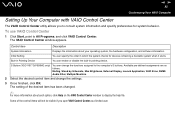
....
Control item
Description
System Information
Displays the information about each option, click Help on the VAIO Control Center window to consult system information and specify preferences for devices containing a bootable system when it starts. S Button (VGC-V617G/V600MG only)
You can enable or disable the built-in Pointing Device
You can change the...
VAIO User Guide - Page 123
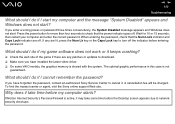
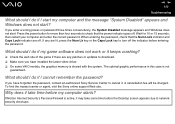
... a wrong power-on password three times consecutively, the System Disabled message appears and Windows does not start ? Why does it .
If you have installed the latest video driver. ❑ On some time before the Desktop screen appears due to turn off . Wait for more than four seconds to cancel it take some...
VAIO User Guide - Page 133
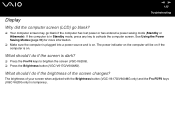
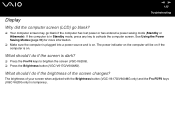
...the computer is in Standby mode, press any key to brighten the screen (VGC-V620G). ❑ Press the Brightness button (VGC-V617G/V600MG). nN 133
Troubleshooting
Display
Why did the computer screen (LCD) go...do if the brightness of your screen when adjusted with the Brightness button (VGC-V617G/V600MG only) and the Fn+F5/F6 keys (VGC-V620G only) is on .
What should I do if the screen is...
VAIO User Guide - Page 147
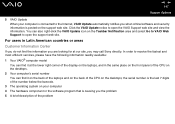
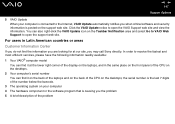
... operating system on your computer is posted on the support web site. Click the VAIO Update notice to open the VAIO Support web site and view the information.
You can also right-click the VAIO Update icon on the desktops. 2 Your computer's serial number You can find it at our site, you are looking...
Marketing Specifications - Page 1
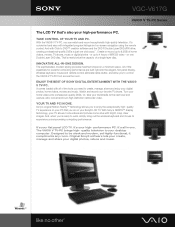
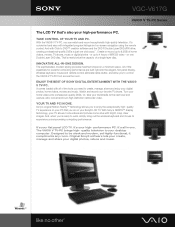
VGC-V617G
VAIO® V TV-PC Series
The LCD TV that you to be sleek and modern, yet highly-functional, it compliments any room. on one . ENJOY THE BEST OF SONY DIGITAL ENTERTAINMENT WITH THE VAIO® V TV-PC. YOUR TV AND PC IN ONE.
The VAIO® V TV-PC brings high-
With the VAIO...DESIGN. Or, take your multimedia to your desktop computer. Sony's original Motion Reality™ ...
Marketing Specifications - Page 2
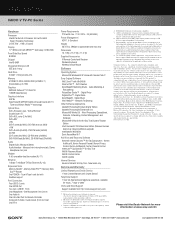
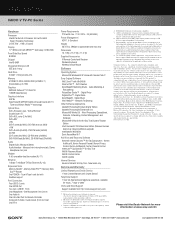
...card...Desktop Computer are subject to change without written permission is not manufactured to the performance of their respective owners. Software titles pre-installed on hardware option except those mentioned in all locations. 8. Sony, i.LINK, VAIO Zone SonicStage, Memory Stick, Memory Stick PRO, Memory...product
contains an IEEE 1394 connector. VGC-V617G
VAIO® V TV-PC Series
...
Similar Questions
Sony Vgc V617g Disassembly
hello I would like to Disassembly my old Sony VGC V617G Please help me out if you can so if you have...
hello I would like to Disassembly my old Sony VGC V617G Please help me out if you can so if you have...
(Posted by Ocbu1501 2 years ago)
Hard Drive
my hard drive is bad onmy sony vgc 25e lt pc. if i install a hard drive where an additional hard dri...
my hard drive is bad onmy sony vgc 25e lt pc. if i install a hard drive where an additional hard dri...
(Posted by wem1309 12 years ago)
Sony Vaio Vgc Ra840 G Tv Tuner Card
The sony vaio vgc ra840g tv tuner card is no longer recognized by windows media center. I updgraded ...
The sony vaio vgc ra840g tv tuner card is no longer recognized by windows media center. I updgraded ...
(Posted by claymarion 12 years ago)
I Need The Service Manual For The Vgc-v617g. Can I Buy It From Sony?
(Posted by groveservices 13 years ago)

