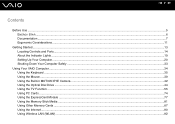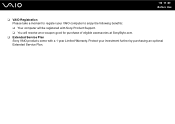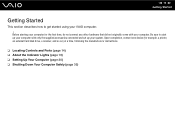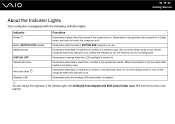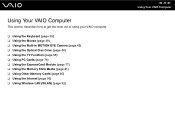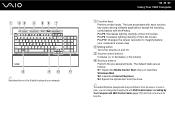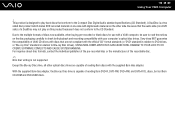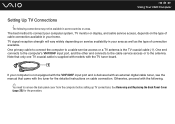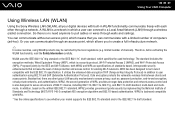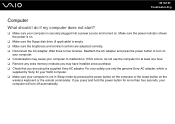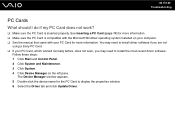Sony VGC-LT25E Support Question
Find answers below for this question about Sony VGC-LT25E - VAIO LT Series PC/TV All-In-One.Need a Sony VGC-LT25E manual? We have 1 online manual for this item!
Question posted by wem1309 on February 10th, 2012
Hard Drive
my hard drive is bad on my sony vgc 25e lt pc. if i install a hard drive where an additional hard drive location is can i use that hard drive as my primary hard drive.
Current Answers
Related Sony VGC-LT25E Manual Pages
Similar Questions
Is There Any Way To Replace The Hard Drive With A Ssd?
I would like to upgrade my VPCL21BFX only, because this computer has worked flawlessly. I see no rea...
I would like to upgrade my VPCL21BFX only, because this computer has worked flawlessly. I see no rea...
(Posted by jsphmatteucci 8 years ago)
Vgc-lt25e How To Connect To Tv
(Posted by JAFEebusho 9 years ago)
How To Change Hard Drive On Sony Vaio Vgc-lt 28
(Posted by thameatw 9 years ago)
Sony Vgc-lt25e With Digital Cable
Comcast has upgraded service to Digitsl TV capability and now my VGC-LT25E VAIO LT Series PV/TV does...
Comcast has upgraded service to Digitsl TV capability and now my VGC-LT25E VAIO LT Series PV/TV does...
(Posted by barharbor51 11 years ago)