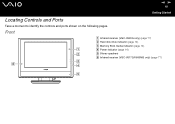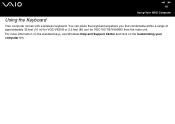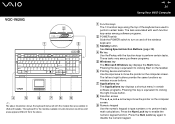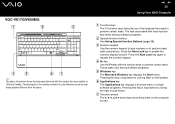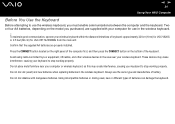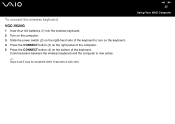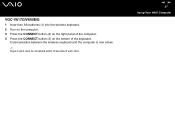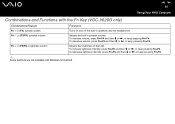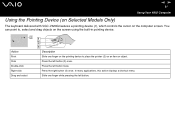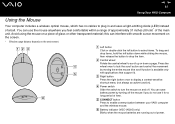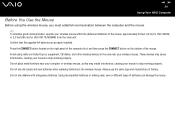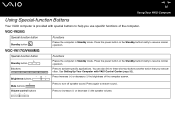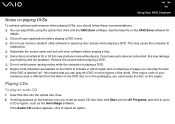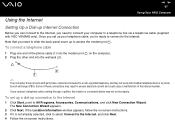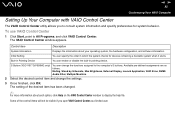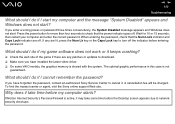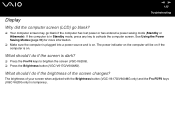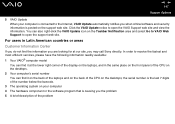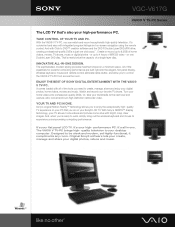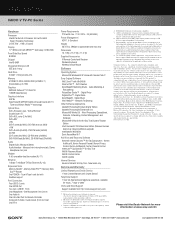Sony VGC-V617G Support Question
Find answers below for this question about Sony VGC-V617G - Vaio Desktop Computer.Need a Sony VGC-V617G manual? We have 2 online manuals for this item!
Question posted by cda724 on March 5th, 2011
Add Ram
Mycomputer has 512 RAM and I want to increase the ram. How high can I go?
Current Answers
Related Sony VGC-V617G Manual Pages
Similar Questions
Sony Vgc V617g Disassembly
hello I would like to Disassembly my old Sony VGC V617G Please help me out if you can so if you have...
hello I would like to Disassembly my old Sony VGC V617G Please help me out if you can so if you have...
(Posted by Ocbu1501 2 years ago)
How To Enter Desktop Sony Computer Vaio Rb Vgc-rb40 Bios.
My Sony desktop computer is stuck in power save mode, and reads press any key on keyboard or move mo...
My Sony desktop computer is stuck in power save mode, and reads press any key on keyboard or move mo...
(Posted by Claudell141 8 years ago)
Video Card For Sony Vgc-ls37e Vaio All-in-one Desktop Computer?
Do you have video card for Sony VGC-LS37E Vaio All-in-one Desktop Computer? or I can exchange comput...
Do you have video card for Sony VGC-LS37E Vaio All-in-one Desktop Computer? or I can exchange comput...
(Posted by brazin 8 years ago)
Need To Order Both Fans For The Vgc-js160j Vaio All-in-one Desktop Computer.
I need to order both fans part number UDQF2RH53DF0 and part number UDQF2PH54DF0. Where can I order t...
I need to order both fans part number UDQF2RH53DF0 and part number UDQF2PH54DF0. Where can I order t...
(Posted by stewartea10 9 years ago)
I Need The Service Manual For The Vgc-v617g. Can I Buy It From Sony?
(Posted by groveservices 13 years ago)