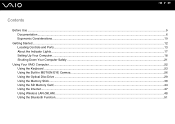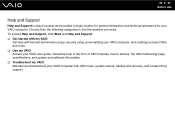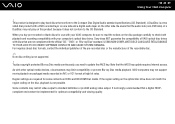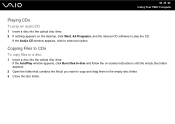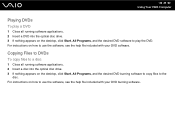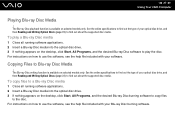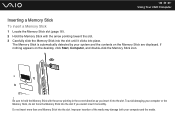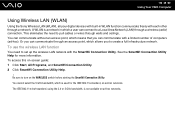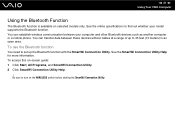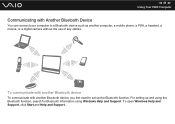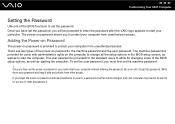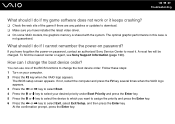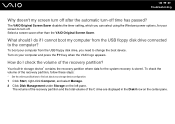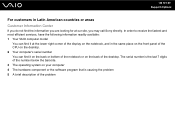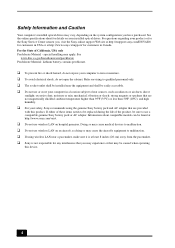Sony VGC-JS160J/S Support Question
Find answers below for this question about Sony VGC-JS160J/S - Vaio All-in-one Desktop Computer.Need a Sony VGC-JS160J/S manual? We have 4 online manuals for this item!
Question posted by stewartea10 on March 14th, 2015
Need To Order Both Fans For The Vgc-js160j Vaio All-in-one Desktop Computer.
I need to order both fans part number UDQF2RH53DF0 and part number UDQF2PH54DF0. Where can I order these items?
Current Answers
Answer #1: Posted by TechSupport101 on March 15th, 2015 6:35 AM
Do use the official Sony parts ordering platform here https://servicesales.sel.sony.com/ecom/accessories/web/index.jsp?XID=M:header:esupport
Related Sony VGC-JS160J/S Manual Pages
Similar Questions
Where Is The Assist Button?
(Posted by gjbandry 2 years ago)
Dear Sir, I Am Looking For Processor Fan For Sony Vaio All In One Pc Model No
Dear sir,I am looking for processor fan for sony vaio all in one pc model no. VGC-LS35E Processar fa...
Dear sir,I am looking for processor fan for sony vaio all in one pc model no. VGC-LS35E Processar fa...
(Posted by wajeedbasha 7 years ago)
Need Recovery Disk For Sony Vaio Vpcl23bfx
where can I get recovery disk for Sony Vaio Vpcl23bfx?Thanks
where can I get recovery disk for Sony Vaio Vpcl23bfx?Thanks
(Posted by kyawm2000 7 years ago)
Video Card For Sony Vgc-ls37e Vaio All-in-one Desktop Computer?
Do you have video card for Sony VGC-LS37E Vaio All-in-one Desktop Computer? or I can exchange comput...
Do you have video card for Sony VGC-LS37E Vaio All-in-one Desktop Computer? or I can exchange comput...
(Posted by brazin 8 years ago)
Sony Will Not Turn On
yes...i have a vgc-js160j...a storm came thru and i think the power supply got zapped...you can hear...
yes...i have a vgc-js160j...a storm came thru and i think the power supply got zapped...you can hear...
(Posted by wat3rlogg3d 11 years ago)