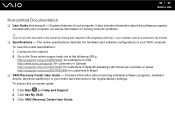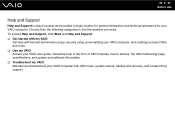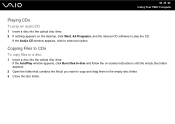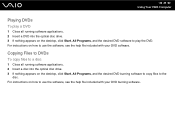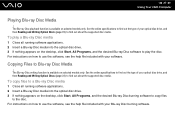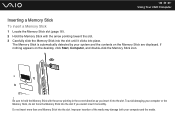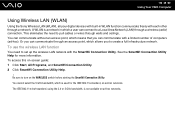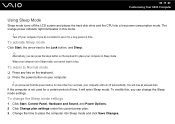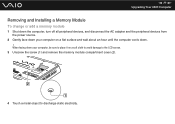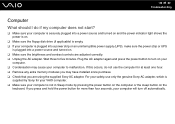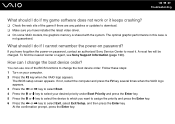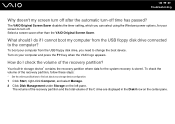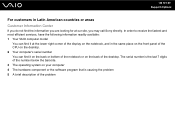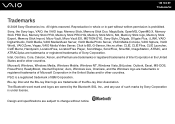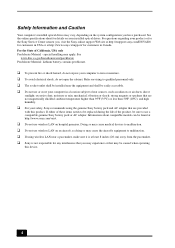Sony VGC-JS160J/S Support Question
Find answers below for this question about Sony VGC-JS160J/S - Vaio All-in-one Desktop Computer.Need a Sony VGC-JS160J/S manual? We have 4 online manuals for this item!
Question posted by wat3rlogg3d on May 5th, 2012
Sony Will Not Turn On
yes...i have a vgc-js160j...a storm came thru and i think the power supply got zapped...you can hear the cooling fan start to come on then it stops, then starts again...it does that till i pull the plug...by chance will a power supply from a sony vaio laptop vgn-n320e that i have work?...thank you
Current Answers
Related Sony VGC-JS160J/S Manual Pages
Similar Questions
Where Is The Assist Button?
(Posted by gjbandry 2 years ago)
So My Sony Vaio Vpcl222fx Is Starting Up When I Turn It On It Go To Boot Menu
(Posted by mojogameryt 2 years ago)
Dear Sir, I Am Looking For Processor Fan For Sony Vaio All In One Pc Model No
Dear sir,I am looking for processor fan for sony vaio all in one pc model no. VGC-LS35E Processar fa...
Dear sir,I am looking for processor fan for sony vaio all in one pc model no. VGC-LS35E Processar fa...
(Posted by wajeedbasha 7 years ago)
My Sony Vaio Vgc-v520g I Went To Power It On & The Screen Was Black It Powers Up
(Posted by rickjacobsen91 8 years ago)
Need To Order Both Fans For The Vgc-js160j Vaio All-in-one Desktop Computer.
I need to order both fans part number UDQF2RH53DF0 and part number UDQF2PH54DF0. Where can I order t...
I need to order both fans part number UDQF2RH53DF0 and part number UDQF2PH54DF0. Where can I order t...
(Posted by stewartea10 9 years ago)