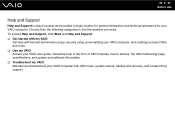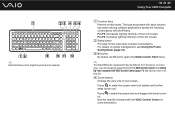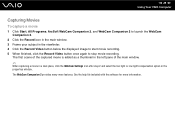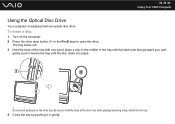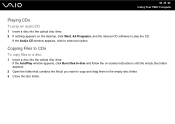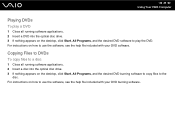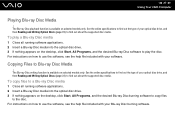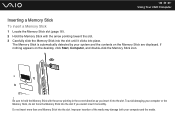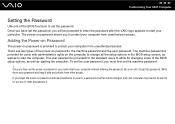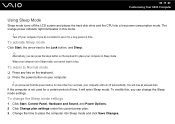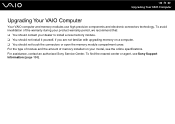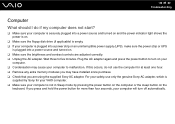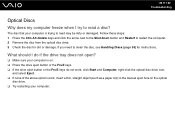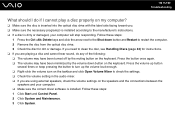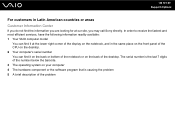Sony VGC-JS160J/S Support Question
Find answers below for this question about Sony VGC-JS160J/S - Vaio All-in-one Desktop Computer.Need a Sony VGC-JS160J/S manual? We have 4 online manuals for this item!
Question posted by gjbandry on December 22nd, 2021
Where Is The Assist Button?
Current Answers
Answer #1: Posted by SonuKumar on December 23rd, 2021 4:43 AM
Press the ASSIST button to perform regular maintenance of your VAIO computer or to solve problems you might encounter when using the computer. While the computer is on, the ASSIST button starts VAIO Care. While the computer is off, the ASSIST button displays the VAIO Care (Rescue Mode) screen.
Perform System Recovery Using VAIO Care Rescue Mode
Press and hold the power button until your computer turns off. ...
On the keyboard, press the ASSIST button. ...
On your keyboard, press the F10 key to select the Recover or maintain your System [F10] option.
Choose your preferred keyboard layout.
Please respond to my effort to provide you with the best possible solution by using the "Acceptable Solution" and/or the "Helpful" buttons when the answer has proven to be helpful.
Regards,
Sonu
Your search handyman for all e-support needs!!
Related Sony VGC-JS160J/S Manual Pages
Similar Questions
My Sony desktop computer is stuck in power save mode, and reads press any key on keyboard or move mo...
I need to order both fans part number UDQF2RH53DF0 and part number UDQF2PH54DF0. Where can I order t...
around the edge of the touchscreen. and also the vaio assist button on the bottom left side of monit...
yes...i have a vgc-js160j...a storm came thru and i think the power supply got zapped...you can hear...