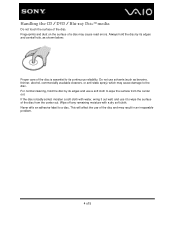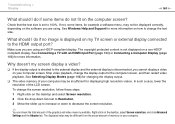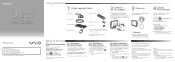Sony VPCL21SFX Support Question
Find answers below for this question about Sony VPCL21SFX.Need a Sony VPCL21SFX manual? We have 8 online manuals for this item!
Question posted by johnnyl714 on November 28th, 2012
I Cannot Get To Use The Additional Shortcuts And Menu's Around The Edge
around the edge of the touchscreen. and also the vaio assist button on the bottom left side of monitor.
Current Answers
Related Sony VPCL21SFX Manual Pages
Similar Questions
Where Is The Assist Button?
(Posted by gjbandry 2 years ago)
What Cable Would I Use To Connect An External Monitor To My Sony Vaio Vgc-lt23e
I'm getting a black screen at boot-up ,I need to connect another monitor so I can see whats going on...
I'm getting a black screen at boot-up ,I need to connect another monitor so I can see whats going on...
(Posted by slglasco71 9 years ago)
Disbale Touch To Use Only Mouse
i just bought this pc but everytime i use the mouse to click it seems like if i right click and a sc...
i just bought this pc but everytime i use the mouse to click it seems like if i right click and a sc...
(Posted by marlam1987 12 years ago)
L Cant Use My Keyboard And Mouse Just The Touch Screen...how Do I Change To Keyb
(Posted by dhbangs 12 years ago)
About Tv Tuner & Keyboard Uses.
how i can use TV Tuner & Keyboard and where is these drivers.
how i can use TV Tuner & Keyboard and where is these drivers.
(Posted by mftch 13 years ago)