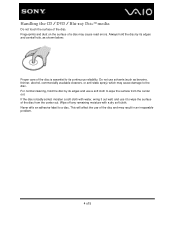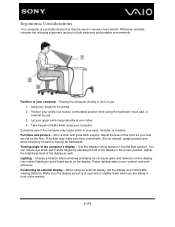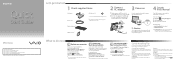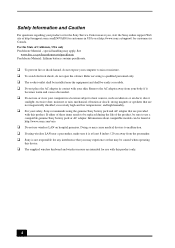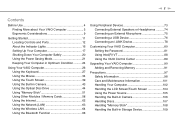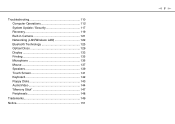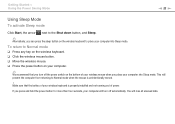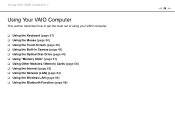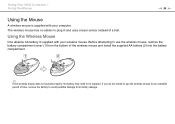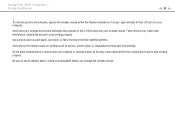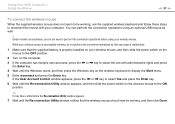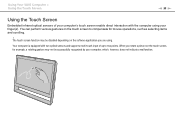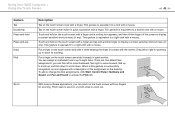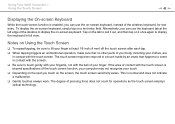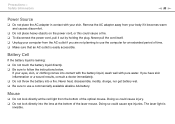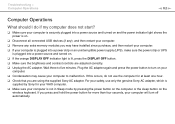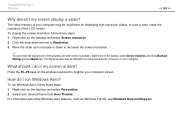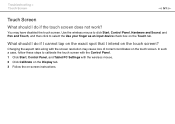Sony VPCJ113FX Support Question
Find answers below for this question about Sony VPCJ113FX.Need a Sony VPCJ113FX manual? We have 6 online manuals for this item!
Question posted by marlam1987 on September 26th, 2011
Disbale Touch To Use Only Mouse
i just bought this pc but everytime i use the mouse to click it seems like if i right click and a screen pops up
i want to know if i can disable the "touchcreen" and only use the mouse?
does it have to be a sony wireless mouse??
Current Answers
Related Sony VPCJ113FX Manual Pages
Similar Questions
What Cable Would I Use To Connect An External Monitor To My Sony Vaio Vgc-lt23e
I'm getting a black screen at boot-up ,I need to connect another monitor so I can see whats going on...
I'm getting a black screen at boot-up ,I need to connect another monitor so I can see whats going on...
(Posted by slglasco71 9 years ago)
Touch Screen For Sony All In One Svl241a11l
I need a good Touch/Digitizer Screen for Sony SVL241A11L
I need a good Touch/Digitizer Screen for Sony SVL241A11L
(Posted by mrtwiss57 9 years ago)
How Do I Restore The Bluetooth Mouse And Keyboard On My Sony Vgc Rt 150y.
i have lost the use of the bluetooth mouse and keyboard on my sony vgc rt 150y. i have also tried to...
i have lost the use of the bluetooth mouse and keyboard on my sony vgc rt 150y. i have also tried to...
(Posted by domdio 12 years ago)
L Cant Use My Keyboard And Mouse Just The Touch Screen...how Do I Change To Keyb
(Posted by dhbangs 12 years ago)
About Tv Tuner & Keyboard Uses.
how i can use TV Tuner & Keyboard and where is these drivers.
how i can use TV Tuner & Keyboard and where is these drivers.
(Posted by mftch 13 years ago)