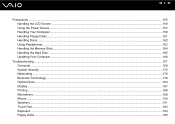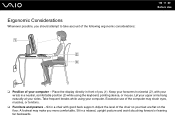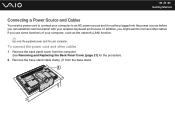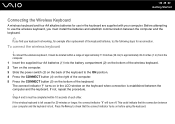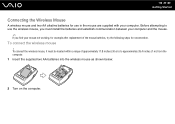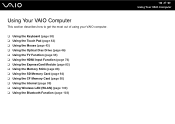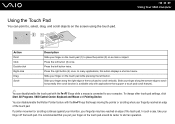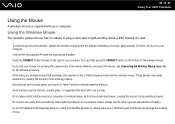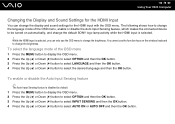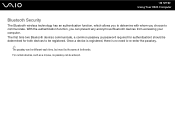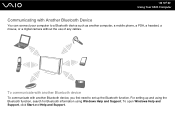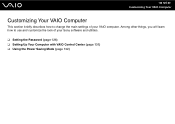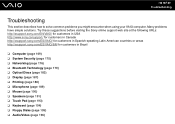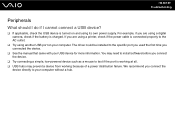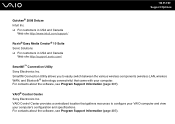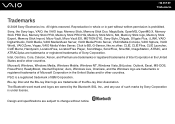Sony VGC-RT150Y Support Question
Find answers below for this question about Sony VGC-RT150Y - VAIO RT-Series All-In-One PC.Need a Sony VGC-RT150Y manual? We have 1 online manual for this item!
Question posted by domdio on March 7th, 2012
How Do I Restore The Bluetooth Mouse And Keyboard On My Sony Vgc Rt 150y.
i have lost the use of the bluetooth mouse and keyboard on my sony vgc rt 150y. i have also tried to connect a usb keyboard and usb mouse and that does not work either.
Current Answers
Related Sony VGC-RT150Y Manual Pages
Similar Questions
Sony Vaio All In One Desktop
I have a Sony Vaio, all in one desktop, model SVL241B14L and I just can't find a recovery CD, I have...
I have a Sony Vaio, all in one desktop, model SVL241B14L and I just can't find a recovery CD, I have...
(Posted by Anonymous-161080 7 years ago)
Video Card For Sony Vgc-ls37e Vaio All-in-one Desktop Computer?
Do you have video card for Sony VGC-LS37E Vaio All-in-one Desktop Computer? or I can exchange comput...
Do you have video card for Sony VGC-LS37E Vaio All-in-one Desktop Computer? or I can exchange comput...
(Posted by brazin 8 years ago)
Need To Order Both Fans For The Vgc-js160j Vaio All-in-one Desktop Computer.
I need to order both fans part number UDQF2RH53DF0 and part number UDQF2PH54DF0. Where can I order t...
I need to order both fans part number UDQF2RH53DF0 and part number UDQF2PH54DF0. Where can I order t...
(Posted by stewartea10 9 years ago)
Vgc-lt25e How To Connect To Tv
(Posted by JAFEebusho 9 years ago)
My Sony Vaio Vgc-ls32e Turns On But The Video
Screen Will Not Work At All.
I shut my computer off daily. When I turned on my computer one day, i noticed the screen blackened w...
I shut my computer off daily. When I turned on my computer one day, i noticed the screen blackened w...
(Posted by ninai2 12 years ago)