Sony DCR-IP45 - Micromv Digital Camcorder Support and Manuals
Get Help and Manuals for this Sony item
This item is in your list!

View All Support Options Below
Free Sony DCR-IP45 manuals!
Problems with Sony DCR-IP45?
Ask a Question
Free Sony DCR-IP45 manuals!
Problems with Sony DCR-IP45?
Ask a Question
Most Recent Sony DCR-IP45 Questions
Is There Any Usb Driver For This Sony Camcorder Dcrip45e For Windows 7 ???
(Posted by sanjaycin 10 years ago)
Popular Sony DCR-IP45 Manual Pages
Operating Instructions - Page 1


DCR-IP
Model No.
DCR-IP45/IP55
©2002 Sony Corporation Serial No. Record the serial number in the space provided below. Model No.
AC-
Serial No. 3-075-459-12 (1)
Digital Video Camera Recorder
Operating Instructions
Before operating the unit, please read this product.
Owner's Record
The model and serial numbers are located on the bottom. Refer to these numbers...
Operating Instructions - Page 2


... batteries. Operation is intended to alert the user to the following two conditions: (1) This device may not cause harmful interference, and (2) this Sony Handycam.
DCR-IP55 ...BATTERIES
Lithium-Ion batteries are restricted.
"Memory Stick" This device complies with superior picture and sound quality.
You can capture life's precious moments with Part 15 of rechargeable batteries...
Operating Instructions - Page 7


...SLIDE SHOW 144
Preventing accidental erasure - For Macintosh users 171
Using the Network function (DCR-IP55 only)
Accessing the network 172
Customising your Camcorder
Changing the menu settings 174
Troubleshooting
Types of contents
"Memory Stick" Operations
Using a "Memory Stick" - Memory PB ZOOM 142
Playing back images continuously - PRINT MARK .... 150
Viewing images recorded on...
Operating Instructions - Page 14
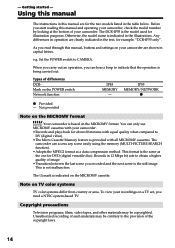
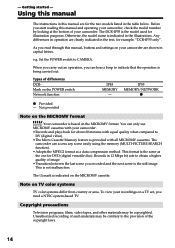
... in capital letters. Otherwise, the model name is indicated on the POWER switch Network function
IP45 MEMORY
- Set the POWER switch to
DV (digital video). •The Micro Cassette Memory feature is not malfunction.
This is provided with equal quality when compared to CAMERA. Using this manual
The instructions in this manual and operating your camcorder are shown...
Operating Instructions - Page 55
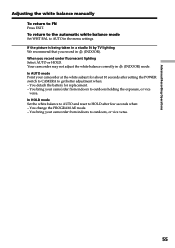
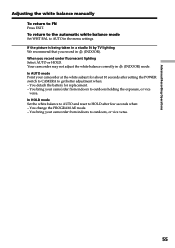
...replacement. - If the picture is being taken in a studio lit by TV lighting We recommend that you record under fluorescent lighting Select AUTO or HOLD. You change the PROGRAM AE mode. - You detach the battery for about 10 seconds after few seconds when: - In HOLD mode Set...Operations
Adjusting the white balance manually To return to AUTO in the menu settings. Your camcorder may not ...
Operating Instructions - Page 115


...) are recorded automatically onto the "Memory Stick". However, they are not displayed while recording. Memory photo recording
When the POWER switch is set to MEMORY/NETWORK (DCR-IP55 only) The angle of view in step 2 The image momentarily flickers. Fader - When you press the button. To display the recording data, press DATA CODE during playback. When the POWER...
Operating Instructions - Page 157


...USB cable (supplied)
(4) Follow the on your camcorder to insert a "Memory Stick" into your camcorder before installing the USB driver.
157 For Windows users
Viewing images recorded on a "Memory Stick" (1) Insert a "Memory Stick" into your camcorder. (2) Connect the AC power adaptor and set the POWER switch to MEMORY/
NETWORK (DCR-IP55 only). (3) Connect the (USB) jack on -screen messages so that...
Operating Instructions - Page 158


...
Windows 98SE
Windows Me Windows XP: Select "Start" t "Control Panel" t "System" t "Hardware", and click the "Device Manager" button. Windows 2000 Professional: Select "My Computer" t "Control Panel" t "System" t "Hardware" tab, and click the "Device Manager" button.
For Windows users
If you cannot install the USB driver
The USB driver has been registered incorrectly as your...
Operating Instructions - Page 160


... supplied with the "?" For Windows users
Viewing images recorded on a "Memory Stick" Step1: Uninstall the incorrect USB driver 1 Turn on your computer and allow Windows to load. 2 Insert a "Memory Stick" into your camcorder. 3 Connect the AC power adaptor, and set the POWER switch to MEMORY/
NETWORK (DCR-IP55 only). 4 Connect the USB connector on your computer to the (USB...
Operating Instructions - Page 161


...are using Windows XP, log in with permission of administrators. If you must be authorised as Power Users or log in with "PIXELA ImageMixer Ver.1.0 for Sony"
You need to install the USB driver and PIXELA ...the AC power adaptor, and insert a cassette into your camcorder. (3) Set the POWER switch to VCR.
The title screen appears.
(5) Click
on your computer.
Select USB STREAM in the...
Operating Instructions - Page 166


Set the POWER switch to MEMORY/NETWORK (DCR-IP55 only). (3) When the CD-ROM is inserted on your computer, connect the (USB... Windows users
Viewing images
Before operation •You need to install the USB driver to view "Memory Stick" images on your computer
(p. 155). •An application such as Windows Media Player must be installed to play back moving
pictures in Windows environment. (1) Turn ...
Operating Instructions - Page 169


... USB connector must install a USB driver onto your computer in this manual.
169 The USB driver can be installed (to Mac OS 9.0/9.1 should be used simultaneously. •Operations are not guaranteed for viewing images. QuickTime 3.0 or newer must be found on the type of USB equipment that the update to play back moving pictures). For Macintosh...
Operating Instructions - Page 171


...install the USB driver to view the "Memory Stick" images on your camcorder. (5) Double-click the "Memory Stick" icon on the desktop.
Alternatively, select the "Memory Stick" icon by clicking on it is not lit.
(2) Drag the "Memory Stick...cable. Disconnect the USB cable and remove the "Memory Stick" or set the POWER switch to MEMORY/NETWORK (DCR-IP55 only). (4) Connect the (USB) jack on ...
Operating Instructions - Page 175


... z ON
OFF
* DCR-IP55 only.
Meaning To suit your specific shooting requirement. To add special effects like those in films or on the position of each item z is not compatible with the flash level.
Changing the menu settings
Menu items are displayed as the following icons: MANUAL SET CAMERA SET VCR SET LCD/VF SET MEMORY SET CM SET TAPE SET SETUP MENU OTHERS...
Operating Instructions - Page 210


... (p. 38)
wj NIGHTSHOT switch (p. 38) wk Battery or Flash CHG (Charge) lamp
(p. 18, 51, 118)
wl (flash) button (p. 51, 118)
e; Hook for wrist strap (p. 211)
ra Speaker
210
POWER switch (p. 8)
ea CAMERA lamp (p. 8)
es MEMORY/NETWORK lamp (DCR-IP55) or MEMORY lamp (DCR-IP45) (p. 8)
ed VCR lamp (p. 8)
ef "Memory Stick" access lamp (p. 104)
eg "Memory Stick" slot (p. 104)
eh Cassette lid...
Sony DCR-IP45 Reviews
Do you have an experience with the Sony DCR-IP45 that you would like to share?
Earn 750 points for your review!
We have not received any reviews for Sony yet.
Earn 750 points for your review!
