Sony DCR-IP5 - MicroMV Digital Camcorder Support and Manuals
Get Help and Manuals for this Sony item
This item is in your list!

View All Support Options Below
Free Sony DCR-IP5 manuals!
Problems with Sony DCR-IP5?
Ask a Question
Free Sony DCR-IP5 manuals!
Problems with Sony DCR-IP5?
Ask a Question
Sony DCR-IP5 Videos
Popular Sony DCR-IP5 Manual Pages
Operating Instructions - Page 1
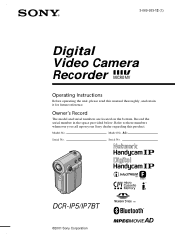
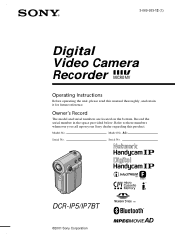
... the serial number in the space provided below. AC- DCR-IP5/IP7BT
©2001 Sony Corporation
Model No. Model No. Refer to these numbers whenever you call upon your Sony dealer regarding this manual thoroughly, and retain it for future reference. 3-069-933-12 (1)
Digital Video Camera Recorder
Operating Instructions
Before operating the unit, please read this product. Owner...
Operating Instructions - Page 3
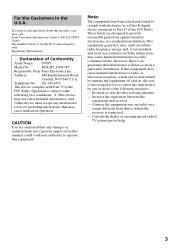
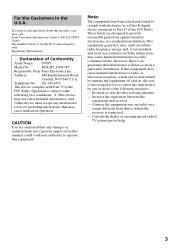
... operation.
Telephone No.: 201-930-6972
This device complies with Part 15 of Conformity
Trade Name: SONY
Model No.:
DCR-IP5, DCR-IP7
Responsible Party:Sony Electronics Inc. Operation is encouraged to try to which can radiate radio frequency energy and, if not installed and used in this manual could void your authority to operate this equipment does cause harmful...
Operating Instructions - Page 14
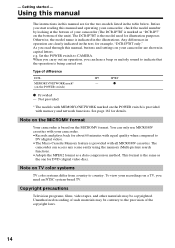
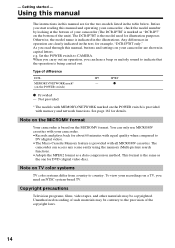
... below. Using this manual
The instructions in this manual and operating your camcorder, check the model number by looking at the bottom of your recordings on the bottom of difference
DCRMEMORY/NETWORK mark1) (on the MICROMV format.
Otherwise, the model name is the same as "DCR-IP7" on a TV, you read through this manual, buttons and settings on TV color systems...
Operating Instructions - Page 17
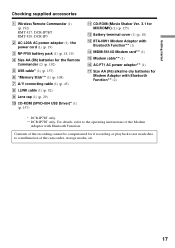
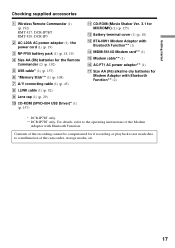
...camcorder, storage media, etc.
17
Getting started
Checking supplied accessories
1 Wireless Remote Commander (1) (p. 192) RMT-817: DCR-IP7BT RMT-818: DCR-IP5
2 AC-L20A AC power adaptor (1), the power cord (1) (p. 19)
3 NP-FF50 battery pack (1) (p. 18, 19)
4 Size AA (R6) batteries... USB Driver)* (1) (p. 157)
qa CD-ROM (Movie Shaker Ver. 3.1 for MICROMV) (1) (p. 155)
qs Battery terminal cover...
Operating Instructions - Page 27


... goes down.
(5) After the cassette compartment goes down completely, close the lid until it . The cassette compartment automatically lifts up ...window facing out.
(4) Close the cassette compartment by pushing down firmly. Doing so may be sure to disconnect the A/V connecting cable,
i.LINK cable, and USB cable (DCR-IP7BT only). Getting started
Step 3 Inserting a cassette
(1) Install the battery...
Operating Instructions - Page 42
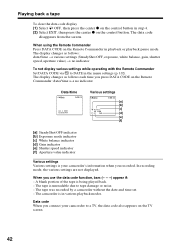
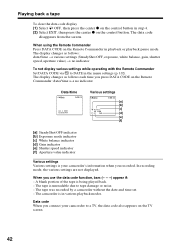
... screen.
When you recorded. The tape is your camcorder to a TV, the data code also appears on the control button. The tape was recorded by a camcorder without the date and time set. -
When using the Remote Commander Press DATA CODE on the Remote Commander in the menu settings (p. 102). The display changes as follows each time...
Operating Instructions - Page 63
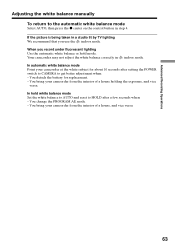
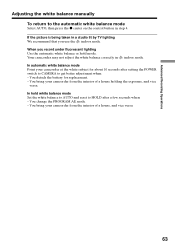
... detach the battery for about 10 seconds after a few seconds when: - You change the PROGRAM AE mode. - Your camcorder may not adjust the white balance correctly in a studio lit by TV lighting We recommend that you record under fluorescent lighting Use the automatic white balance or hold white balance mode Set the white...
Operating Instructions - Page 103
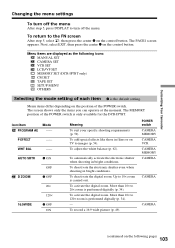
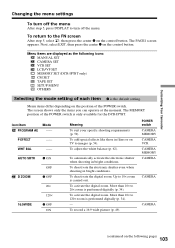
...:9WIDE
z OFF ON
Meaning
To suit your specific shooting requirements (p. 59). To activate the digital zoom.
More than 10× to images (p. 54). Menu items differ depending on the following icons: MANUAL SET CAMERA SET VCR SET LCD/VF SET MEMORY SET (DCR-IP7BT only) CM SET TAPE SET SETUP MENU OTHERS
Selecting the mode setting of each item z is carried out.
To...
Operating Instructions - Page 142
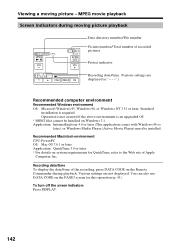
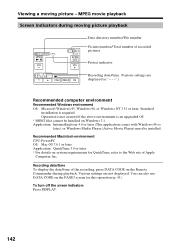
Standard
installation is an upgraded OS * MPEG files cannot be installed.
Operation is not assured if the above environment is required.
Recording date/time To display the date/time of the recording, press DATA CODE on Windows 3.1. To turn off the screen indicators Press DISPLAY.
142 MPEG movie playback Screen indicators during playback. Recommended Macintosh environment...
Operating Instructions - Page 156
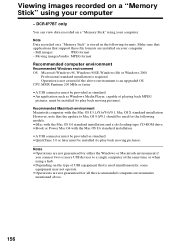
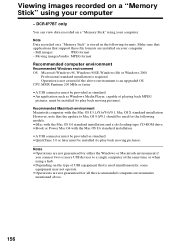
...Microsoft Windows 98, Windows 98SE, Windows Me or Windows 2000
Professional standard installation is an upgraded OS. Operation is not assured if the above .
156 Recommended Macintosh environment
Macintosh computer with the Mac OS 8.6 standard installation
•A USB connector must be provided as Windows Media Player, capable of USB equipment that is stored in the following models. •...
Operating Instructions - Page 157
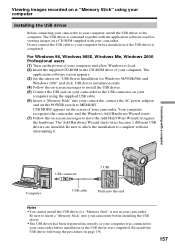
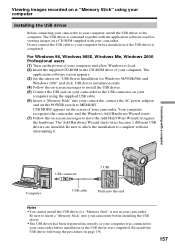
...different USB drivers are installed. For Windows 98, Windows 98SE, Windows Me, Windows 2000 Professional users (1) Turn on the power of your computer and allow the installation to have the Add Hard Ware Wizard recognize the hardware. The
application software screen appears. (3) Set the cursor on "USB Driver Installation for viewing images on a CD-ROM supplied with your camcorder, connect...
Operating Instructions - Page 158
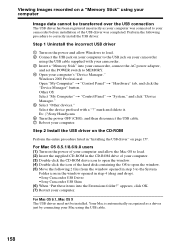
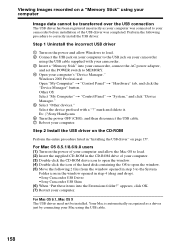
... Manager" button. Perform the following 2 files from the window opened in step 3 to the System
Folder icon in the window opened in step 4 (drag and drop). •Sony Camcorder USB Driver •Sony Camcorder USB Shim (6) When "Put these items into your camcorder, connect the AC power adapter,
and set the POWER switch to MEMORY. 4 Open your computer's "Device...
Operating Instructions - Page 164
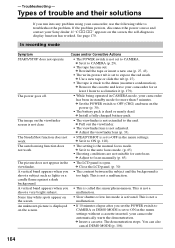
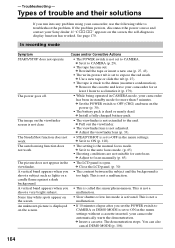
...Troubleshooting - If "C:ss:ss" appears on the screen.
• If 10 minutes elapse after you • This is set to OFF in the menu settings without a cassette inserted, your camcorder automatically starts the demonstration. See page 170. c Install a fully charged battery...mode is set the POWER switch to troubleshoot the problem.
This is not extended to focus manually (p. 65)....
Operating Instructions - Page 165


... to ON in the menu settings (p. 102).
• The screen indicators are horizontal lines on the following page)
165 c Turn off (p. 36). c Install a charged battery pack (p. 18, 19).
• The AC power adaptor is not connected to off the screen indicators (p. 41).
• The setup of recordings, the playback picture freezes for about 1 second...
Operating Instructions - Page 169
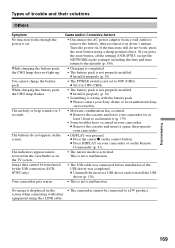
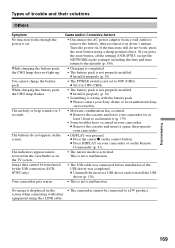
... is not set to OFF (CHG).
• The battery pack is not properly installed. c Remove the cassette and leave your camcorder for 5 seconds. c Remove the cassette and insert it (p. 179).
• Some troubles have occurred in your Sony dealer or local authorized Sony service facility.
• Moisture condensation has occurred. c Uninstall the incorrect USB driver and re-install the USB...
Sony DCR-IP5 Reviews
Do you have an experience with the Sony DCR-IP5 that you would like to share?
Earn 750 points for your review!
We have not received any reviews for Sony yet.
Earn 750 points for your review!

