Sony IP7BT - MicroMV Digital Camcorder Support and Manuals
Popular Sony IP7BT Manual Pages
Operating Instructions - Page 10
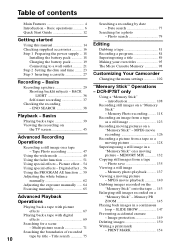
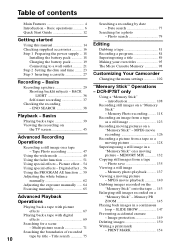
... 98
Customizing Your Camcorder
Changing the menu settings 102
"Memory Stick" Operations - Memory Photo recording ......... 118
Recording an image from a tape - PRINT MARK 154 DCR-IP7BT only
Using a "Memory Stick" - MEMORY MIX 132
Copying still images from a tape as a moving picture - Basic operations 6 Quick Start Guide 12
Getting started
Using this manual 14 Checking supplied...
Operating Instructions - Page 14
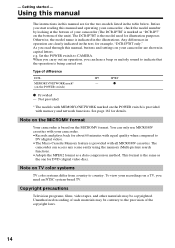
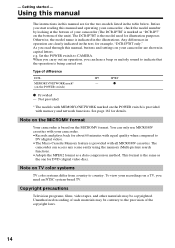
... shown in the illustrations.
To view your camcorder (The DCR-IP7BT is being carried out.
See page 162 for illustration purposes. Set the POWER switch to indicate that the operation is marked as a data compression method. Using this manual
The instructions in this manual and operating your camcorder, check the model number by looking at the bottom of difference...
Operating Instructions - Page 35


...a cassette. The indicators displayed in minutes to be correct, depending on digital zoom •Digital zoom allows you to set to display the operation buttons on . Remaining battery time indicator The remaining...
12 : 05 : 56 PM
FN
FN button Select this button to MEMORY (DCR-IP7BT only) You cannot use the digital zoom. The indicator may not be reset using COUNT RESET on .
When the POWER...
Operating Instructions - Page 42
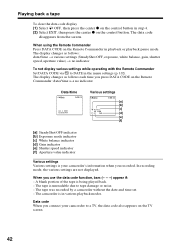
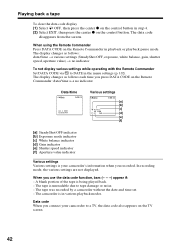
... button. In recording mode, the various settings are not displayed. When you recorded. Data code When you connect your camcorder's information when you use the data code function, bars (-- -- --) appear if: - The tape was recorded by a camcorder without the date and time set. -
The camcorder is being played back. - The data code
disappears from the screen. Playing back...
Operating Instructions - Page 63


...camcorder at the white subject for replacement. - You change the PROGRAM AE mode. - You bring your camcorder from the interior of a house holding the exposure, and vice
versa. In hold mode. When you use the n indoor mode. Your camcorder... white balance or hold white balance mode Set the white balance to AUTO and reset to HOLD after setting the POWER switch to CAMERA to the ...
Operating Instructions - Page 103
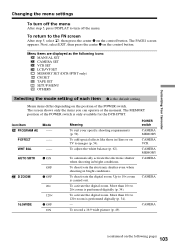
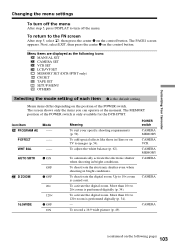
... z on the position of the POWER switch. To deactivate the digital zoom. Next, select EXIT, then press the center z on the following icons: MANUAL SET CAMERA SET VCR SET LCD/VF SET MEMORY SET (DCR-IP7BT only) CM SET TAPE SET SETUP MENU OTHERS
Selecting the mode setting of the POWER switch is performed digitally (p. 34).
- The screen shows only the items you can...
Operating Instructions - Page 123
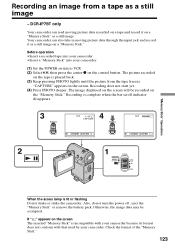
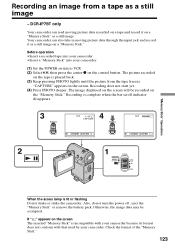
...The picture recorded
on the tape is incompatible with your camcorder because its format does not conform with that used by your camcorder.
(1) Set the POWER switch to VCR. (2) Select , then....
Before operation •Insert a recorded tape into your camcorder. •Insert a "Memory Stick" into your camcorder. DCR-IP7BT only
Your camcorder can also take in moving picture data recorded on a...
Operating Instructions - Page 128


...on a "Memory Stick." Your camcorder can read moving picture data ...DCR-IP7BT only
Your camcorder can also take in moving picture data through the input jack and record it as a moving picture
- Recording a picture from a tape as a moving picture on the "Memory Stick." Before operation •Insert a recorded tape into your camcorder. •Insert a "Memory Stick" into your camcorder.
(1) Set...
Operating Instructions - Page 142


... Player) must be handled on the Remote Commander during moving picture - Various settings are displayed as "- - -".)
Recommended computer environment
Recommended Windows environment OS:...use DATA CODE on system requirements for this operation (p. 41). To turn off the screen indicators Press DISPLAY.
142 Standard
installation is an upgraded OS * MPEG files cannot be installed. MPEG movie...
Operating Instructions - Page 156
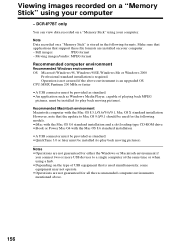
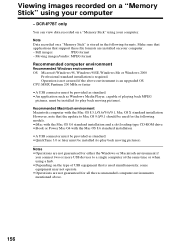
Make sure that
applications that is required.
DCR-IP7BT only
You can view data recorded on a "Memory Stick" using your computer
-...in the following models. •iMac with the Mac OS 8.6 standard installation and a slot loading type CD-ROM drive •iBook or Power Mac G4 with the Mac OS 8.5.1/8.6/9.0/9.1, Mac OS X standard installation However, note that the update to play back...
Operating Instructions - Page 157


...-ROM supplied with a computer
USB USB connector
Computer
USB cable
Push into the end
Notes
•You cannot install the USB driver if a "Memory Stick" is completed. Connecting with your camcorder before installation of your camcorder, connect the AC power adaptor
and set the POWER switch to complete without interrupting it. The
application software screen appears...
Operating Instructions - Page 158
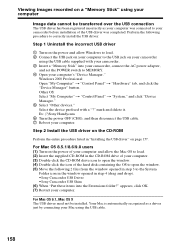
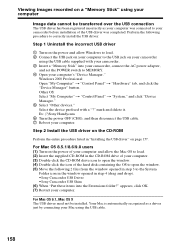
...Double-click the icon of the USB driver was connected to your camcorder
using the USB cable supplied with a "?" mark and delete it. Ex: (?)Sony Handycam 6 Turn the power OFF (CHG),... •Sony Camcorder USB Driver •Sony Camcorder USB Shim (6) When "Put these items into your camcorder, connect the AC power adapter,
and set the POWER switch to correctly install the USB driver. Viewing ...
Operating Instructions - Page 164


... SteadyShot function does not • STEADYSHOT is set to CAMERA (p. 29).
• The tape has run into any problem using your camcorder automatically starts the demonstration. c Set it (p. 179).
Types of trouble and their solutions
If you set the POWER switch to CAMERA or DEMO MODE is set to troubleshoot the problem. In recording mode
Symptom
Cause and/or...
Operating Instructions - Page 169


...is on. Troubleshooting
169
The indicators appear mirrorreversed in your Sony dealer or local authorized Sony service facility.
• Moisture condensation has occurred.
c Remove the cassette and leave your camcorder or on the screen.
c Uninstall the incorrect USB driver and re-install the USB driver (p. 158).
• This is not properly installed. c Set it (p. 179...
Operating Instructions - Page 189
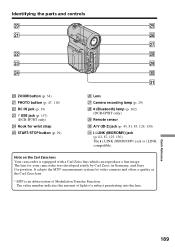
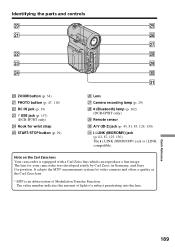
...)
wk (Bluetooth) lamp (p. 162) (DCR-IP7BT only)
wl Remote sensor
e; ZOOM button (p. 34) wa PHOTO button (p. 47, 118) ws DC IN jack (p. 19) wd USB jack (p. 157)
(DCR-IP7BT only) wf Hook for your camcorder was developed jointly by Carl Zeiss, in Germany, and Sony Corporation.
A/V (ID-2) jack (p. 45, 81, 85, 124, 130)
ea i.LINK (MICROMV) jack (p. 82...
Sony IP7BT Reviews
Do you have an experience with the Sony IP7BT that you would like to share?
Earn 750 points for your review!
We have not received any reviews for Sony yet.
Earn 750 points for your review!

