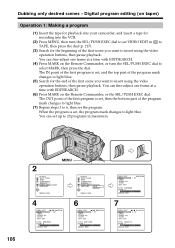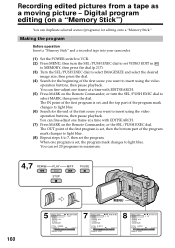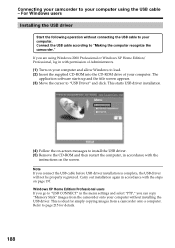Sony TRV950 - MiniDV Digital Camcorder Support and Manuals
Get Help and Manuals for this Sony item

Most Recent Sony TRV950 Questions
Trv 950 And Mac Compatibility
What is the best way to capure clips on my MAC using either Final Cut Pro or Premiere Pro? The fire ...
What is the best way to capure clips on my MAC using either Final Cut Pro or Premiere Pro? The fire ...
(Posted by ldjanakos 11 years ago)
Sony TRV950 Videos
Popular Sony TRV950 Manual Pages
Sony TRV950 Reviews
We have not received any reviews for Sony yet.