Sony DCR-IP210 - Micromv Digital Camcorder Support and Manuals
Get Help and Manuals for this Sony item
This item is in your list!

View All Support Options Below
Free Sony DCR-IP210 manuals!
Problems with Sony DCR-IP210?
Ask a Question
Free Sony DCR-IP210 manuals!
Problems with Sony DCR-IP210?
Ask a Question
Popular Sony DCR-IP210 Manual Pages
Operating Instructions - Page 1
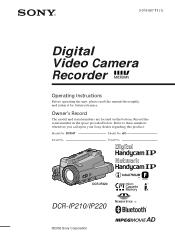
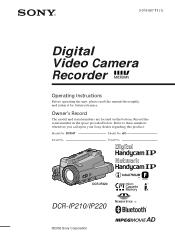
... to these numbers whenever you call upon your Sony dealer regarding this manual thoroughly, and retain it for future reference. AC-
3-076-897-11 (1)
Digital Video Camera Recorder
Operating Instructions
Before operating the unit, please read this product. DCR-IP220
DCR-IP210/IP220
©2002 Sony Corporation
Owner's Record
The model and serial numbers are located on the bottom...
Operating Instructions - Page 14
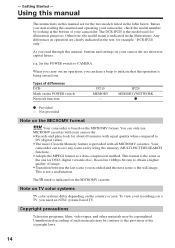
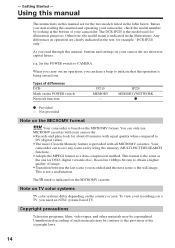
... feature is indicated on the MICROMV format. IP220 MEMORY/NETWORK
z
z Provided - The mark is provided with equal quality when compared to CAMERA. Getting Started - Otherwise, the model name is the still image. This is being carried out. To view your camcorder are clearly indicated in capital letters. As you read through this manual, buttons and settings...
Operating Instructions - Page 103
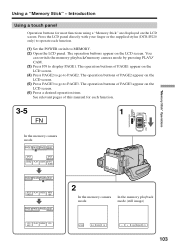
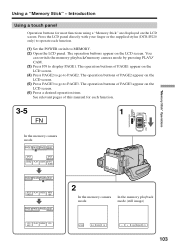
...function.
(1) Set the POWER switch to display PAGE1. Press the LCD panel directly with your finger or the supplied stylus (DCR-IP220 only) to operate each function.
3-5
FN
1
CAMERA
POWER
VCR
"... appear on the LCD screen. (6) Press a desired operation item. The operation buttons of this manual for most functions using a "Memory Stick" are displayed on the LCD screen. (5) Press PAGE3...
Operating Instructions - Page 156


... × 600 dots and 256 colors or less. This starts USB driver installation.
(4) Follow the on-screen messages to install the USB driver. (5) Remove the CD-ROM and then restart the computer, in accordance with the
instructions on page 161. •The title screen is set to load. (2) Insert the supplied CD-ROM in with permission...
Operating Instructions - Page 160


... Hardware Wizard recognizes
that the USB drivers have been installed. You cannot install the USB driver if a "Memory Stick" is not in your camcorder Be sure to complete without interrupting it. Be sure to allow the installation to insert a "Memory Stick" into your camcorder. (2) Connect the AC power adaptor and set the POWER switch to MEMORY...
Operating Instructions - Page 161


... computer and allow Windows to load. 2 Connect the AC power adaptor, and set the POWER switch to VCR. 3 Connect the USB connector on your
camcorder using the USB cable (For Windows users)
If you cannot install the USB driver
The USB driver has been registered incorrectly as your computer was completed.
If there is...
Operating Instructions - Page 163


mark and delete. Ex: (?)Sony Handycam 7 Turn the POWER switch to the (USB) jack on your
camcorder using the USB cable supplied ...AC power adaptor, and set the POWER switch to MEMORY. 4 Connect the USB connector on your computer to (CHG) OFF on your camcorder, and then disconnect the USB cable. 8 Restart your computer's "Device Manager". Step2: Install the USB driver on the supplied CD-ROM...
Operating Instructions - Page 164


... screen.
164 USB Streaming (For Windows users)
Capturing images with "PIXELA ImageMixer Ver.1.0 for Sony"
You need to install the USB driver and PIXELA ImageMixer to ON in the menu settings (p. 184). (4) Select "Start" t "Programs" t "PIXELA" t "ImageMixer" t "PIXELA
ImageMixer Ver.1.0 for Sony" startup screen appears on your camcorder. Viewing images recorded on a tape (1) Turn on...
Operating Instructions - Page 172


...models. •iMac with the Mac OS 8.6 standard installation and a slot loading type CD-ROM drive •iBook or Power Mac G4 with the Mac OS 8.6 standard installation... The USB connector must be provided as standard. Notes •Operations are trademarks of USB equipment that the update...USB jack
You must install a USB driver onto your computer in this manual.
172 However, note...
Operating Instructions - Page 174


... the USB cable and remove the "Memory Stick" or set the POWER switch to (CHG) OFF
(1) Close all running applications. Viewing images recorded on a "Memory Stick" on your computer (For Macintosh users)
Viewing images
Before operation You need to install the USB driver to the hard disk of your computer before viewing it...
Operating Instructions - Page 177
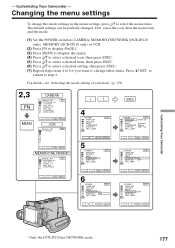
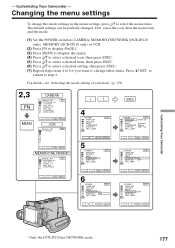
...
EXIT AREA 26
NewYork Bogota GMT -5.0
r
R
EXEC
RET. Customizing Your Camcorder
* Only the DCR-IP220 has NETWORK mode.
177 First, select the icon, then the menu item and the mode.
(1) Set the POWER switch to CAMERA, MEMORY/NETWORK (DCR-IP220 only), MEMORY (DCR-IP210 only) or VCR.
(2) Press FN to display PAGE1. (3) Press MENU to display the menu...
Operating Instructions - Page 178


... switch
To suit your specific shooting requirement (p. 62) To add special effects like those in bright conditions
CAMERA
FLASH LVL You cannot adjust FLASH LVL if the external flash (optional) is the default setting. SHARPNESS
-- Menu items are displayed as the following icons:
MANUAL SET CAMERA SET VCR SET LCD/VF SET MEMORY SET CM SET TAPE SET SETUP MENU OTHERS
Selecting the...
Operating Instructions - Page 185


... of the melody
To cancel melody and the beep sound
To activate the Remote Commander supplied with DISPLAY set REC LAMP to ON, the red camera recording lamp on the screen for some models.
Changing the menu settings
Customizing Your Camcorder
Icon/item
Mode
OTHERS
DATA CODE z DATE/CAM (On the Remote Commander)
DATE
AREA...
Operating Instructions - Page 186
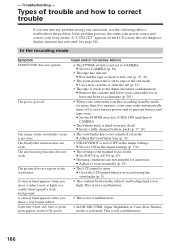
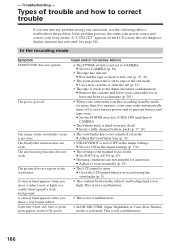
... switch is not set to CAMERA.
• The battery pack is the manual focus mode. This...settings (p. 179).
• The setting is dead or nearly dead. c Set it to CAMERA (p. 29).
• The tape has run into any problem using the viewfinder (p. 9).
• The contrast between the subject and background is in the menu settings. Types of trouble and how to troubleshoot the problem...
Operating Instructions - Page 202
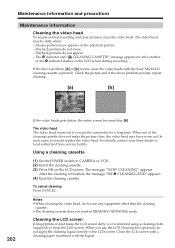
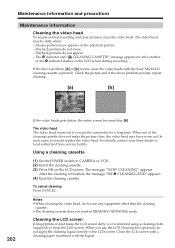
...Sony service facility.
Cleaning the LCD screen
If fingerprints or dust make the picture clear, the video head may be dirty when: - When you must replace... the video head. Playback pictures do not move. - In such cases, you use of the cleaning cassette does not make the LCD screen dirty, we recommend using a cleaning cloth (supplied) to CAMERA... if the above problem, [a] or [b]...
Sony DCR-IP210 Reviews
Do you have an experience with the Sony DCR-IP210 that you would like to share?
Earn 750 points for your review!
We have not received any reviews for Sony yet.
Earn 750 points for your review!
