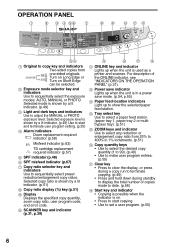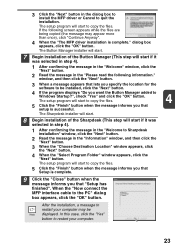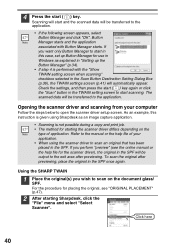Sharp AL 1642CS - B/W Laser - All-in-One Support and Manuals
Get Help and Manuals for this Sharp item

View All Support Options Below
Free Sharp AL 1642CS manuals!
Problems with Sharp AL 1642CS?
Ask a Question
Free Sharp AL 1642CS manuals!
Problems with Sharp AL 1642CS?
Ask a Question
Most Recent Sharp AL 1642CS Questions
How Do I Print To Both Sides
(Posted by Chellewin123 3 years ago)
H3 Flashing. How Do I Reset Machine? Thanks.
(Posted by Anonymous-166639 3 years ago)
Sharp Al-1642cs Ditigal Copier Is Alternately Blinking A H And 3
(Posted by vlc 8 years ago)
What Does Error Code Ch Mean? And How Do You Fix It?
(Posted by ravaughan 11 years ago)
Unable To Prevent Paper Misfeed In The Fusing Area. Using 20 Lb Paper.
(Posted by gracelutheran6 11 years ago)
Sharp AL 1642CS Videos
Popular Sharp AL 1642CS Manual Pages
Sharp AL 1642CS Reviews
 Sharp has a rating of 3.00 based upon 1 review.
Get much more information including the actual reviews and ratings that combined to make up the overall score listed above. Our reviewers
have graded the Sharp AL 1642CS based upon the following criteria:
Sharp has a rating of 3.00 based upon 1 review.
Get much more information including the actual reviews and ratings that combined to make up the overall score listed above. Our reviewers
have graded the Sharp AL 1642CS based upon the following criteria:
- Durability [1 rating]
- Cost Effective [1 rating]
- Quality [1 rating]
- Operate as Advertised [1 rating]
- Customer Service [1 rating]