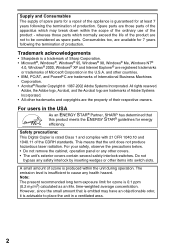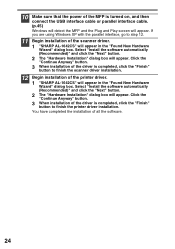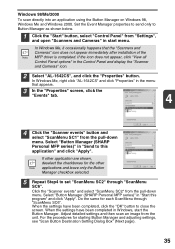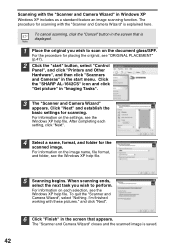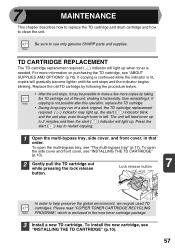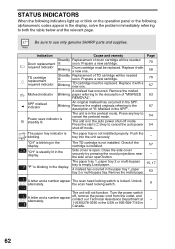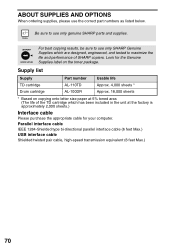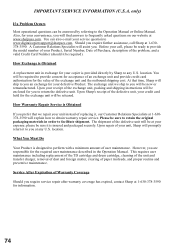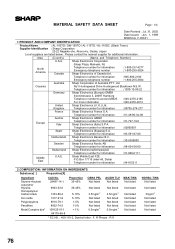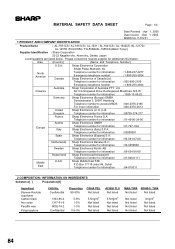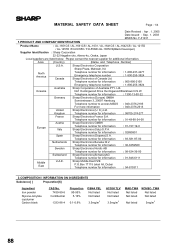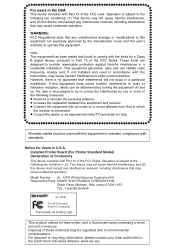Sharp AL 1642CS Support Question
Find answers below for this question about Sharp AL 1642CS - B/W Laser - All-in-One.Need a Sharp AL 1642CS manual? We have 1 online manual for this item!
Question posted by vlc on September 22nd, 2015
Sharp Al-1642cs Ditigal Copier Is Alternately Blinking A H And 3
The person who posted this question about this Sharp product did not include a detailed explanation. Please use the "Request More Information" button to the right if more details would help you to answer this question.
Current Answers
Answer #1: Posted by TechSupport101 on September 23rd, 2015 2:21 AM
See the Service Manual page here http://www.manualslib.com/manual/699151/Sharp-Al-1661cs.html?page=145 (for the Sharp AL series) for the possible causes of the H3 error and steps to be taken to remedy it.
Related Sharp AL 1642CS Manual Pages
Similar Questions
An Older Al-800 Digital Copier
After clearing a paper jam the earning light stays on and the copier will not re-start. Whats up?
After clearing a paper jam the earning light stays on and the copier will not re-start. Whats up?
(Posted by Happysw424 8 years ago)
Need To Burn Software Install Cd For Sharp Al-1631 Printer/copier....
Does anyone know where I can get this software? Sharp no longer offers it on their website due to th...
Does anyone know where I can get this software? Sharp no longer offers it on their website due to th...
(Posted by palmbeachroofing9 10 years ago)
Does Sharp Have A Driver For Window 7, 64 Bit For The Al-1642cs Printer?
(Posted by arl21 11 years ago)
How Do You Tell How Many Copies Have Been Made On This Al-1642cs?
(Posted by jsleeper 11 years ago)
Al-1642cs Misfed Light Will Not Turn Off.
I have a Sharp AL-1642CS. We recently had a paper jam, followed the steps laid out in the manual and...
I have a Sharp AL-1642CS. We recently had a paper jam, followed the steps laid out in the manual and...
(Posted by info2790 12 years ago)