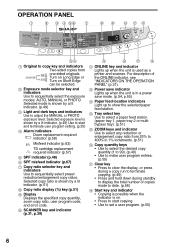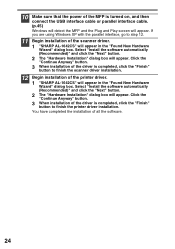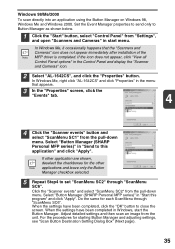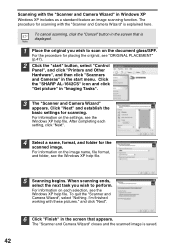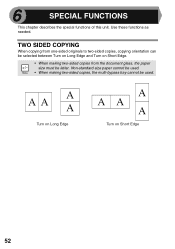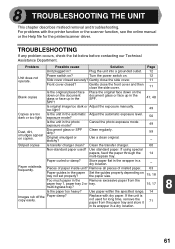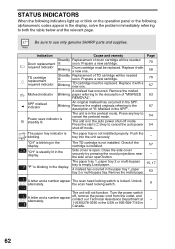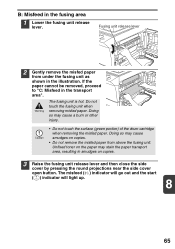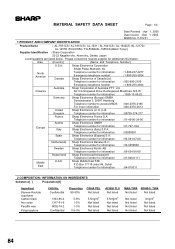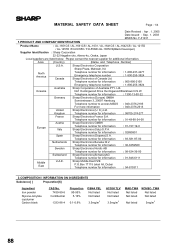Sharp AL 1642CS Support Question
Find answers below for this question about Sharp AL 1642CS - B/W Laser - All-in-One.Need a Sharp AL 1642CS manual? We have 1 online manual for this item!
Question posted by info2790 on August 15th, 2011
Al-1642cs Misfed Light Will Not Turn Off.
I have a Sharp AL-1642CS. We recently had a paper jam, followed the steps laid out in the manual and removed the paper cleanly (paper was not torn). The misfed light remained on. I then followed the porcedures from the manual: opened every door, checked each location, removed the toner and drum...light still remained on. I also unplugged the unit for one week, turned on and off, still the light remains on and we are unable to print or make copies.
Sincerely,Nick SialmasDutchess Junction Fire Distric845-418-4957
Current Answers
Related Sharp AL 1642CS Manual Pages
Similar Questions
Sharp Al-1642cs Ditigal Copier Is Alternately Blinking A H And 3
(Posted by vlc 8 years ago)
How To Remove Toner Collection Container On Sharp Mx-2600n
(Posted by sigj28 9 years ago)
How To Check Which Color Toner To Replace Sharp Mx-5001n
(Posted by sissybmtit 10 years ago)
Does Sharp Have A Driver For Window 7, 64 Bit For The Al-1642cs Printer?
(Posted by arl21 11 years ago)
How Do You Tell How Many Copies Have Been Made On This Al-1642cs?
(Posted by jsleeper 11 years ago)