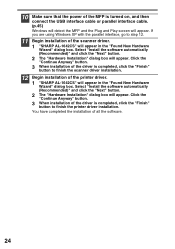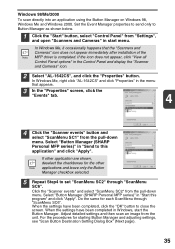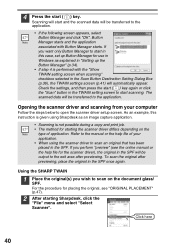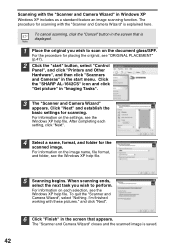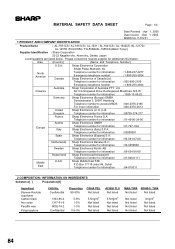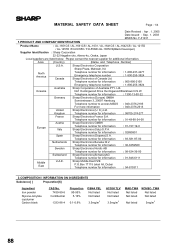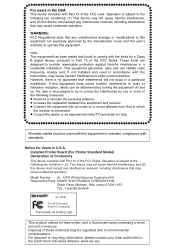Sharp AL 1642CS Support Question
Find answers below for this question about Sharp AL 1642CS - B/W Laser - All-in-One.Need a Sharp AL 1642CS manual? We have 1 online manual for this item!
Question posted by arl21 on May 30th, 2012
Does Sharp Have A Driver For Window 7, 64 Bit For The Al-1642cs Printer?
The person who posted this question about this Sharp product did not include a detailed explanation. Please use the "Request More Information" button to the right if more details would help you to answer this question.
Current Answers
Answer #1: Posted by freginold on May 30th, 2012 3:34 PM
Unfortunately, it appears Sharp no longer supports the AL-1642CS. It has no drivers available on the Sharp website for this printer.
http://www.sharpusa.com/CustomerSupport/ProductDownloads.aspx
http://www.sharpusa.com/CustomerSupport/ProductDownloads.aspx
Related Sharp AL 1642CS Manual Pages
Similar Questions
How To Install Sharp Ar-m207 Printer To Window 7 64 Bits Laptop
Good Day Sir, Please I Was Finding It Difficult To Install The Sharp Ar-m207 Printer To Window 7 64 ...
Good Day Sir, Please I Was Finding It Difficult To Install The Sharp Ar-m207 Printer To Window 7 64 ...
(Posted by Tpsam100 1 year ago)
Sharp Al-1642cs Ditigal Copier Is Alternately Blinking A H And 3
(Posted by vlc 8 years ago)
How Can Get Sharp Ar 5316 Mfp Printer Driver In Windows 7 64 Bit
(Posted by lorilil 10 years ago)
How Do You Tell How Many Copies Have Been Made On This Al-1642cs?
(Posted by jsleeper 11 years ago)
Al-1642cs Misfed Light Will Not Turn Off.
I have a Sharp AL-1642CS. We recently had a paper jam, followed the steps laid out in the manual and...
I have a Sharp AL-1642CS. We recently had a paper jam, followed the steps laid out in the manual and...
(Posted by info2790 12 years ago)