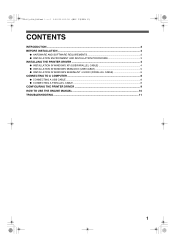Sharp AR-5316 Support and Manuals
Get Help and Manuals for this Sharp item

View All Support Options Below
Free Sharp AR-5316 manuals!
Problems with Sharp AR-5316?
Ask a Question
Free Sharp AR-5316 manuals!
Problems with Sharp AR-5316?
Ask a Question
Most Recent Sharp AR-5316 Questions
Display Misdeed Indicator Alarm Signal
How to displayed message the misdeed indicator alarm signal in the machine on
How to displayed message the misdeed indicator alarm signal in the machine on
(Posted by imraani20 5 years ago)
How To Put Password In Sharp 5316
(Posted by sadave 9 years ago)
Sharp Ar 5316e Can It Be Used As A Scanner
(Posted by tburkBpace0 9 years ago)
Hi Sharp Ar-x180s Error F2-40
(Posted by usefimohsen 9 years ago)
Popular Sharp AR-5316 Manual Pages
Sharp AR-5316 Reviews
We have not received any reviews for Sharp yet.