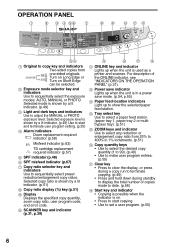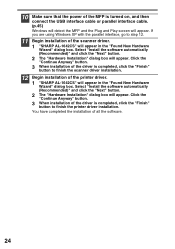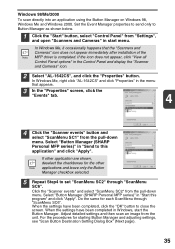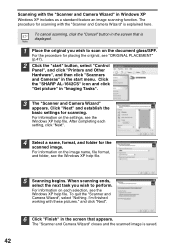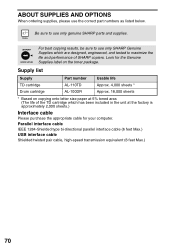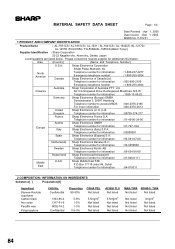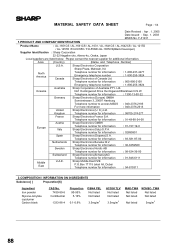Sharp AL 1642CS Support Question
Find answers below for this question about Sharp AL 1642CS - B/W Laser - All-in-One.Need a Sharp AL 1642CS manual? We have 1 online manual for this item!
Question posted by jsleeper on May 29th, 2012
How Do You Tell How Many Copies Have Been Made On This Al-1642cs?
The person who posted this question about this Sharp product did not include a detailed explanation. Please use the "Request More Information" button to the right if more details would help you to answer this question.
Current Answers
Related Sharp AL 1642CS Manual Pages
Similar Questions
How Do I Print To Both Sides
(Posted by Chellewin123 3 years ago)
Sharp Al-1642cs Ditigal Copier Is Alternately Blinking A H And 3
(Posted by vlc 8 years ago)
Sharp Mx-5001n / Multifunction Devices
I want to scan a color print and email to myself. 1) Can this machine scan to TIFF rather than pdf? ...
I want to scan a color print and email to myself. 1) Can this machine scan to TIFF rather than pdf? ...
(Posted by garbagebinz 9 years ago)
Does Sharp Have A Driver For Window 7, 64 Bit For The Al-1642cs Printer?
(Posted by arl21 11 years ago)
Al-1642cs Misfed Light Will Not Turn Off.
I have a Sharp AL-1642CS. We recently had a paper jam, followed the steps laid out in the manual and...
I have a Sharp AL-1642CS. We recently had a paper jam, followed the steps laid out in the manual and...
(Posted by info2790 12 years ago)