Sharp DC500 - B/W Laser - All-in-One Support and Manuals
Popular Sharp DC500 Manual Pages
FO-DC500 | FO-DC525 | FO-DC600 Operation Manual - Page 3


... Dial numbers per book)
Memory size*
FO-DC500/525: 8 MB (approx. 500 pages) FO-DC600: 16 MB (approx. 1,000 pages) Optional memory: FO-8MK (8 MB;
The features and specifications of the system are shown below. approx. 500 pages)
Modem speed
33,600 bps (max.) with machine): 20,000 pages (ave.) Replacement cartridge (FO-47DR): 20,000 pages (ave...
FO-DC500 | FO-DC525 | FO-DC600 Operation Manual - Page 8


...Duplex Scanning for Destinations and User Authorization 110
4. Network Printer Option
121
Installing the Printer Driver 122 Setting Up Status and Alert Messages 138 Printing from a Computer 140 Opening the Printer Driver 142 Printer Driver Settings 143
5. Making Copies
148
6. Table of Unwanted Faxes 195 Telephone Billing 197 Distinctive Ring 199
6 Network Scanner Option
74...
FO-DC500 | FO-DC525 | FO-DC600 Operation Manual - Page 83


.... When the Web page is accessed with the administrator password, all the settings in the Setup menu cannot be stored, deleted, and edited; To enable password protection, click Passwords in the sender name (special characters may prevent transmission on setting passwords, click Help at the bottom of the machine as needed. Note: Do not include special characters or...
FO-DC500 | FO-DC525 | FO-DC600 Operation Manual - Page 101


... the CD-ROM:
♦ The FO-DC525 is referred to as the FO-DC500 in the installation windows. ♦ Be sure to check the system requirements for installation of each of the
software programs in the user's guides and on the information screen during installation.
♦ The user's guides give detailed instructions for installing and setting up the
programs. Be sure...
FO-DC500 | FO-DC525 | FO-DC600 Operation Manual - Page 123


... on a single sheet (N-up to be connected to use the network printer option. Network Printer Option
The FO-NP1 Printer Expansion Kit allows the FO-DC500/525/600 Document Communication System to 16 pages per minute.
♦ Printing multiple sets of the machine must install the FO-LN1 network interface kit and the FO-NP1 network scanner kit.
FO-DC500 | FO-DC525 | FO-DC600 Operation Manual - Page 124


... address of the machine when installing the printer driver. To check the IP address, follow the procedure in the machine and the machine is ready for use as a network printer.
♦ Before installing the printer driver, be installed unless the FO-NP1 Printer Expansion Kit and FO-LN1 LAN interface have been installed in Printing out the Network Settings on the
CD...
FO-DC500 | FO-DC525 | FO-DC600 Operation Manual - Page 128


... the OK button.
14 The printer driver name will display a list of printer models and manufacturers.
Click Next.
126 Click the Have Disk button.
12 Insert the PRINTER UTILITIES CD-ROM into your CD-ROM drive. Installing the Printer Driver
9 Click the Next button.
10 Check your settings and then click the Finish button. 11...
FO-DC500 | FO-DC525 | FO-DC600 Operation Manual - Page 130


... "Select Network Service" window shows a list of services. Click the Services tab. Select
"Microsoft TCP/TP Printing", and click the OK button.
128 Click the Windows Start
button, point to Settings, and then click on Control Panel.
2 In the Control Panel window, double-click Network to install Microsoft TCP/IP Printing. Installing the Printer Driver Windows NT...
FO-DC500 | FO-DC525 | FO-DC600 Operation Manual - Page 134


Installing the Printer Driver
2 Click the Windows Start button and then click Run. 3 Type Q:\Setup.exe (substitute the letter of your model and tray/casette
configuration (for the FO-DC525, select "FO-DC500 ser. (Tray + Cassette)".
9 Follow the instructions on the screen to be installed from the CD-ROM will appear. Read the text and then click Next. 5 Select User...
FO-DC500 | FO-DC525 | FO-DC600 Operation Manual - Page 135


... Driver Path
Substitute the letter of the driver, refer to the following procedure is used in all supported ... other hardware
installation warning appears, click OK or Continue Anyway to Settings,
and select Printers; Installing the Printer Driver
4. the ...DC500(600)" (or the name that was
entered for the printer when the printer driver was installed in the server).
5 Follow the instructions...
FO-DC500 | FO-DC525 | FO-DC600 Operation Manual - Page 137


....
4 Follow the instructions in the FO-LN1 network interface kit. Then click Select and Permanent.
7 Click OK.
• After the redirector is installed from the CD-ROM in the Setup program.
• If the Setup program detects a previous installation of the printer to delete the old driver and continue the installation procedure. Network Printer
Installing the Printer Driver
Windows 98...
FO-DC500 | FO-DC525 | FO-DC600 Operation Manual - Page 139


..., select Administrator Tools.
Network Printer
Installing the Printer Driver
3 Type Q:\Setup.exe (substitute the letter of the component to print the test page.
137 Read the text and then click Next. 5 To install the Printer Status Monitor, select User Tools. Click Start.
8 Follow the instructions on the screen to be installed from Your Computer
You can...
FO-DC500 | FO-DC525 | FO-DC600 Operation Manual - Page 216


...feeder, or the other machine's memory is not a Sharp model.
CANCEL - CANCEL 4 - (Used for confidential transmission only) A confidential transmission was cancelled because an incorrect mailbox number was busy.
Destination List (List 03)
This list shows the fax numbers that are currently set. BUSY - See Line Error in Problems and Solutions in the receiving machine, its memory is full...
FO-DC500 | FO-DC525 | FO-DC600 Operation Manual - Page 226
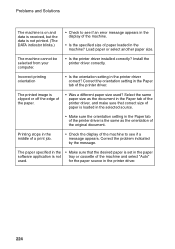
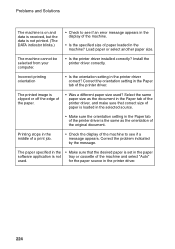
... tab of the printer driver.
Install the printer driver correctly. Incorrect printing orientation
• Is the orientation setting in the printer driver.
224 Printing stops in the machine? Problems and Solutions
The machine is on and data is received, but the data is not printed. (The DATA indicator blinks.)
• Check to see if an error message appears in...
FO-DC500 | FO-DC525 | FO-DC600 Operation Manual - Page 242


..., 206 Print Hold, 189, 211 Print job, canceling, 12, 141 Printer driver settings, 143-147 Printer driver, installing, 122-136 Program and Group List, 215 Programs, 178-187
M
Mail server settings, 80 Manual reception mode, 64, 65 Memory
Checking documents in, 51, 66 Sending faxes from, 45 Substitute reception to, 66 Memory retransmission, 53 Multi TTI, 207...
Sharp DC500 Reviews
Do you have an experience with the Sharp DC500 that you would like to share?
Earn 750 points for your review!
We have not received any reviews for Sharp yet.
Earn 750 points for your review!

