Sharp AL 1540CS - B/W Laser - All-in-One Support and Manuals
Get Help and Manuals for this Sharp item
This item is in your list!

View All Support Options Below
Free Sharp AL 1540CS manuals!
Problems with Sharp AL 1540CS?
Ask a Question
Free Sharp AL 1540CS manuals!
Problems with Sharp AL 1540CS?
Ask a Question
Most Recent Sharp AL 1540CS Questions
Popular Sharp AL 1540CS Manual Pages
Interactive Manual for the AL-1530CS | AL-1540CS | AL-1551CS - Page 2


...
How to Use the Online Manual
2 Print
Printing Overview Basic Printing Starting the Printer Driver Using the "Start" Button Printer Driver Settings Printing a Watermark Fitting the Printed Image to the Paper Printing Multiple Pages on One Page Two-sided Printing (AL-1551CS only) Outline of the Print Status Window
4 Troubleshooting
1
Identifying Unit Problems
23
Check the Connection between...
Interactive Manual for the AL-1530CS | AL-1540CS | AL-1551CS - Page 3


... Manual. You can connect parts of a document to other versions of the Online Manual. Click this online manual, screen images and operating procedures are linked areas.
In this button to display the Index of AL-1551CS. Following links Links can move to the desired pages by page. Then click the link. After specifying the printer setting...
Interactive Manual for the AL-1530CS | AL-1540CS | AL-1551CS - Page 6


... "File" menu.
3 Click the "SHARP AL-XXXX" (where XXXX is the model name of printing, the settings will be the initial settings when you print from an application. (If you quit the application.)
Reference: Basic Printing
Windows 2000/XP
Windows 95/98/Me/NT 4.0
1 Click the "start " button. The printer driver setup screen will appear. On Windows NT 4.0, select "Document Defaults...
Interactive Manual for the AL-1530CS | AL-1540CS | AL-1551CS - Page 13


... an Image from
the "Scanner and Camera Wizard" (Windows XP)
Scanning Reference: "USING THE SCANNER
MODE" in your computer,
you must first install Button Manager and establish the
appropriate settings in the Operation Manual.
Caution
When scanning from TWAIN*1-compliant or WIA*2-compliant application
When scanning from "Control Panel" in the Operation Manual, Outline of Button...
Interactive Manual for the AL-1530CS | AL-1540CS | AL-1551CS - Page 14


...)" (where XXXX is a step-by-step guide for acquiring a scanned image to the Sharpdesk desktop screen using Windows XP, you wish to TWAIN, the industry standard, making it compatible with a variety of your application. Reference: Scanning an Image from a TWAIN-Compliant Application (part 1)
The SHARP scanner driver conforms to scan on setting an original for accessing the "Select...
Interactive Manual for the AL-1530CS | AL-1540CS | AL-1551CS - Page 18


... "SHARP AL-XXXX" (where XXXX is explained in the following.
1 Place the original you wish to scan from Sharpdesk, Paint and other devices installed in the Operation Manual.
2 After starting Paint, click the "File" menu and select "From Scanner or Camera". CONTENTS INDEX
16 The procedure for scanning using Windows XP, you can use the WIA driver to...
Interactive Manual for the AL-1530CS | AL-1540CS | AL-1551CS - Page 20


... an Image from the "Scanner and Camera Wizard" (Windows XP) (part 1)
The procedure for scanning, refer
to "ORIGINAL PLACEMENT" in the Operation Manual.
4 Click the "Next" button.
2 Click the "start" button, click "Control Panel", click "Printers and Other Hardware", and then click "Scanners and Cameras".
3 Click the "SHARP AL-XXXX" (where XXXX is the model name of your unit) icon...
Interactive Manual for the AL-1530CS | AL-1540CS | AL-1551CS - Page 21


...and contrast settings, click the "Custom settings" button.
...To begin scanning, click the "Next" button.
JPG, BMP, TIF or PNG can click the "Preview" button to the SPF/ RSPF before starting the scanning job.
! If you placed the original in the SPF/RSPF, select "Document Feeder" for the format. 3 Scanning an Image from the "Scanner and Camera Wizard" (Windows XP) (part...
Interactive Manual for the AL-1530CS | AL-1540CS | AL-1551CS - Page 22


... Camera Wizard" closes and the scanned image is saved in the specified folder. 3 Scanning an Image from the "Scanner and Camera Wizard" (Windows XP) (part 3)
7 When scanning ends, the following screen will appear. CONTENTS INDEX
20 If you wish to end the session, click "Nothing.
Select the next task you ...
Interactive Manual for the AL-1530CS | AL-1540CS | AL-1551CS - Page 25


... in Correct Position Nothing Prints Uninstalling SHARP Personal MFP Series Software
B
Scanning trouble
When one of the troubles listed below when the unit does not work properly but it can make a copy or not with a USB cable.
4 Identifying Unit Problems
When any copier trouble occurs, refer to "TROUBLESHOOTING" in the Operation Manual.
1 Check the Connection between the Unit...
Interactive Manual for the AL-1530CS | AL-1540CS | AL-1551CS - Page 27


...Windows XP, the "Found New Hardware Wizard" may appear after you are still unable to your hard disk. The unit may become fragmented causing a reduction in the Operation Manual. If there is set the parallel port mode to a mode other than EPP mode, refer to print or scan, install... driver as explained in "INSTALLING THE SOFTWARE" in printing or scanning speed. You may use the Windows ...
Interactive Manual for the AL-1530CS | AL-1540CS | AL-1551CS - Page 29


... then click "Control Panel". On Windows 2000, click the "Start" button, select "Settings", and then click "Control Panel".
2 Click "Performance and Maintenance", and then click "System". CONTENTS INDEX
27
Select the option "Warn" and then install the MFP driver as explained in "INSTALLING THE SOFTWARE" in the Operation Manual. 4 Failed to Install the MFP Driver (Windows 2000/XP)
If the MFP...
Interactive Manual for the AL-1530CS | AL-1540CS | AL-1551CS - Page 30


...driver setup screen.
CONTENTS INDEX
28 4 Faint, Uneven or Smeared Print Output
If print output is time to replace either cartridge, the indicator will light steadily on the unit operation panel.
Reference: Printer Driver Settings...TD CARTRIDGE REPLACEMENT", "DRUM CARTRIDGE REPLACEMENT" and "ABOUT SUPPLIES AND OPTIONS" in the paper tray. You can be used in the Operation Manual. Only...
Interactive Manual for the AL-1530CS | AL-1540CS | AL-1551CS - Page 33


... and the back side of the original appears faintly in the scanner driver satisfies the requirement of the "Custom Settings" screen.
When the image of a scanning job, and you...activate the "Auto Brightness/Contrast Adjustment" setting on the "Main" tab of the set original. Reference: Scanning an Image from the "Scanner and Camera Wizard" (Windows XP),
CHECK3 Have you are scanning with ...
Interactive Manual for the AL-1530CS | AL-1540CS | AL-1551CS - Page 37
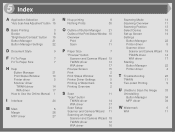
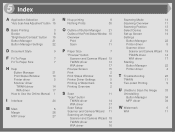
... and Camera Wizard 19
TWAIN driver
14
WIA driver
17
Preview Screen
15
Print
2
Print Status Window
10
Printer Driver Settings
5
Printing a Watermark
6
Printing Overview
2
S Scan
11
"Scan" button
TWAIN driver
14
WIA driver
17
Scan Setup
21
Scanner and Camera Wizard 11
Scanning an Image
Scanner and Camera Wizard 18
TWAIN driver
12
WIA driver
16
Scanning Mode
14...
Sharp AL 1540CS Reviews
Do you have an experience with the Sharp AL 1540CS that you would like to share?
Earn 750 points for your review!
We have not received any reviews for Sharp yet.
Earn 750 points for your review!
