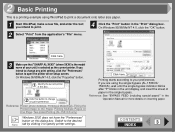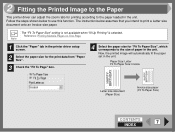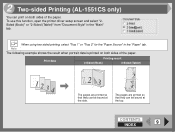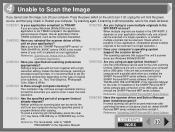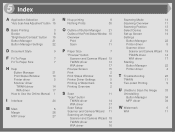Sharp AL 1540CS Support Question
Find answers below for this question about Sharp AL 1540CS - B/W Laser - All-in-One.Need a Sharp AL 1540CS manual? We have 1 online manual for this item!
Question posted by grengrass2 on March 24th, 2010
Cant Print I Have Leter P On Window
The person who posted this question about this Sharp product did not include a detailed explanation. Please use the "Request More Information" button to the right if more details would help you to answer this question.
Current Answers
Related Sharp AL 1540CS Manual Pages
Similar Questions
Sharp Mx-5001n / Multifunction Devices
I want to scan a color print and email to myself. 1) Can this machine scan to TIFF rather than pdf? ...
I want to scan a color print and email to myself. 1) Can this machine scan to TIFF rather than pdf? ...
(Posted by garbagebinz 9 years ago)
Does Sharp Have A Driver For Window 7, 64 Bit For The Al-1642cs Printer?
(Posted by arl21 11 years ago)
Print Drivers For Windows 7 32bit
Why does my windows 7 PC keep throwing out the print drivers for the Sharp MX3501N?
Why does my windows 7 PC keep throwing out the print drivers for the Sharp MX3501N?
(Posted by katsmith 12 years ago)
Test Page Won't Print After Installing Windows 7 Driver For Network Printing.
HP Mini netbook with Windows 7 starter 32 bit. Printer already configured and driver installed on se...
HP Mini netbook with Windows 7 starter 32 bit. Printer already configured and driver installed on se...
(Posted by lorn 12 years ago)