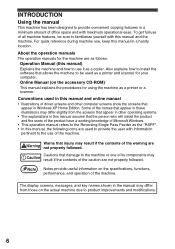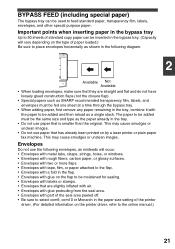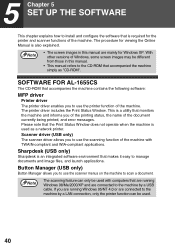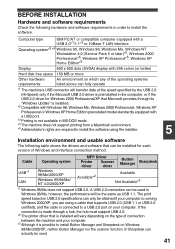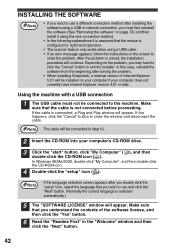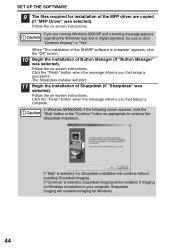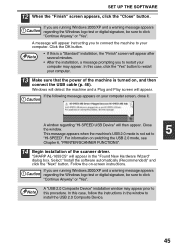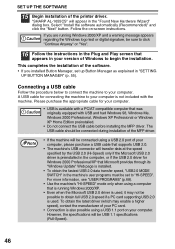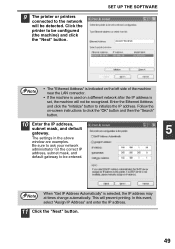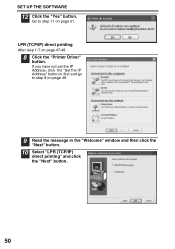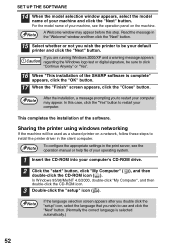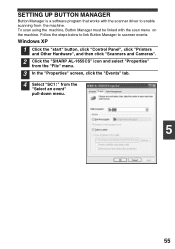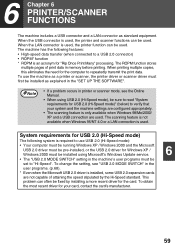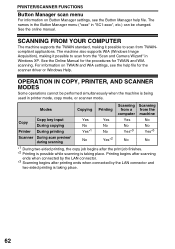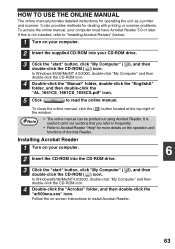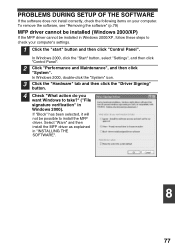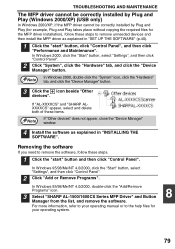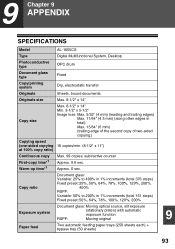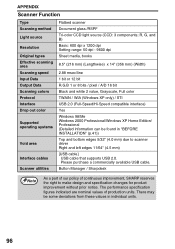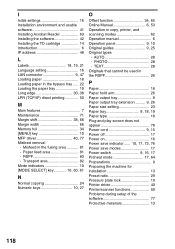Sharp AL 1655CS Support Question
Find answers below for this question about Sharp AL 1655CS - B/W Laser - All-in-One.Need a Sharp AL 1655CS manual? We have 1 online manual for this item!
Question posted by lorn on October 29th, 2011
Test Page Won't Print After Installing Windows 7 Driver For Network Printing.
HP Mini netbook with Windows 7 starter 32 bit. Printer already configured and driver installed on separate Windows 7 64 bit system for network printing, and that works. Netbook already had driver configured for USB access. Installed what I thought was latest driver, and configured exactly the same as the 64 bit system with the special Sharp network port. Installer had no complaints, and saw the special network port apparently. Netbook won't print test page. I can ping the printer, and access it via web browser, so network is fine. Rolled the system back to original driver and tried that, no joy. Temporarily turned off firewall, no joy. I would venture a guess something is messed up because it already had a driver. Printer works fine on another laptop with XP and USB also.
Current Answers
Related Sharp AL 1655CS Manual Pages
Similar Questions
How To Install Sharp Ar-m207 Printer To Window 7 64 Bits Laptop
Good Day Sir, Please I Was Finding It Difficult To Install The Sharp Ar-m207 Printer To Window 7 64 ...
Good Day Sir, Please I Was Finding It Difficult To Install The Sharp Ar-m207 Printer To Window 7 64 ...
(Posted by Tpsam100 1 year ago)
Need Software For Sharp Al-1655cs Printer
(Posted by watchesper 9 years ago)
I Need A Copy Of Sharp Ar-m207 Driver For Window 7, 32 Bit
please kindly send a copy of AR-M207 driver for WINDOW 7, 32 bit to me
please kindly send a copy of AR-M207 driver for WINDOW 7, 32 bit to me
(Posted by ndagiam 10 years ago)
Drum Cartridge Error Light Is Causing Printer Not To Work Properly.
The error light for the drum cartridge did not go out after replacing the drum cartridge with a new ...
The error light for the drum cartridge did not go out after replacing the drum cartridge with a new ...
(Posted by lyonsalice 11 years ago)
Why Does My Sharp Al-1655cs Print First Two Pages Of Document And Stop
When I print from my laptop running Vista, the first 2 pages of the document prints and the rest dis...
When I print from my laptop running Vista, the first 2 pages of the document prints and the rest dis...
(Posted by krgreulich 12 years ago)