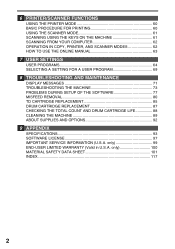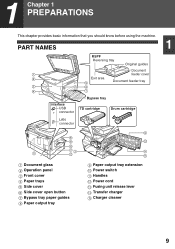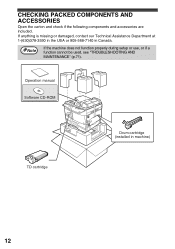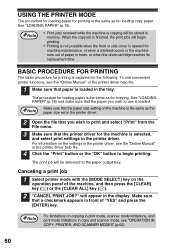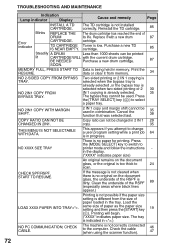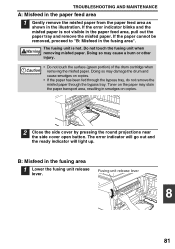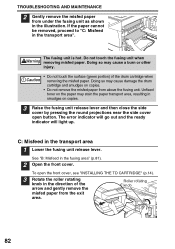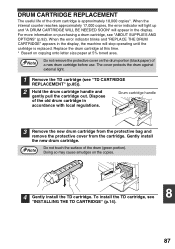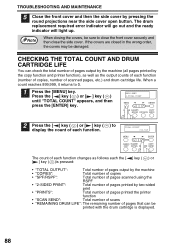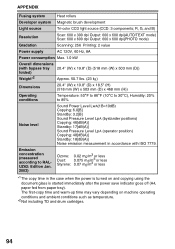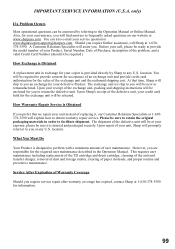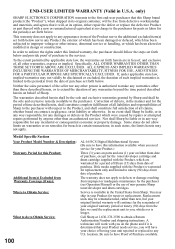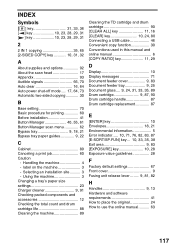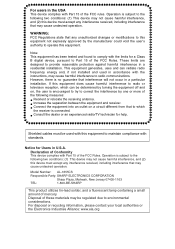Sharp AL 1655CS Support Question
Find answers below for this question about Sharp AL 1655CS - B/W Laser - All-in-One.Need a Sharp AL 1655CS manual? We have 1 online manual for this item!
Question posted by lyonsalice on February 11th, 2013
Drum Cartridge Error Light Is Causing Printer Not To Work Properly.
The error light for the drum cartridge did not go out after replacing the drum cartridge with a new one. I have tried everything the manual has stated. Please advise.
Current Answers
Related Sharp AL 1655CS Manual Pages
Similar Questions
This Model Printer Works With Window 8?
if so how do I get the software?please
if so how do I get the software?please
(Posted by ss52194 8 years ago)
Replace Drum Cartridge Error Light Won't Go Out After Replacing With A New One
The error light for the drum cartridge did not go out after replacing it, I have tried everything th...
The error light for the drum cartridge did not go out after replacing it, I have tried everything th...
(Posted by lyonsalice 11 years ago)
Can Sharp Ar-5316e Printer Work With Window 7
i want to know if sharp AR-5316E printer work with window 7
i want to know if sharp AR-5316E printer work with window 7
(Posted by tolextapoo 11 years ago)
Why Does My Sharp Al-1655cs Print First Two Pages Of Document And Stop
When I print from my laptop running Vista, the first 2 pages of the document prints and the rest dis...
When I print from my laptop running Vista, the first 2 pages of the document prints and the rest dis...
(Posted by krgreulich 12 years ago)
Test Page Won't Print After Installing Windows 7 Driver For Network Printing.
HP Mini netbook with Windows 7 starter 32 bit. Printer already configured and driver installed on se...
HP Mini netbook with Windows 7 starter 32 bit. Printer already configured and driver installed on se...
(Posted by lorn 12 years ago)