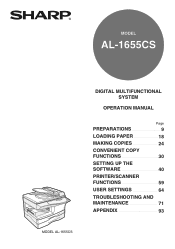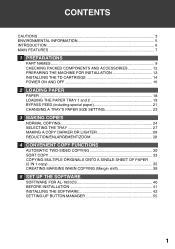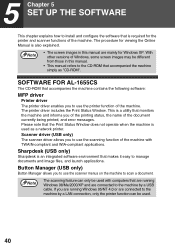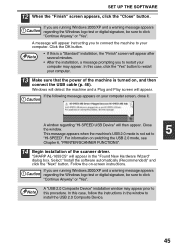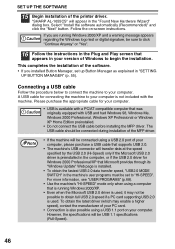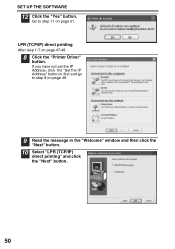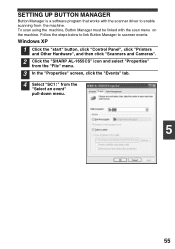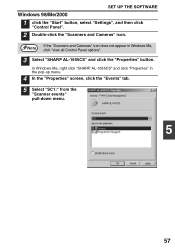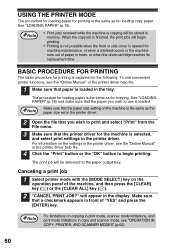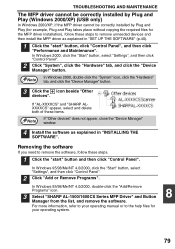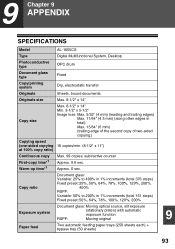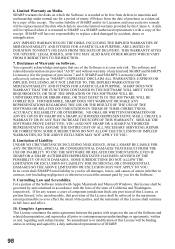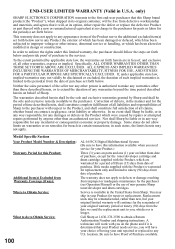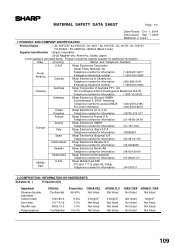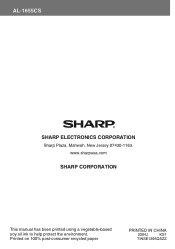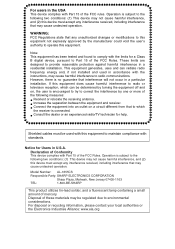Sharp AL 1655CS Support Question
Find answers below for this question about Sharp AL 1655CS - B/W Laser - All-in-One.Need a Sharp AL 1655CS manual? We have 1 online manual for this item!
Question posted by krgreulich on April 2nd, 2012
Why Does My Sharp Al-1655cs Print First Two Pages Of Document And Stop
When I print from my laptop running Vista, the first 2 pages of the document prints and the rest disapear. No error on the printer. not error on the laptop.
Current Answers
Related Sharp AL 1655CS Manual Pages
Similar Questions
How To Get The Configuration Page On Sharp Al-1655cs
(Posted by iscfra 9 years ago)
Need Software For Sharp Al-1655cs Printer
(Posted by watchesper 10 years ago)
How Do You Scan With Al-1655cs
(Posted by jocrreed 10 years ago)
How Do You Print Confidential Documents, Have Looked In The Quick Start Manual
How do you send confidential documents to print and retrieve them from the printer. I've looked in t...
How do you send confidential documents to print and retrieve them from the printer. I've looked in t...
(Posted by jabel31199 11 years ago)
How Do I Print A Document Showing A Count Of Copies In Made In Order To Charge
I need to charge different client for the use of printing... how can I pull up that information?
I need to charge different client for the use of printing... how can I pull up that information?
(Posted by info6713 11 years ago)