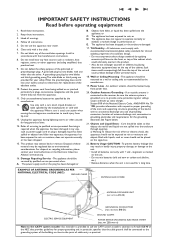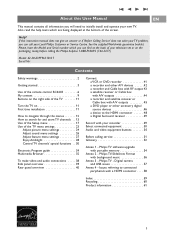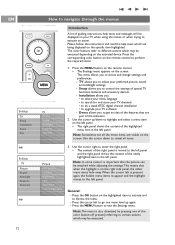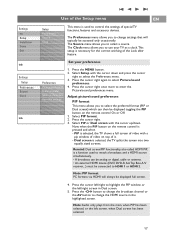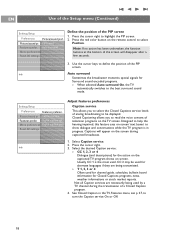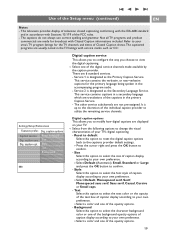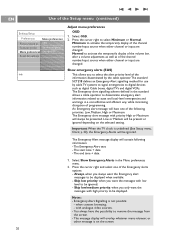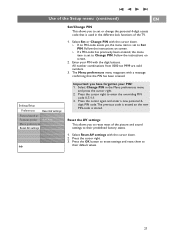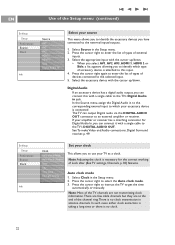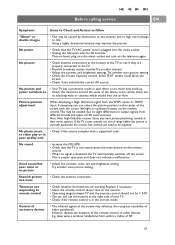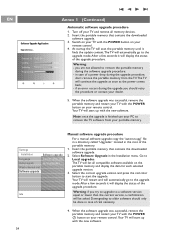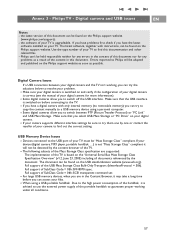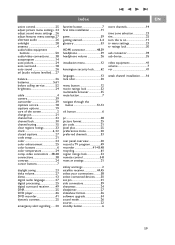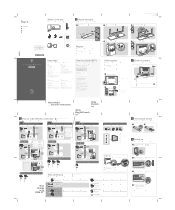Philips 42PF9631D - 42" Plasma TV Support and Manuals
Get Help and Manuals for this Phillips item

View All Support Options Below
Free Philips 42PF9631D manuals!
Problems with Philips 42PF9631D?
Ask a Question
Free Philips 42PF9631D manuals!
Problems with Philips 42PF9631D?
Ask a Question
Most Recent Philips 42PF9631D Questions
Tv Channels Not Memorised. I Have To Re Install Channels Each Time I. Turn Tv On
(Posted by Casbas 11 years ago)
42pf9631d Power Board
ive got the 6 long 3 short blinking error code,ive had it looked at and he changed 2 caps and a ic c...
ive got the 6 long 3 short blinking error code,ive had it looked at and he changed 2 caps and a ic c...
(Posted by johnsonw 12 years ago)
Popular Philips 42PF9631D Manual Pages
Philips 42PF9631D Reviews
We have not received any reviews for Philips yet.