Optoma ZU1300 Support and Manuals
Get Help and Manuals for this Optoma item
This item is in your list!

View All Support Options Below
Free Optoma ZU1300 manuals!
Problems with Optoma ZU1300?
Ask a Question
Free Optoma ZU1300 manuals!
Problems with Optoma ZU1300?
Ask a Question
Popular Optoma ZU1300 Manual Pages
Manual - Page 10
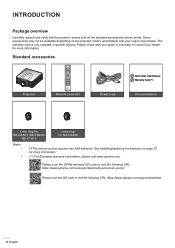
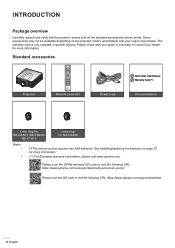
...-CTA13
Lens ring for more information. See Installing/replacing the batteries on the projector model, specification and your dealer for more information.
(**) For European warranty Information, please visit www.optoma.com.
Please scan the OPAM warranty QR code or visit the following URL: https://www.optoma.com/us/support/warranty-and-return-policy/
Please scan the...
Manual - Page 20
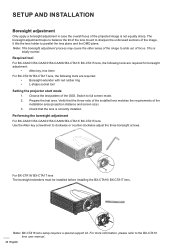
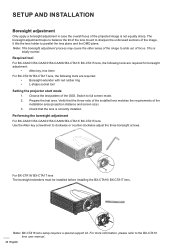
... manual.
20 English Prepare the test area. Check that the throw ratio of the installed lens matches the requirements of the OSD.
This is correctly installed.... Choose the test pattern of the
installation area (projection distance and screen size). 3. Note: BX-CTA16 lens setup requires a special support kit. Verify that the lens is
...socket tool Setting the projector start mode 1.
Manual - Page 27
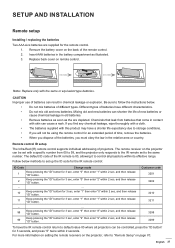
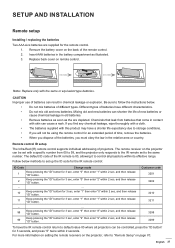
...specific number from 00 to 99, and the projector only responds to the IR remote set to "Remote Setup" on remote control. Remote control ID setup
The Infra-Red (IR) remote control supports...remove the batteries. ‡ When you dispose of the remote control. 2. SETUP AND INSTALLATION
Remote setup
Installing / replacing the batteries Two AAA size batteries are depleted.
Follow below .
‡ ...
Manual - Page 29
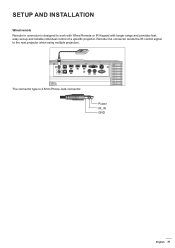
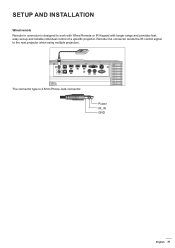
SETUP AND INSTALLATION
Wired remote Remote In connector is 3.5mm Phone Jack connector:
Power IR_IN GND
English 29 Remote Out connector sends the IR control signal to work with Wired Remote or IR Keypad with longer range and provides fast, easy set-up and reliable individual control of a specific projector.
The connector type is designed...
Manual - Page 53
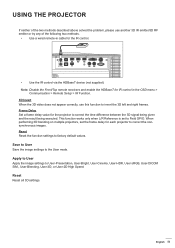
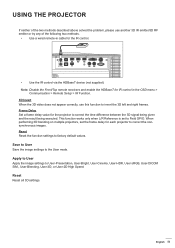
... performing 3D blending on multiple projectors, set to Field GPIO. USING THE PROJECTOR
If neither of the two methods described above solved the problem, please use another 3D IR emitter/3D...>
Communication > Remote Setup > IR Function. 3D Invert When the 3D video does not appear correctly, use this function to invert the 3D left and right frames. English 53
Frame Delay Set a frame delay value...
Manual - Page 63
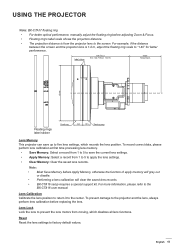
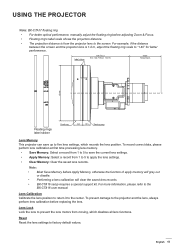
... performance, manually adjust the floating ring before replacing the lens. Note: ‡ Must Save Memory before Apply Memory, otherwise the function of apply memory will gray out
or disable. ‡ Performing a lens calibration will clear the saved lens records. ‡ BX-CTA16 setup requires a special support kit.
English 63
Reset Reset the lens settings to...
Manual - Page 64
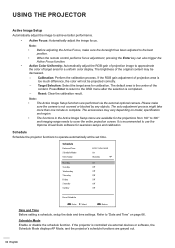
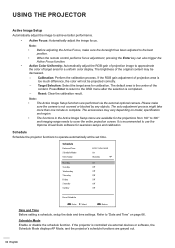
... the selection is recommended to "Date and Time" on model, specification and region.
‡ The functions in the Active Image Setup menu are grayed out.
64 English
If the projector is...Sunday
Reset Schedule
Enter Enter
Select
Exit Return
Date and Time Before setting a schedule, setup the date and time settings. Refer to use the Optoma Visual Suite software for the projections from...
Manual - Page 66
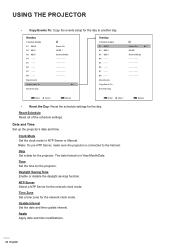
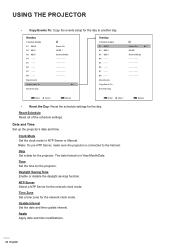
...
Daylight Saving Time Enable or disable the daylight savings function.
Update Interval Set the date and time update interval.
Time Zone Set a time zone for the day to NTP Server or Manual.
More Events Copy Events To Reset the Day
Power On HDMI... 05 - - : - 06 - - : - 07 - - : - 08 - - : - USING THE PROJECTOR
‡ Copy Events To: Copy the events setup for the network clock mode.
Manual - Page 67
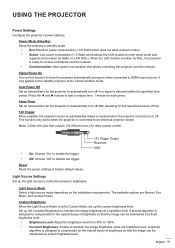
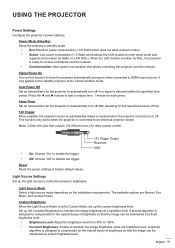
... Settings Set up the light source to be woken by WoL, the projector is ready to an electrical projector screen. It only applies to disable the trigger.
English 67 Power Mode (Standby) Setup ...
supports to control the projector brightness. Light Source Mode Select a light source mode depending on or off.
This function only works when the projector is set to Custom Mode, set to...
Manual - Page 69
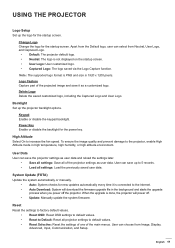
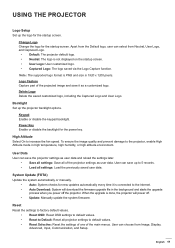
... choose from Image, Display,
Advanced, Input, Communication, and Setup. User can save it is done, the projector will download the firmware upgrade file in high temperature, high humidity, or high altitude environment.
Logo Capture Capture part of the main menus. Backlight Set up the logo for new updates automatically every time it as user data.
When...
Manual - Page 70
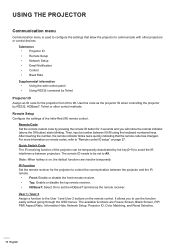
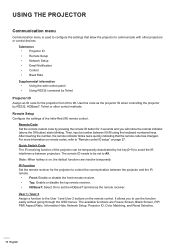
Then, input a number between projectors. Note: When hotkey is used to configure the settings that the remote code has changed.
Remote Setup Configure the settings of the projector can be set the HDBaseT terminal as the projector ID when controlling the projector by pressing the remote ID button for the projector from 00 to 99. Remote...
Manual - Page 71
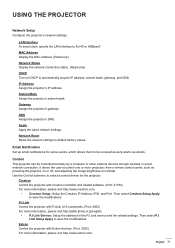
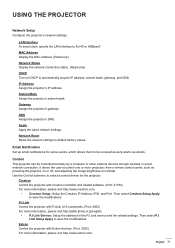
... select a control device for the projector. Email Notification Set up email notifications for the PJ Link service and the related settings. PJ Link Control the projector with PJLink v2.0 commands. (Port: 4352) For more information, please visit http://www.crestron.com.
‡ Crestron Setup: Setup the Crestron IP Address, IPID, and Port.
IP Address Assign...
Manual - Page 72
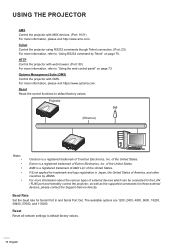
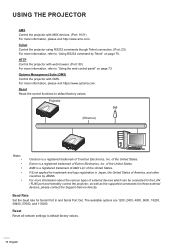
...
Crestron is a registered trademark of the United States.
Reset Reset all network settings to default factory values. of Crestron Electronics, Inc. PJLink applied for trademark ..., please visit https://www.optoma.com. Baud Rate Set the baud rate for these external devices, please contact the Support-Service directly. AMX is a registered trademark of Extron Electronics...
Manual - Page 76
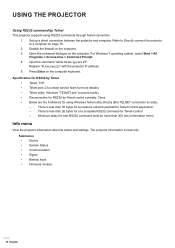
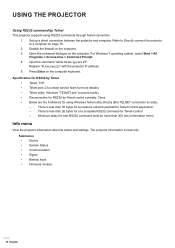
... Firmware Version...Specification for RS232 by Telnet ‡ Telnet: TCP ‡ Telnet port: 23 (contact service...supports using Windows Telnet utility directly after TELNET connection is ready:
± There is less than 50 bytes for successive network payload for next RS232 command must be more than 200 (ms).Information menu. Set up a direct connection between the projector and computer. Replace...
Manual - Page 97
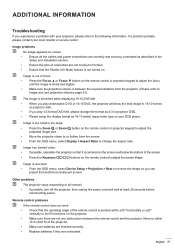
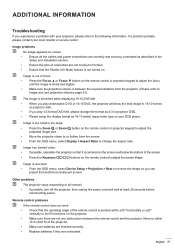
...the best image in projector OSD. ‡ Please setup the display format as described in the Setup and Installation section. ‡ Ensure the pins of connectors are... all the cables and power connections are exhausted.
ADDITIONAL INFORMATION
Troubleshooting
If you experience a problem with your local reseller or service center. Move to or further from behind a translucent screen....
Optoma ZU1300 Reviews
Do you have an experience with the Optoma ZU1300 that you would like to share?
Earn 750 points for your review!
We have not received any reviews for Optoma yet.
Earn 750 points for your review!
