Optoma TWR1693 Support and Manuals
Get Help and Manuals for this Optoma item
This item is in your list!

View All Support Options Below
Free Optoma TWR1693 manuals!
Problems with Optoma TWR1693?
Ask a Question
Free Optoma TWR1693 manuals!
Problems with Optoma TWR1693?
Ask a Question
Most Recent Optoma TWR1693 Questions
Optoma TWR1693 Videos
Popular Optoma TWR1693 Manual Pages
User's Manual - Page 1
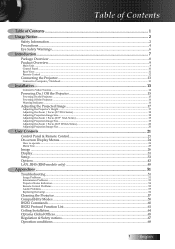
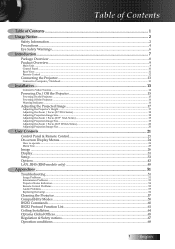
......31 Setup...33 Options...43 LAN_RJ45 (RJ45 models only 48
Appendices...51
Troubleshooting...51
Image Problems...51 Intermission Problems...53 Projector Status Indication...54 Remote Control Problems...55 Audio Problems...55 Replacing the Lamp...56
Cleaning the Projector...57 Compatibility Modes...58 RS232 Commands...60 RS232 Protocol Function List...61 Ceiling Installation...64 Optoma Global...
User's Manual - Page 4
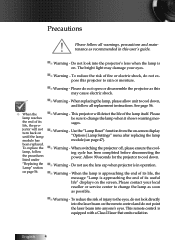
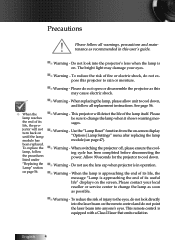
... this user's guide.
▀■ Warning - When the lamp is approaching the end of its useful life" displays on -screen display "Options|Lamp Settings" menu after replacing the lamp module (see page 47).
▀■ Warning - Use the "Lamp Reset" function from the on the screen. English
Precautions
Please follow all replacement instructions. This projector will not turn...
User's Manual - Page 15
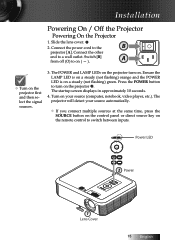
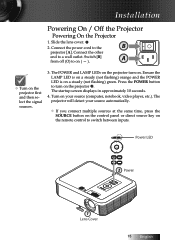
...screen displays in approximately 10 seconds.
4. Installation
Powering On / Off the Projector
Powering On the Projector
1. A
v Turn on a steady (not flashing) green. SOURCE
LAMP POWER KEYSTONE
Power LED
RE-SYNC
ENTER
KEYSTONE...other
end to on the remote control to the
B
projector [A]. The POWER and LAMP LEDs on the projector turn on . Press the POWER button to turn on the...
User's Manual - Page 34
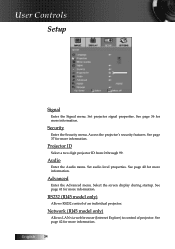
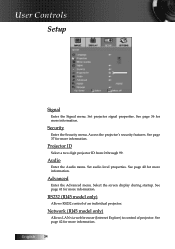
... Controls
Setup
Signal
Enter the Signal menu. Network (RJ45 model only)
Allows LAN via web browser (Internet Explore) to control of an individual projector.
See page 40 for more information.
See page 37 for more information. See page 41 for more information.
Advanced
Enter the Advanced menu. Set audio level properties.
RS232 (RJ45 model only...
User's Manual - Page 42
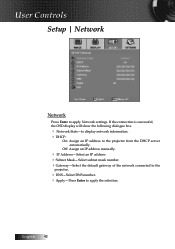
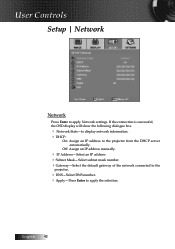
User Controls
Setup | Network
Network
Press Enter to the projector from the DHCP server automatically.
If the connection is successful, the OSD display will show the following dialogue box.
4 Network State-to display network information. 4DHCP:
On: Assign an IP address to apply Network settings. English 42
Off: Assign an IP address manually.
4 IP Address...
User's Manual - Page 48
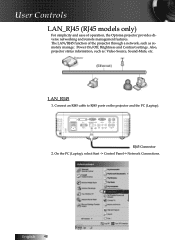
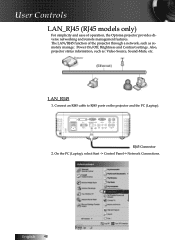
....
RJ45 Connector 2. Also, projector status information, such as remotely manage: Power On/Off, Brightness and Contrast settings. LAN_RJ45
1.
Connect an RJ45 cable to RJ45 ports on the projector and the PC (Laptop). English 48 On the PC (Laptop), select Start -> Control Panel-> Network Connections. The LAN/RJ45 function of operation, the Optoma projector provides diverse networking...
User's Manual - Page 51
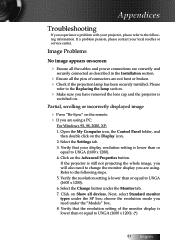
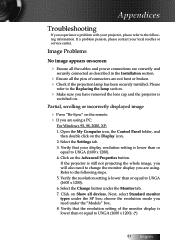
... the following information. Appendices
Troubleshooting
If you have removed the lens cap and the projector is
switched on. Please
refer to the Replacing the lamp section.
4 Make sure you experience a problem with your local reseller or service center. Verify the resolution setting is still not projecting the whole image, you will also need under the "Models" box. 8. Next, select...
User's Manual - Page 53


... until the lamp module has been replaced. Image is reversed
4 Select Setup | Projection from the screen. 4 Press [Menu] button on the remote control or projector panel,
go to all controls
4 If possible, turn on until the sides are vertical on page 56.
53 English Intermission Problems
The projector stops responding to Display | Format and try the different settings. If...
User's Manual - Page 62
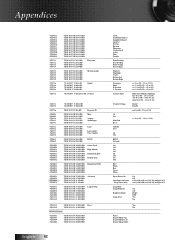
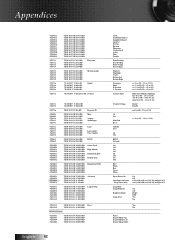
... 30 30 37 31 20 31 0D
Projection
Front-Desktop
~XX71 2
7E 30 30... Settings
Enable
~XX78 2
7E 30 30 37 38 20 32 0D
Disable
~XX79 n
7E 30 30 37 39 20 a 0D
Projector ... 30 30 38 32 20 31 0D
Logo
Optoma
~XX82 2
7E 30 30 38 32 20...38 20 31 0D Lamp Setting
Lamp Hour
~XX109 1
7E 30 30 31 30 39 20 31 0D
Lamp Reminder
On
~XX109 ...0D
No
SEND to Remote
~XX140 1
7E 30 30 31 34...
User's Manual - Page 63
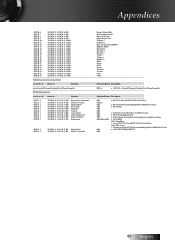
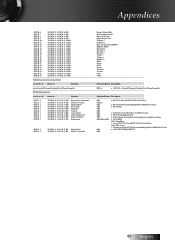
...Remote Mouse Right
~XX140 7
7E 30 30 31 34 30 20 37 0D
Remote...projection...projector automatically
232 ASCII Code HEX Code
Function
Projector Return Description
when Standby/Warming/Cooling/Out of Range/Lamp fail
INFOn
n : 0/1/2/3/4 = Standby/Warming/Cooling/Out of Range/Lamp fail
READ from projector
232 ASCII Code HEX Code
Function
Projector...Projection ...
bbbb: Lamp Hour
...
Protocol Function - Page 3
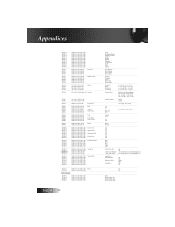
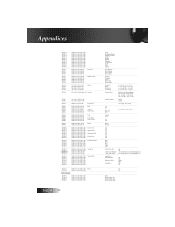
... Settings
Enable
~XX78 2
7E 30 30 37 38 20 32 0D
Disable
~XX79 n
7E 30 30 37 39 20 a 0D
Projector ... 30 30 38 32 20 31 0D Logo
Optoma
~XX82 2
7E 30 30 38 32 20...38 20 31 0D Lamp Setting
Lamp Hour
~XX109 1
7E 30 30 31 30 39 20 31 0D
Lamp Reminder
On
~XX109 ...0D
No
SEND to Remote
~XX140 1
7E 30 30 31 34... 30 30 37 31 20 31 0D Projection
Front-Desktop
~XX71 2 ~XX71 3
...
Protocol Function - Page 4
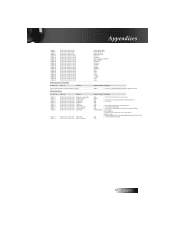
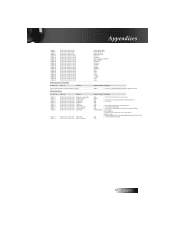
...Remote Mouse Right
~XX140 7
7E 30 30 31 34 30 20 37 0D
Remote...projection...projector automatically
232 ASCII Code HEX Code
Function
Projector Return Description
when Standby/Warming/Cooling/Out of Range/Lamp fail
INFOn
n : 0/1/2/3/4 = Standby/Warming/Cooling/Out of Range/Lamp fail
READ from projector
232 ASCII Code HEX Code
Function
Projector...Projection ...
bbbb: Lamp Hour
...
Datasheet - Page 1


... Rate 50 to be carried around for widescreen PCs with native pixel matching, the Optoma TWR1693 comes complete with a DLP® chipset and BrilliantColor™ technologies from Texas Instruments. TWR1693
Widescreen Match, Set and Project The TWR1693 from Optoma is sturdy and bright for conference room settings, and light enough to 85 Hz
Weight 8.2 lbs (3.7 kg)
Dimensions (W x H x D) 11...
Brochure - Page 1
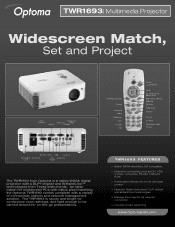
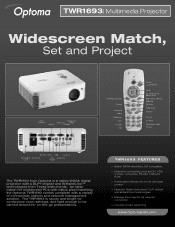
... for widescreen PCs with native pixel matching, the Optoma TWR1693 comes complete with laser pointer
❏ Features Texas Instruments' DLP chipset and BrilliantColor technologies
❏ Manage the projector via network connection
❏ Includes closed captioning
www.OptomaUSA.com TWR1693| Multimedia Projector
Widescreen Match,
Set and Project
DVI-I w/HDCP
VGA-In
Composite
VGA-Out...
Brochure - Page 2
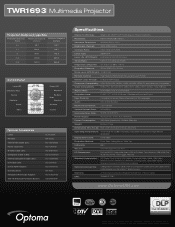
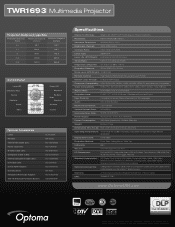
TWR1693| Multimedia Projector
Projection Distance/Image Size
Projection Distance (Feet)
Maximum Diagonal (Inches)
Minimum Diagonal (Inches)
3.3
30.7
26.7
11.2
104.5
90.7
18
169.1
146.8
25.3
236.8
205.5
32.8
307.5
266.8
Control Panel
Lamp LED Directional Keys
Source Keystone
Power Menu
Power LED Keystone Re-Sync
Enter Keystone
AV-Mute
Volume
Optional Accessories
Lamp: Remote: ...
Optoma TWR1693 Reviews
Do you have an experience with the Optoma TWR1693 that you would like to share?
Earn 750 points for your review!
We have not received any reviews for Optoma yet.
Earn 750 points for your review!

