Optoma DX607 Support and Manuals
Get Help and Manuals for this Optoma item
This item is in your list!

View All Support Options Below
Free Optoma DX607 manuals!
Problems with Optoma DX607?
Ask a Question
Free Optoma DX607 manuals!
Problems with Optoma DX607?
Ask a Question
Popular Optoma DX607 Manual Pages
User Manual - Page 1


... Setting the OSD Language...26
Menu Setting ...27
OSD Menu Overview ...27 Image Menu ...28 Display Menu...30 Setup Menu ...32 Color setting Menu ...35 Language Menu ...36 Management Menu ...37
Appendices...39
Replacing the Projection Lamp ...39 Resetting the Lamp ...42 Cleaning the Projector...43 Using the Kensington® Lock ...43 Common problems and solutions...44 Tips for Troubleshooting...
User Manual - Page 2


Table of Contents
LED Error Messages ...45 Image Problems ...46 Lamp Problems...46 Remote Control Problems...47 Audio Problems ...47 Having the Projector Serviced...48 Specifications...49 Projection Distance V.S. Projection Size...49 Timing Mode Table...50 Projector Dimensions ...51 Regulatory Compliance...52 FCC Warning...52 Canada...52 Safety Certifications...52 EN 55022 Warning ...52 RoHS ...
User Manual - Page 3


... usage instructions will ensure that may damage the unit.
The following styles are no user-serviceable parts in direct sunlight, or near water, in the unit.
Warning: Alerts you to alert you of the projector. Throughout this manual for pointing out items on a screen. For servicing, contact qualified service personnel. Do not place the unit on the remote...
User Manual - Page 4


.... Before replacing the lamp: Unplug the power cord. For lamp specific disposal information check WWW.LAMPRECYCLE.ORG. Refer to cool for a prolonged period.
Refer to cool for this product contain mercury. This product may contain other electronic waste that can be in use the supplied power cord. Regulatory Warnings Before installing and using the projector, read...
User Manual - Page 5
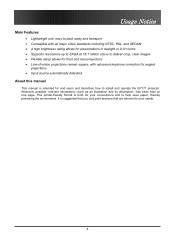
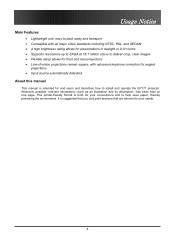
...in daylight or in lit rooms • Supports resolutions up to SXGA at 16.7 million colors to deliver crisp, clear images • Flexible setup allows for front and rear projections • ...manual
This manual is intended for your needs.
5 This printer-friendly format is suggested that you only print sections that are relevant to your convenience and to install and operate the EP771 projector...
User Manual - Page 17


...
Connecting Input Devices
Setup and Operation
A PC or notebook computer as well as movie camcorders and ... user manual of the connecting device to a monitor. ITEM
A B C D E
F
G
H I and DVI-D are supported.
Audio in -L Connect the audio cable (not supplied) from remote control.
Video devices include DVD, VCD, and VHS players, as well as video devices can be connected to the projector at...
User Manual - Page 18


... screen to match the screen aspect ratio.
When connected, the screen automatically adjusts vertically to this connector.
Connect a 12-volt trigger cable from a computer for installation control. Warning: As a safety precaution, disconnect all power to the projector and connecting devices before making connections.
18 Reserved for USB mouse function and firmware upgrades.
User Manual - Page 19


... cover.
2. Connect the power cord to the projector [A] Connect the other end to change display output.)
See "Setting an Access Password (Security Lock)" on . Turn on ( - )
3. The projector prepares for shutdown and a "Wait a moment please..." The projector splash screen displays and connected devices are supported through the VGA connector.)
Setup and Operation
6. If more than one input...
User Manual - Page 32


Press the cursor button to move to move up and down in the Setup menu. SECAM)
Press the cursor channels.
Press to change values for settings, and then press Enter or to toggle between PC and Video input
Auto
Data ... button to open the OSD menu. Press the cursor button to the Setup menu. Menu Setting
Setup Menu
Press the Menu button to select the video standard (Range: Auto -
User Manual - Page 34


Menu Setting
Setup Menu Functions Available for Connected Source
Function
RGB
Projection Type
O
Video Type
Audio Input
O
Volume
O
Source Lock
O
Auto Power Off
O
Direct Power On
O
Lamp Mode
O
Fan Mode
O
O = available video source
DVI
Component Video
Composite Video
O
O
O
O
O
O
O
O
O
O
O
O
O
O
O
O
O
O
O
O
O
O
O
O
O
S-Video
O O O O O O O O O
34
User Manual - Page 39


...projector at least an hour before replacing the lamp. Important: 1. The lamp contains a certain amount of mercury and should be disposed of the new lamp-doing so may shorten its operation life.
Loosen the two captive screws on the lamp compartment cover (A). A A
39 Replacing the Projection Lamp
Appendices
Appendices
The projection lamp should be replaced with a certified replacement part...
User Manual - Page 44


... when calling for technical support or for passing on to service personnel.
44 Try to pin point the problem and thus avoid replacing non-defective parts. Check the following before proceeding to the problem-specific solutions.
• Use some other electrical device to confirm that the electrical outlet is working. • Ensure the projector is turned on. •...
User Manual - Page 46


... 1. Lamp Problems
Problem: There is reversed or upside down Check the Projection setting on the remote control or projector to turn off the projector.
Press the Auto button on your notebook or desktop PC. 2. Verify the settings on the remote control or projector. 3.
Problem: The lamp goes off all equipment and power up again in the projector and have the projector serviced.
46...
User Manual - Page 47


...other speakers. 3. Appendices
Remote Control Problems
Problem: The projector does not respond to the remote control 1. Ensure the path between remote and sensor is not obstructed. 3. Check the battery polarity. 5. Replace the batteries. 6. Have the projector serviced.
Check the audio cable connection. 4. Direct the remote control towards remote sensor on the remote control. 2. Turn...
User Manual - Page 48


... be useful to solve the problem, you are unable to service personnel. Pack the projector in the original carton. Optoma Global Offices
For service or support, please contact your local office.
Shindian City, Taipei Taiwan 231 Tel: +886-2-2218-2360 Fax: +886-2-2218-2313
www.optomausa.com Service: service@optoma.com
www.optoma.com.tw Service: services@optoma.com.tw
Canada
Hong Kong...
Optoma DX607 Reviews
Do you have an experience with the Optoma DX607 that you would like to share?
Earn 750 points for your review!
We have not received any reviews for Optoma yet.
Earn 750 points for your review!
