Optoma EP732 Support and Manuals
Get Help and Manuals for this Optoma item
This item is in your list!

View All Support Options Below
Free Optoma EP732 manuals!
Problems with Optoma EP732?
Ask a Question
Free Optoma EP732 manuals!
Problems with Optoma EP732?
Ask a Question
Popular Optoma EP732 Manual Pages
User Manual - Page 1
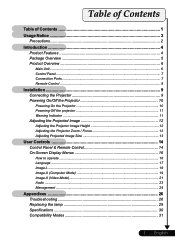
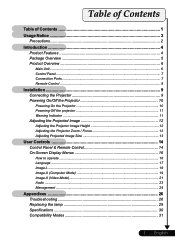
... Adjusting the Projector Zoom / Focus 13 Adjusting Projected Image Size 13
User Controls 14 Control Panel & Remote Control 14 On-Screen Display Menus 16
How to operate ...16 Language ...17 Image-I ...18 Image-II (Computer Mode 19 Image-II (Video Mode 21 Audio ...23 Management ...24
Appendices 26 Troubleshooting 26 Replacing the lamp 29 Specifications 30...
User Manual - Page 4
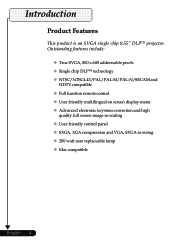
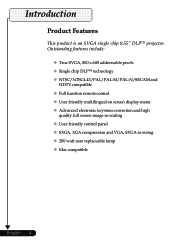
...SVGA, 800 x 600 addressable pixels ‹ Single chip DLPTM technology ‹ NTSC/NTSC4.43/PAL/PAL-M/PAL-N/SECAM and
HDTV compatible ‹ Full function remote control ‹ User friendly multilingual on screen display menu ‹ Advanced electronic keystone correction and high
quality full screen image re-scaling ‹ User friendly...7This product is an SVGA single chip 0.55" DLPTM projector.
User Manual - Page 7
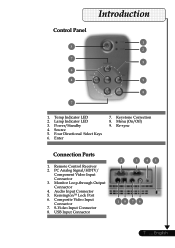
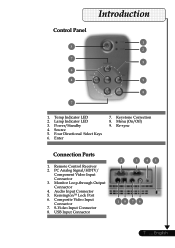
...7
1. S-Video Input Connector 8. Keystone Correction 8. Re-sync
Connection Ports
1. Audio Input Connector 5. Lamp Indicator LED 3. PC Analog Signal/HDTV/
Component Video Input Connector 3. Source 5. Four Directional Select Keys 6. Menu (On/Off) 9. Remote Control Receiver 2. Monitor Loop-through Output Connector 4. KensingtonTM Lock Port 6. Composite Video Input Connector...
User Manual - Page 10
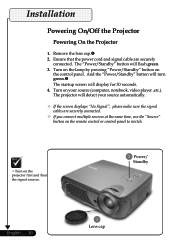
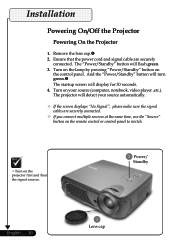
...Installation...sources at the same time, use the "Source" button on the remote control or control panel to switch.
™Turn on the projector first and then the signal sources.
2 Power/ Standby
English ... ...10
1
Lens cap Remove the lens cap.n 2. Turn on the lamp by pressing "Power/Standby" button...
User Manual - Page 11
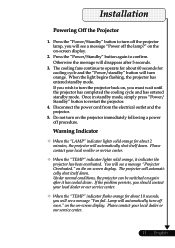
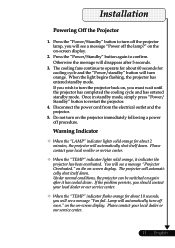
Installation ... to turn on , you will see a message "Fan fail. Do not turn off the projector lamp, you will automatically shut itself down . You will see a message "Projector Overheated." If the problem persists, you should contact your local dealer or our service center.
™ When the "TEMP" indicator flashs orange for about 10 seconds, you must...
User Manual - Page 15
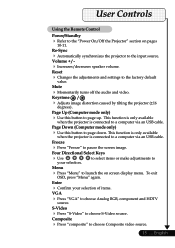
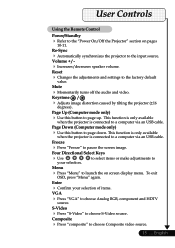
...
and
HDTV
S-Video
Press "S-Video" to a computer via an USB
cable.
the
adjustments
and
settings
to page down. Page Down (Computer mode only)
Use this button to the input source.
To exit
Enter
Confirm your
selection.
on
pages
Re-Sync
Automatically synchronizes the projector to page up. English Reset
Changes value. Composite
Press...
User Manual - Page 16
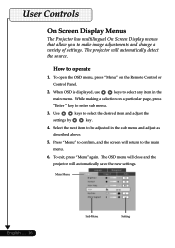
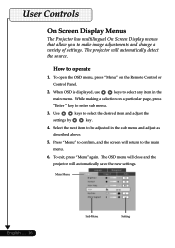
....
3. The OSD menu will close and the projector will automatically detect the source. Use
keys to operate
1.
Main Menu
English ... 16
Sub Menu
Setting To exit, press "Menu"again. How to select the desired item and adjust the
settings by
key.
4. While making a selection on the Remote Control or Control Panel.
2. Press "Menu" to...
User Manual - Page 20
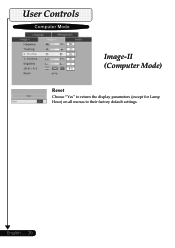
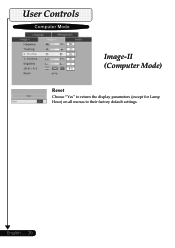
...55556666666667777777778888888889999999990000000001111111112to return the display parameters (except for Lamp Hour) on all menus to their factory default settings. English ... 20
User Manual - Page 22
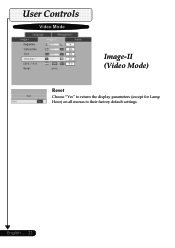
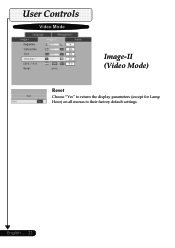
...55556666666667777777778888888889999999990000000001111to return the display parameters (except for Lamp Hour) on all menus to their factory default settings.
User Manual - Page 24
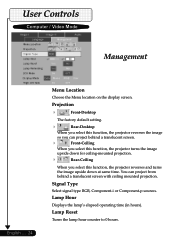
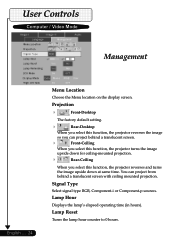
...). Signal Type
Select signal type RGB, Component-i or Component-p sources.
Lamp Reset
Turns the lamp hour counter to 0 hours.
Projection
Front-Desktop
The factory default setting.
Rear-Desktop
When you select this function, the projector reverses the image
so you select this function, the projector reverses and turns the image upside down at same time...
User Manual - Page 25
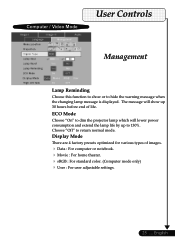
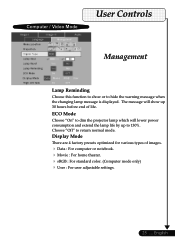
... sRGB : For standard color. (Computer mode only) User : For user adjustable settings.
25 ... Choose "Off" to return normal mode.
ECO Mode
Choose "On" to dim the projector lamp which will show or to hide the warning message when the changing lamp message is displayed. Display Mode
There are 4 factory presets optimized for various...6666777777777888888888999Lamp Reminding
Choose this function to...
User Manual - Page 26
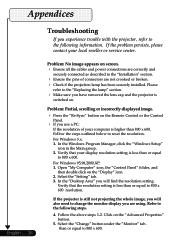
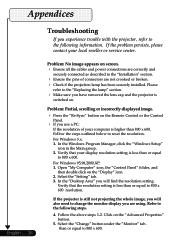
.... 2. than or equal
to 800 x 600 resolution. If the problem persists, please contact your display resolution setting is less than or equal to reset the resolution.
Select the "Change" button under the "Monitor" tab .
Please
refer to the "Replacing the lamp" section.
Make sure you experience trouble with the projector, refer to the following steps. 4. Appendices...
User Manual - Page 27
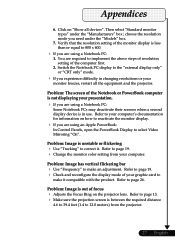
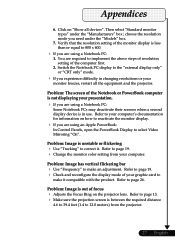
... resolution setting of your
monitor freezes, restart all devices". Then select "Standard monitor types" under the "Models" box.
7. ... documentation for information on "Show all the equipment and the projector. English Verify that the resolution setting of focus
Adjusts the Focus Ring on the projector lens. Problem: Image is out of the monitor display is between the required distance...
User Manual - Page 28
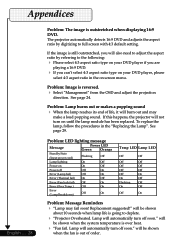
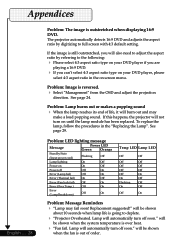
... deplete.
"Projector Overheated. Problem: Image is going to full screen with 4:3 default setting. will be shown
when the fan is still outstretched, you can't select 4:3 aspect ratio type on until the lamp module has been replaced.
If the image is out of life, it will not turn off
Off
On
Error (Lamp fail)
Off
On
Error (Thermal fail...
User Manual - Page 30
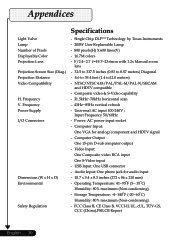
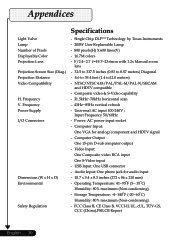
...55Specifications
Light Valve Lamp Number of Pixels Displayable Color Projection Lens Projection Screen Size (Diag.) Projection Distance Video Compatibility
H. F/2.4~2.7 f=19.7~23.6mm with 1.2x Manual zoom
lens - 32.5 to 337.5 inches (0.83 to 8.57 meters) Diagonal - 4.6 to 39.4 feet (1.4 to12.0 meters) - USB Input: One USB...
Optoma EP732 Reviews
Do you have an experience with the Optoma EP732 that you would like to share?
Earn 750 points for your review!
We have not received any reviews for Optoma yet.
Earn 750 points for your review!
