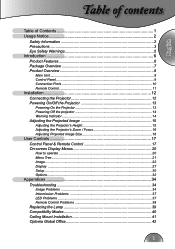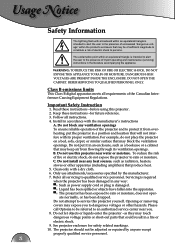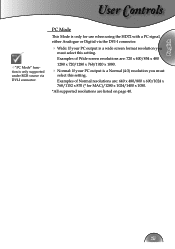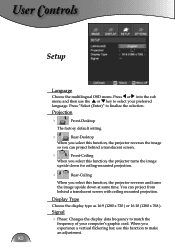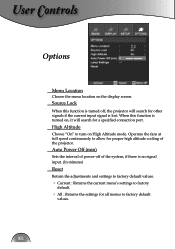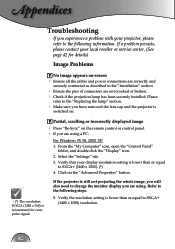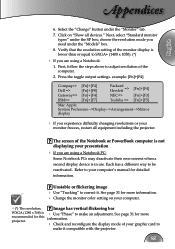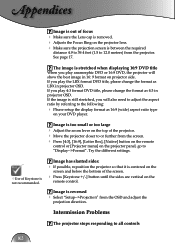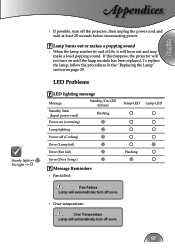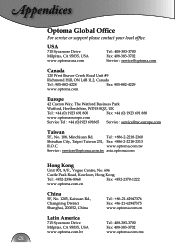Optoma HD6800 Support and Manuals
Get Help and Manuals for this Optoma item

View All Support Options Below
Free Optoma HD6800 manuals!
Problems with Optoma HD6800?
Ask a Question
Free Optoma HD6800 manuals!
Problems with Optoma HD6800?
Ask a Question
Most Recent Optoma HD6800 Questions
Hd6800 Color Wheel
I am have trouble witht the color on my hd6800 flickering different colrs. From what I have read onl...
I am have trouble witht the color on my hd6800 flickering different colrs. From what I have read onl...
(Posted by mreinbolt 12 years ago)
Popular Optoma HD6800 Manual Pages
Optoma HD6800 Reviews
We have not received any reviews for Optoma yet.